If the standard PUT, PATCH and DELETE methods cannot adequately describe an operation on a resource the operation may itself be treated as a resource and the endpoint URLs will reflect this accordingly.
For example making a POST to /asset-uploads returns an AssetUpload resource which describes the URL(s) the client should PUT the binary data to upload a file to an asset.
If an operation is unlikely to complete via a synchronous REST call, or asynchronous behaviour is simply preferable, job resource endpoints may provided for the operation.
Created job resources can then be periodically polled to Get the status of the operation.
Such endpoints can be expected to contain a job qualifier. e.g /asset-download-jobs and /asset-download-jobs/{id}
All job resources can be expected to conform to a polymorphic job structure with common properties such as id, progress and type specific properties such as dateCompleted for successfully completed jobs.
If an operation can be applied to multiple resources an endpoint may provided to create a batch resource for the operation.
Such endpoints can be expected to contain a batch qualifier.
As batch operations almost always need to be asynchronous you can expect to see both qualifiers in the endpoint URL e.g /asset-download-batch-jobs and /asset-download-batch-jobs/{id}.
You should read the OAuth2 section if you want to set up programmatic API access to Dash. However, if you just want to try out an API endpoint, or want to request your client ID and secret (required for OAuth2 below), you can get a short-lived bearer token:
- Log in to your Dash account as normal
- Open the browser developer tools (CMD + OPTION + I on Mac or CTRL + SHIFT + I on Windows)
- Click the "Application" tab
- Under "Storage" in the left panel, expand "local storage"
- Click on the URL of your Dash site
- Copy the "value" for the access_token from the right-hand panel (be sure to select the whole thing - double click to edit, select all then copy).
This token can be used to try out an endpoint directly from these docs. Just click "Try it..." in the right-hand panel and enter your token in the "Auth" tab.
Dash uses OAuth 2.0 for authorisation. A good overview of OAuth 2.0 can be found here.
Endpoints:
Scopes to note:
- subdomain: this should be set to the subdomain of the Dash the user is trying to access e.g.
subdomain:my-account - offline_access: the standard OAuth 2.0 scope to use to obtain a refresh token
Audience:
An query parameter of audience=https://assetplatform.io must be provided to the https://login.dash.app/authorize endpoint
To obtain your client ID and secret, follow the steps above to get a temporary bearer token and use this to create custom integration settings. The response you receive from the custom integrations settings endpoint will include your client ID and secret.
To begin the flow, send your user in a browser to to
Once the user successfully authenticates, they will be redirected to your redirect_uri with the Authorization Code provided in a query parameter.
Now that you have an Authorization Code, you must exchange it for your tokens via the https://login.dash.app/oauth/token endpoint
curl --request POST \
--url 'https://login.dash.app/oauth/token' \
--header 'content-type: application/x-www-form-urlencoded' \
--data grant_type=authorization_code \
--data 'client_id={YOUR_CLIENT_ID}' \
--data 'client_secret={YOUR_CLIENT_SECRET}' \
--data 'code={CODE_FROM_PREVIOUS_STEP}' \
--data 'redirect_uri={YOUR_REDIRECT}'A more detailed description of the Authorization Code Flow can be found here
Due to security concerns, neither OAuth grant types Client Credentials or Password are supported by the Dash API.
If you require an automated script to call the Dash API, we recommend going through the Authorization Code Flow described above once, specifying the offline_access scope to get a refresh token along with your access token. Your script can store and use this refresh token to call https://login.dash.app/oauth/token and get a new access token when the current one expires.
The Bearer Token is a standard JWT token so can be useful to decode in some cases.
For example, the sub field of the Bearer Token can be used in cases where you need access to the User.id of the current user.
e.g. When making an AssetSearch with the STAGED_BY criterion to find all Asset resources staged by the current user.
Alternatively the GET Current User endpoint contains properties for the current user to avoid needing to decode the Bearer Token.
In most responses from the Dash API you will find a permittedActions property alongside a result property which contains the resource.
This is to provide context for operations the current user is permitted to perform on that resource.
If an expected permitted action is not included in the permittedActions property then the current user does not have permission to perform the action.
The GET Current User endpoint houses permitted actions which are not associated with a specific API resource instance.
e.g. If the current user has permission to create new Asset resources then the GET Current User permittedActions property will contain the permitted action ASSETS : CREATE_ASSETS.
Asset.metadata consists of a map of String to String[]
The keys for map are Field IDs. Full details, including the field name, can be got via the GET Field endpoint or the full list of fields for an account can be retrieved via the GET Fields endpoint.
The map values are a list of plain text values if Field.hasFixedOptions = false or a list of FieldOption IDs if Field.hasFixedOptions = true
Where Field.hasFixedOptions = true details, including the field option name, can be got via the GET Field Option endpoint.
Where Field.hierarchical = true the complete branch of the tree will be returned and can be constructed via the FieldOption.parent property.
The full list of fields for an account can be retrieved via the GET Fields endpoint.
Where Field.hasFixedOptions = true the POST Field Option Searches endpoint can be used to get the available options.
Where Field.hierarchical = true you should start with a PARENT_ID FIELD_IS_EMPTY query to get the top level options and then PARENT_ID FIELD_EQUALS queries to get each sub-level.
A Folder in Dash is simply a FieldOption, for the built-in Folders Field. To determine the ID of the Folders Field, use the Folder Settings endpoint. Once you have this ID, Folders behave the same as any other Field.
For getting the folder tree see Getting fields and field options for asset metadata and Getting the full schema of fields and field options
For getting assets in folders see AssetSearch
For getting assets in no folders see the Search for field is empty example in the POST Asset Searches endpoint.
Assets are the main resources in Dash. An asset consists of a file, some fixed properties (such as the date the asset was added to Dash) and custom metadata.
To create new assets and upload files:
- Create an Asset and Upload batch job
- Wait for the job to complete by checking the GET Asset and upload batch job endpoint
- The completed job includes an
AssetUploadresources in the job'sresultproperty. For each file you want to upload:- Make PUT requests to upload your file part with the byte ranges specified to the URLs in the corresponding
AssetUploadPart. - Get the
etagproperty from the response of each PUT request and use them to complete the upload via the (POST Asset Upload Completion)(#operation/postAssetUploadCompletion)
- Make PUT requests to upload your file part with the byte ranges specified to the URLs in the corresponding
- The assets will be created with a lifecycle status of
STAGED. Use the POST Asset lifecycle transition batch job endpoint if you'd like to change the state of the assets (e.g. toPENDING_APPROVALorLIVE).
- Create an
AssetUploadvia the POST Asset Upload endpoint - Make PUT requests to upload your file part with the byte ranges specified to the URLs in the corresponding
AssetUploadPart. - Get the
etagproperty from the response of each PUT request and use them to complete the upload via the (POST Asset Upload Completion)(#operation/postAssetUploadCompletion)
The current AssetFile for an Asset is returned in the Asset resource via the Asset.currentFile property.
The GET Asset Files endpoint can be used to get all AssetFile resources for an Asset
Edit the contents of one or more Asset.metadata map properties via the POST Asset Metadata Edit Batch Job endpoint and check on the progress and status of the edit via the GET Asset Metadata Edit Batch Job endpoint.
- Get the current user ID from the current user details
- Use this ID in the
ASSOCIATED_WITH_USERcriterion of the POST Collection Search endpoint to get all collections a user has access to. - To get the
Assetresources in each collection see the All assets in a collection and Search within assets in a collection examples in the POST Asset Searches endpoint for how to specify theCollection.idin aCOLLECTIONS:FIELD_EQUALScriterion.
See the Search by file extension and Search by multiple file extensions example in the POST Asset Searches endpoint
The following date properties exist on an asset and can be supplied as FIXED field criteria in the POST Asset Searches endpoint
Asset.lifecycleStatus.dateStaged: The datetime theAssetwas created but not yet live.DATE_STAGEDin search criteria.Asset.lifecycleStatus.datePendingApproval: The datetime theAssetwas set for approval (if it was).DATE_PENDING_APPROVALin search criteria.Asset.lifecycleStatus.dateLive: The datetime theAssetwas put live.DATE_LIVEin search criteria.Asset.currentAssetFile.dateAdded: The datetime the latestAssetFilewas added.DATE_LAST_ASSET_FILE_ADDEDin search criteria.Asset.dateLastModified: The datetime the any change was made to anAsset. This includes all of the above and any change to custom metadataDATE_LAST_MODIFIEDin search criteria.
There is currently no way to determine if only custom metadata has changes.
Several breaking changes have been introduced in the switch from V1 to V2, which are all the result of three changes.
- The domain is changing from
brightdash.apptodash.app. All URLs used to access the API, including for authorisation, should be updated to the new domain. - The concept of "asset staging status" has been renamed to "asset lifecycle" with the introduction of the bin, which adds another state for assets that isn't just about the staging workflow. This second change manifests in the changing of the StagingWorkflowTransitionBatchJob to the LifecycleTransitionBatchJob, a refactoring of the asset model to bring the "date added" and "added by" fields together with other lifecycle information, and the renaming of the "date added" and "added by" fields to the more specific "date live" and "staged by".
- Asset batch jobs used to only support carrying out operations on assets by a search criterion. This has been extended to also allow performing operations by id, so the "criterion" field has changed to a "selector" field which supports objects of either type.
- The term
Attributehas been renamed toFieldthroughout, to mirror the change of terminology within the Dash frontend.
All these changes are described in more specific detail below.
- The path of this endpoint has changed from
asset-staging-workflow-transition-batch-jobstoasset-lifecycle-transition-batch-jobs. criterionin the POST body has becomeselector, and the criterion now needs to be wrapped in the following{"type": "BY_CRITERION", "criterion": {...}}.
For both scroll and paged searches:
- The following
criterion.field.fieldNameandsorts.field.fieldNamevalues have been renamed:DATE_ADDED->DATE_LIVEADDED_BY->STAGED_BY
- The
stagingStatus,addedBy, anddateAddedfields have been removed from the response. This data can now be found in thelifecycleStatusfield.
criterionin the POST body has becomeselector, and the criterion now needs to be wrapped in the following{"type": "BY_CRITERION", "criterion": {...}}.
criterionin the POST body has becomeselector, and the criterion now needs to be wrapped in the following{"type": "BY_CRITERION", "criterion": {...}}.
- The value returned from the
searchFieldfield of search filter results of typeHARD_CODED_FREE_OPTIONhave changed fromDATE_ADDEDtoDATE_LIVE. This isn't really a breaking change as the specification says this field could return any string, but it feels worth mentioning.
- The following
criterion.field.fieldNameandsorts.field.fieldNamevalues have been renamed for both POSTing and GETting SavedSearches:DATE_ADDED->DATE_LIVEADDED_BY->STAGED_BY
- The string
Attributehas been replaced with the stringFieldthroughout. This includes e.g.AttributeOptionbeing renamed toFieldOption. A simple find and replace should be enough to migrate.
Coming soon; contact us if you need access to this API endpoint.
Create an account
Create an [Account]
This endpoint is unauthenticated. Do not send a Bearer Token in the Authorization Header
Authorizations:
Request Body schema: application/json
| subdomain required | string The subdomain of the |
| companyName | string The company name of the |
| trialSignUpSource | string Nullable |
object Nullable | |
| selfReportedCompanyDescription | string (SelfReportedCompanyDescription) Default: "SKIPPED" Enum: "SELLING_PRODUCTS" "CREATIVE_MARKETING_AGENCY" "NON_PROFIT" "OTHER" "SKIPPED" "NEVER_ASKED" |
| referrerCode | string Nullable |
| optInToBetas | Array of strings (Beta) Default: [] Items Value: "AI" |
Responses
Request samples
- Payload
- curl
- JavaScript
- Python
{- "subdomain": "planto",
- "companyName": "Planto",
- "trialSignUpSource": "string",
- "attribution": {
- "source": "string",
- "freeText": "string"
}, - "selfReportedCompanyDescription": "SELLING_PRODUCTS",
- "referrerCode": "string",
- "optInToBetas": [ ]
}Response samples
- 200
- 4XX
{- "result": {
- "id": "cfb665ca-ce35-4418-b9d5-70ee815db4bd",
- "subdomain": "planto",
- "companyName": "Planto",
- "plan": "STAFF",
- "dateCreated": "2021-02-17T09:24:01.417Z",
- "dateExpires": "2021-02-27",
- "trialSignUpSource": "string",
- "attribution": {
- "source": "string",
- "freeText": "string"
}, - "selfReportedCompanyDescription": "SELLING_PRODUCTS"
}, - "permittedActions": [
- {
- "resourceType": "ASSET",
- "resourceId": "7af90a8b-7ccd-430f-a85d-e8614015bc47",
- "action": "VIEW_ASSET"
}
]
}Request an invite to an account
Create a new [AccountInviteRequest]
This endpoint is unauthenticated. Do not send a Bearer Token in the Authorization Header
Authorizations:
Request Body schema: application/json
| accountId required | string The ID of the account the invite request is for |
Responses
Request samples
- Payload
- curl
- JavaScript
- Python
{- "accountId": "cfb665ca-ce35-4418-b9d5-70ee815db4bd"
}Response samples
- 4XX
{- "timestamp": "2021-02-16T16:21:58.640+00:00",
- "status": 401,
- "error": "Unauthorized",
- "message": null,
- "path": "/folder-settings"
}Search for publicly available account data
Create a new PubliclyAvailableAccountData.
This endpoint is unauthenticated. Do not send a Bearer Token in the Authorization Header
Request Body schema: application/json
| from required | integer Default: 0 The item number to begin the result set from |
| pageSize required | integer Default: 100 The maximum number of items to return in the result set |
required | any (PubliclyAvailableAccountDataSearchCriterion) |
| sorts required | Array of objects This search does not accept any sorts, but has the sorts parameter anyway to fit in with other searches. You must always provide an empty list for this parameter. |
Responses
Request samples
- Payload
- curl
- JavaScript
- Python
{- "from": 0,
- "pageSize": 100,
- "criterion": {
- "type": "FIELD_EQUALS",
- "value": "Folder",
- "field": "SUBDOMAIN"
}, - "sorts": [ ]
}Response samples
- 200
- 4XX
{- "results": [
- {
- "result": {
- "id": "cfb665ca-ce35-4418-b9d5-70ee815db4bd",
- "subdomain": "planto",
- "accentColour": "#333666",
}, - "permittedActions": [
- {
- "resourceType": "ASSET",
- "resourceId": "7af90a8b-7ccd-430f-a85d-e8614015bc47",
- "action": "VIEW_ASSET"
}
]
}
], - "totalResults": 15
}Coming soon; contact us if you need access to this API endpoint.
Request samples
- curl
- JavaScript
- Python
curl -i -X GET \ https://api-v2.dash.app/account-security \ -H 'Authorization: Bearer <YOUR_JWT_HERE>'
Response samples
- 200
- 4XX
{- "result": {
- "accountId": "cfb665ca-ce35-4418-b9d5-70ee815db4bd",
- "mfaEnabled": true
}, - "permittedActions": [
- {
- "resourceType": "ASSET",
- "resourceId": "7af90a8b-7ccd-430f-a85d-e8614015bc47",
- "action": "VIEW_ASSET"
}
]
}Update the account security
Authorizations:
Request Body schema: application/json
| mfaEnabled required | boolean Whether users of the account must configure and use multi-factor authentication on login |
Responses
Request samples
- Payload
- curl
- JavaScript
- Python
{- "mfaEnabled": true
}Response samples
- 200
- 4XX
{- "result": {
- "accountId": "cfb665ca-ce35-4418-b9d5-70ee815db4bd",
- "mfaEnabled": true
}, - "permittedActions": [
- {
- "resourceType": "ASSET",
- "resourceId": "7af90a8b-7ccd-430f-a85d-e8614015bc47",
- "action": "VIEW_ASSET"
}
]
}Coming soon; contact us if you need access to this API endpoint.
Request samples
- curl
- JavaScript
- Python
curl -i -X GET \ https://api-v2.dash.app/auto-tagging-image-settings \ -H 'Authorization: Bearer <YOUR_JWT_HERE>'
Response samples
- 200
- 4XX
{- "result": {
- "accountId": "cfb665ca-ce35-4418-b9d5-70ee815db4bd",
- "enabled": true,
- "confidence": true
}, - "permittedActions": [
- {
- "resourceType": "ASSET",
- "resourceId": "7af90a8b-7ccd-430f-a85d-e8614015bc47",
- "action": "VIEW_ASSET"
}
]
}Update the account auto-tagging image settings
Authorizations:
Request Body schema: application/json
| enabled | boolean Nullable Whether auto-tagging for images is enabled |
| confidence | number Nullable A number between 1 and 100 indicating how confident Dash should be about a tag being applicable to an image to include it. |
Responses
Request samples
- Payload
- curl
- JavaScript
- Python
{- "enabled": true,
- "confidence": 85
}Response samples
- 200
- 4XX
{- "result": {
- "accountId": "cfb665ca-ce35-4418-b9d5-70ee815db4bd",
- "enabled": true,
- "confidence": true
}, - "permittedActions": [
- {
- "resourceType": "ASSET",
- "resourceId": "7af90a8b-7ccd-430f-a85d-e8614015bc47",
- "action": "VIEW_ASSET"
}
]
}Coming soon; contact us if you need access to this API endpoint.
Get an EntityQuotaOverride
Get the EntityQuotaOverride for the specified entity.
Valid entity IDs are:
- user
- guestUpload
- portal
- savedSearch
- presetSize
- group
- comment
- assetShare
- embeddableLink
- embeddedDataMapping
- field
- fieldOption
- collection
Authorizations:
path Parameters
| accountId required | string The ID of the account |
| id required | string The ID of the entity |
Responses
Request samples
- curl
- JavaScript
- Python
curl -i -X GET \ https://api-v2.dash.app/admin/accounts/:accountId/entities/:id/quota-override \ -H 'Authorization: Bearer <YOUR_JWT_HERE>'
Response samples
- 200
- 4XX
{- "result": {
- "id": "18214033-c6b0-4e53-be89-3eca66297c5d",
- "accountId": "cfb665ca-ce35-4418-b9d5-70ee815db4bd",
- "entityName": "USER",
- "quota": 5000
}, - "permittedActions": [
- {
- "resourceType": "ASSET",
- "resourceId": "7af90a8b-7ccd-430f-a85d-e8614015bc47",
- "action": "VIEW_ASSET"
}
]
}Create or update an EntityQuotaOverride
Create a EntityQuotaOverride for the specified entity.
Authorizations:
path Parameters
| accountId required | string The ID of the account |
| id required | string The ID of the entity |
Request Body schema: application/json
| quota required | number The entity's new quota amount for this account |
Responses
Request samples
- Payload
- curl
- JavaScript
- Python
{- "quota": 5000
}Response samples
- 200
- 4XX
{- "result": {
- "id": "18214033-c6b0-4e53-be89-3eca66297c5d",
- "accountId": "cfb665ca-ce35-4418-b9d5-70ee815db4bd",
- "entityName": "USER",
- "quota": 5000
}, - "permittedActions": [
- {
- "resourceType": "ASSET",
- "resourceId": "7af90a8b-7ccd-430f-a85d-e8614015bc47",
- "action": "VIEW_ASSET"
}
]
}For the most part Folders in Dash are just like any custom Field with Field.hasFixedOptions = true, Field.hierarchical = true and Field.multiValue = true.
The Folders Field also has the following behaviour.
- It cannot be deleted -
Field.indestructable = true - It is used to define
Assetpermissions for aUserGroup(currently only configurable via the Dash frontend, not via the API) - A quick browse widget of your Folders
Fieldappears on your Dash app homepage.
Folder Settings specify the Field.id of the Folders Field in your Dash.
Request samples
- curl
- JavaScript
- Python
curl -i -X GET \ https://api-v2.dash.app/folder-settings \ -H 'Authorization: Bearer <YOUR_JWT_HERE>'
Response samples
- 200
- 4XX
{- "result": {
- "accountId": "cfb665ca-ce35-4418-b9d5-70ee815db4bd",
- "fieldId": "7756d388-110c-4712-b350-0b2b48e156c1"
}, - "permittedActions": [
- {
- "resourceType": "ASSET",
- "resourceId": "7af90a8b-7ccd-430f-a85d-e8614015bc47",
- "action": "VIEW_ASSET"
}
]
}Coming soon; contact us if you need access to this API endpoint.
Request samples
- curl
- JavaScript
- Python
curl -i -X GET \ https://api-v2.dash.app/onboarding-checklist \ -H 'Authorization: Bearer <YOUR_JWT_HERE>'
Response samples
- 200
- 4XX
{- "result": {
- "accountId": "cfb665ca-ce35-4418-b9d5-70ee815db4bd",
- "hasCompletedInitialImport": true,
- "hasLoggedIn": true,
- "hasUploadedSomeFiles": true,
- "hasAddedSomeAttributes": true,
- "hasSignedUp": true,
- "hasCustomisedTheme": true,
- "hasInvitedUsers": true
}, - "permittedActions": [
- {
- "resourceType": "ASSET",
- "resourceId": "7af90a8b-7ccd-430f-a85d-e8614015bc47",
- "action": "VIEW_ASSET"
}
]
}Update the account onboarding checklist
Authorizations:
Request Body schema: application/json
| hasCompletedInitialImport | boolean Nullable |
| hasLoggedIn | boolean Nullable |
| hasUploadedSomeFiles | boolean Nullable |
| hasAddedSomeAttributes | boolean Nullable |
| hasSignedUp | boolean Nullable |
| hasCustomisedTheme | boolean Nullable |
| hasInvitedUsers | boolean Nullable |
Responses
Request samples
- Payload
- curl
- JavaScript
- Python
{- "hasCompletedInitialImport": true,
- "hasLoggedIn": true,
- "hasUploadedSomeFiles": true,
- "hasAddedSomeAttributes": true,
- "hasSignedUp": true,
- "hasCustomisedTheme": true,
- "hasInvitedUsers": true
}Response samples
- 200
- 4XX
{- "result": {
- "accountId": "cfb665ca-ce35-4418-b9d5-70ee815db4bd",
- "hasCompletedInitialImport": true,
- "hasLoggedIn": true,
- "hasUploadedSomeFiles": true,
- "hasAddedSomeAttributes": true,
- "hasSignedUp": true,
- "hasCustomisedTheme": true,
- "hasInvitedUsers": true
}, - "permittedActions": [
- {
- "resourceType": "ASSET",
- "resourceId": "7af90a8b-7ccd-430f-a85d-e8614015bc47",
- "action": "VIEW_ASSET"
}
]
}Get grouped preset transformations
Get all PresetTransformations for the account in a group structure.
Authorizations:
Responses
Request samples
- curl
- JavaScript
- Python
curl -i -X GET \ https://api-v2.dash.app/grouped-preset-transformations \ -H 'Authorization: Bearer <YOUR_JWT_HERE>'
Response samples
- 200
- 4XX
{- "result": {
- "itemGroupTypes": [
- {
- "id": "1080e904-187c-4e65-8b40-d93e63c391dc",
- "name": "Social media sizes",
- "groups": [
- {
- "id": "ce809f3d-c9e1-4802-9aa9-620c0bf00dd6",
- "name": "LinkedIn",
- "items": [
- {
- "id": null,
- "accountId": null,
- "name": null,
- "position": null,
- "candidatePresetTransformations": [ ]
}
]
}
]
}
], - "ungroupedItems": [
- {
- "id": "a060635d-5807-4115-a2ed-f0588d47e7ba",
- "accountId": "cfb665ca-ce35-4418-b9d5-70ee815db4bd",
- "name": "Medium",
- "position": 1,
- "candidatePresetTransformations": [
- {
- "criteria": [
- {
- "type": null,
- "mediaTypes": [ ]
}
], - "transformationTemplate": [
- {
- "type": null,
- "width": null,
- "height": null
}
]
}
]
}
]
}, - "permittedActions": [
- {
- "resourceType": "ASSET",
- "resourceId": "7af90a8b-7ccd-430f-a85d-e8614015bc47",
- "action": "VIEW_ASSET"
}
]
}Search for preset transformations
Create a new PresetTransformationSearch. This is most commonly used for finding presets that are applicable to a set of assets, so that one can be selected for use to create some AssetDownloads.
Authorizations:
Request Body schema: application/json
| from required | integer Default: 0 The item number to begin the result set from |
| pageSize required | integer Default: 100 The maximum number of items to return in the result set |
any (PresetTransformationSearchCriterion) | |
Array of objects (PresetTransformationSort) Sorts to be applied to the search in order of precedence |
Responses
Request samples
- Payload
- curl
- JavaScript
- Python
{- "from": 0,
- "pageSize": 100,
- "criterion": {
- "type": "AND",
- "criteria": [
- {
- "type": "APPLICABLE_FOR_ANY_ASSETS",
- "assetIds": [
- "2b746f61-d36d-4627-a547-936f6f20594b"
]
}, - {
- "type": "NOT",
- "criterion": {
- "type": "HAS_TRANSFORMATION_OF_TYPE",
- "transformationType": "CROP"
}
}
]
}, - "sorts": [ ]
}Response samples
- 200
- 4XX
{- "results": [
- {
- "result": {
- "id": "a060635d-5807-4115-a2ed-f0588d47e7ba",
- "accountId": "cfb665ca-ce35-4418-b9d5-70ee815db4bd",
- "name": "Medium",
- "position": 1,
- "candidatePresetTransformations": [
- {
- "criteria": [
- {
- "type": "MATCHES_MEDIA_TYPES",
- "mediaTypes": [
- {
- "type": "image",
- "subType": "*"
}, - {
- "type": "application",
- "subType": "psd"
}
]
}, - {
- "type": "IS_TRANSPARENT",
- "isTransparent": true
}
], - "transformationTemplate": [
- {
- "type": "RESIZE",
- "width": 1200,
- "height": 1200
}, - {
- "type": "CONVERT",
- "mediaType": {
- "type": "image",
- "subType": "png"
}
}
]
}, - {
- "criteria": [
- {
- "type": "MATCHES_MEDIA_TYPES",
- "mediaTypes": [
- {
- "type": "image",
- "subtype": "*"
}, - {
- "type": "application",
- "subtype": "psd"
}
]
}, - {
- "type": "IS_TRANSPARENT",
- "isTransparent": false
}
], - "transformationTemplate": [
- {
- "type": "RESIZE",
- "width": 1200,
- "height": 1200
}, - {
- "type": "CONVERT",
- "mediaType": {
- "type": "image",
- "subType": "jpeg"
}
}
]
}
]
}, - "permittedActions": [ ]
}, - {
- "result": {
- "id": "917087a6-8f76-4e77-be14-1ac637637c69",
- "accountId": "cfb665ca-ce35-4418-b9d5-70ee815db4bd",
- "name": "Large",
- "position": 2,
- "candidatePresetTransformations": [
- {
- "criteria": [
- {
- "type": "MATCHES_MEDIA_TYPES",
- "mediaTypes": [
- {
- "type": "image",
- "subType": "*"
}, - {
- "type": "application",
- "subType": "psd"
}
]
}, - {
- "type": "IS_TRANSPARENT",
- "isTransparent": true
}
], - "transformationTemplate": [
- {
- "type": "RESIZE",
- "width": 1200,
- "height": 1200
}, - {
- "type": "CONVERT",
- "mediaType": {
- "type": "image",
- "subType": "png"
}
}
]
}, - {
- "criteria": [
- {
- "type": "MATCHES_MEDIA_TYPES",
- "mediaTypes": [
- "image/*",
- "application/psd"
]
}, - {
- "type": "IS_TRANSPARENT",
- "isTransparent": false
}
], - "transformationTemplate": [
- {
- "type": "RESIZE",
- "width": 2500,
- "height": 2500
}, - {
- "type": "CONVERT",
- "mediaType": {
- "type": "image",
- "subType": "jpeg"
}
}
]
}
]
}, - "permittedActions": [ ]
}
], - "totalResults": 2
}Search for preset transformations for assets
Create a new [PresetTransformationsForAssetSearch]
Authorizations:
Request Body schema: application/json
| from required | integer Default: 0 The item number to begin the result set from |
| pageSize required | integer Default: 100 The maximum number of items to return in the result set |
required | any (PresetTransformationsForAssetSearchCriterion) |
required | Array of objects (PresetTransformationsForAssetSort) Sorts to be applied to the search in order of precedence |
Responses
Request samples
- Payload
- curl
- JavaScript
- Python
{- "from": 0,
- "pageSize": 100,
- "criterion": {
- "type": "FIELD_IN",
- "values": [
- "this",
- "that"
], - "field": "ASSET_ID"
}, - "sorts": [
- {
- "field": "ASSET_ID",
- "order": "ASC"
}
]
}Response samples
- 200
- 4XX
{- "results": [
- {
- "result": {
- "assetId": "7af90a8b-7ccd-430f-a85d-e8614015bc47",
- "presetTransformationIds": [
- "string"
]
}, - "permittedActions": [
- {
- "resourceType": "ASSET",
- "resourceId": "7af90a8b-7ccd-430f-a85d-e8614015bc47",
- "action": "VIEW_ASSET"
}
]
}
], - "totalResults": 1337
}The Search Filter View defines which filters appear, and the order in which they appear, in the left hand filter bar on the search page in the Dash frontend. These filters are used to build search criteria.
Filters either refer to a Field in your Dash or a one of a subset of the fixed search fields available in the search API (currently DATE_LIVE, FILE_TYPE or STAGED)
Request samples
- curl
- JavaScript
- Python
curl -i -X GET \ https://api-v2.dash.app/search-filters \ -H 'Authorization: Bearer <YOUR_JWT_HERE>'
Response samples
- 200
- 4XX
[- {
- "result": {
- "id": "502318d9-b42e-406c-b69d-f58dc15d8fa0",
- "adminOnly": true,
- "accountId": "cfb665ca-ce35-4418-b9d5-70ee815db4bd",
- "allowEmpty": true,
- "type": "FIELD",
- "fieldId": "a52b5315-15b8-417f-b742-d6902108bac1"
}, - "permittedActions": [
- {
- "resourceType": "ASSET",
- "resourceId": "7af90a8b-7ccd-430f-a85d-e8614015bc47",
- "action": "VIEW_ASSET"
}
]
}
]Get the account search filter view
Get the SearchFilter resources that have been configured as in use
Authorizations:
Responses
Request samples
- curl
- JavaScript
- Python
curl -i -X GET \ https://api-v2.dash.app/search-filter-view \ -H 'Authorization: Bearer <YOUR_JWT_HERE>'
Response samples
- 200
- 4XX
{- "accountId": "cfb665ca-ce35-4418-b9d5-70ee815db4bd",
- "searchFilters": [
- {
- "type": "FIELD",
- "id": "502d1473-f047-4a2c-9885-16274e4407b9",
- "accountId": "cfb665ca-ce35-4418-b9d5-70ee815db4bd",
- "fieldId": "88eb1aca-cf98-4e87-9165-33e7be8b1ea1",
- "allowEmpty": true
}, - {
- "type": "HARD_CODED_FIXED_OPTION",
- "id": "cb8ad3d9-0c26-4f0e-9884-585d24a86d59",
- "accountId": "cfb665ca-ce35-4418-b9d5-70ee815db4bd",
- "searchField": "FILE_TYPE",
- "allowEmpty": false,
- "name": "File Type",
- "options": [
- "Image",
- "Video",
- "Audio",
- "Document",
- "Other"
]
}, - {
- "type": "HARD_CODED_FREE_OPTION",
- "id": "5c02e3a0-57f2-4576-b41c-a0a4e30688bd",
- "accountId": "cfb665ca-ce35-4418-b9d5-70ee815db4bd",
- "searchField": "DATE_LIVE",
- "name": "Date Added",
- "dataType": "DATE_TIME",
- "allowEmpty": false
}, - {
- "type": "HARD_CODED_USER",
- "id": "246b1496-61d3-4b23-ad8e-d6dc990e9ef6",
- "accountId": "cfb665ca-ce35-4418-b9d5-70ee815db4bd",
- "searchField": "STAGED_BY",
- "name": "Added by",
- "allowEmpty": false
}
]
}Add a search filter to the account search filter view
Configure a SearchFilter resource as in-use
Authorizations:
Request Body schema: application/json
| searchFilterId required | string Unique ID of the |
| position required | number The zero-based display position of this |
Responses
Request samples
- Payload
- curl
- JavaScript
- Python
{- "searchFilterId": "4cb261ad-dffb-414e-89cf-6902e3031d44",
- "position": 0
}Response samples
- 200
- 4XX
{- "accountId": "cfb665ca-ce35-4418-b9d5-70ee815db4bd",
- "searchFilters": [
- {
- "type": "FIELD",
- "id": "502d1473-f047-4a2c-9885-16274e4407b9",
- "accountId": "cfb665ca-ce35-4418-b9d5-70ee815db4bd",
- "fieldId": "88eb1aca-cf98-4e87-9165-33e7be8b1ea1",
- "allowEmpty": true
}, - {
- "type": "HARD_CODED_FIXED_OPTION",
- "id": "cb8ad3d9-0c26-4f0e-9884-585d24a86d59",
- "accountId": "cfb665ca-ce35-4418-b9d5-70ee815db4bd",
- "searchField": "FILE_TYPE",
- "allowEmpty": false,
- "name": "File Type",
- "options": [
- "Image",
- "Video",
- "Audio",
- "Document",
- "Other"
]
}, - {
- "type": "HARD_CODED_FREE_OPTION",
- "id": "5c02e3a0-57f2-4576-b41c-a0a4e30688bd",
- "accountId": "cfb665ca-ce35-4418-b9d5-70ee815db4bd",
- "searchField": "DATE_LIVE",
- "name": "Date Added",
- "dataType": "DATE_TIME",
- "allowEmpty": false
}, - {
- "type": "HARD_CODED_USER",
- "id": "246b1496-61d3-4b23-ad8e-d6dc990e9ef6",
- "accountId": "cfb665ca-ce35-4418-b9d5-70ee815db4bd",
- "searchField": "STAGED_BY",
- "name": "Added by",
- "allowEmpty": false
}
]
}Patch a search filter in the account search filter view
Change the display position of a SearchFilter resource in the search filter view
Authorizations:
path Parameters
| id required | string The unique ID of the |
Request Body schema: application/json
| position | number Nullable The zero-based display position of this |
Responses
Request samples
- Payload
- curl
- JavaScript
- Python
{- "position": 0
}Response samples
- 200
- 4XX
{- "accountId": "cfb665ca-ce35-4418-b9d5-70ee815db4bd",
- "searchFilters": [
- {
- "type": "FIELD",
- "id": "502d1473-f047-4a2c-9885-16274e4407b9",
- "accountId": "cfb665ca-ce35-4418-b9d5-70ee815db4bd",
- "fieldId": "88eb1aca-cf98-4e87-9165-33e7be8b1ea1",
- "allowEmpty": true
}, - {
- "type": "HARD_CODED_FIXED_OPTION",
- "id": "cb8ad3d9-0c26-4f0e-9884-585d24a86d59",
- "accountId": "cfb665ca-ce35-4418-b9d5-70ee815db4bd",
- "searchField": "FILE_TYPE",
- "allowEmpty": false,
- "name": "File Type",
- "options": [
- "Image",
- "Video",
- "Audio",
- "Document",
- "Other"
]
}, - {
- "type": "HARD_CODED_FREE_OPTION",
- "id": "5c02e3a0-57f2-4576-b41c-a0a4e30688bd",
- "accountId": "cfb665ca-ce35-4418-b9d5-70ee815db4bd",
- "searchField": "DATE_LIVE",
- "name": "Date Added",
- "dataType": "DATE_TIME",
- "allowEmpty": false
}, - {
- "type": "HARD_CODED_USER",
- "id": "246b1496-61d3-4b23-ad8e-d6dc990e9ef6",
- "accountId": "cfb665ca-ce35-4418-b9d5-70ee815db4bd",
- "searchField": "STAGED_BY",
- "name": "Added by",
- "allowEmpty": false
}
]
}Delete a search filter from the account search filter view
Configure a SearchFilter resource as not in-use
Authorizations:
path Parameters
| id required | string The unique ID of the |
Responses
Request samples
- curl
- JavaScript
- Python
curl -i -X DELETE \ https://api-v2.dash.app/search-filter-view/search-filters/:id \ -H 'Authorization: Bearer <YOUR_JWT_HERE>'
Response samples
- 200
- 4XX
{- "accountId": "cfb665ca-ce35-4418-b9d5-70ee815db4bd",
- "searchFilters": [
- {
- "type": "FIELD",
- "id": "502d1473-f047-4a2c-9885-16274e4407b9",
- "accountId": "cfb665ca-ce35-4418-b9d5-70ee815db4bd",
- "fieldId": "88eb1aca-cf98-4e87-9165-33e7be8b1ea1",
- "allowEmpty": true
}, - {
- "type": "HARD_CODED_FIXED_OPTION",
- "id": "cb8ad3d9-0c26-4f0e-9884-585d24a86d59",
- "accountId": "cfb665ca-ce35-4418-b9d5-70ee815db4bd",
- "searchField": "FILE_TYPE",
- "allowEmpty": false,
- "name": "File Type",
- "options": [
- "Image",
- "Video",
- "Audio",
- "Document",
- "Other"
]
}, - {
- "type": "HARD_CODED_FREE_OPTION",
- "id": "5c02e3a0-57f2-4576-b41c-a0a4e30688bd",
- "accountId": "cfb665ca-ce35-4418-b9d5-70ee815db4bd",
- "searchField": "DATE_LIVE",
- "name": "Date Added",
- "dataType": "DATE_TIME",
- "allowEmpty": false
}, - {
- "type": "HARD_CODED_USER",
- "id": "246b1496-61d3-4b23-ad8e-d6dc990e9ef6",
- "accountId": "cfb665ca-ce35-4418-b9d5-70ee815db4bd",
- "searchField": "STAGED_BY",
- "name": "Added by",
- "allowEmpty": false
}
]
}Coming soon; contact us if you need access to this API endpoint.
Get the account subscription
Get the Subscription associated with your account
Authorizations:
Responses
Request samples
- curl
- JavaScript
- Python
curl -i -X GET \ https://api-v2.dash.app/subscription \ -H 'Authorization: Bearer <YOUR_JWT_HERE>'
Response samples
- 200
- 4XX
{- "result": {
- "type": "CREATED",
- "accountId": "cfb665ca-ce35-4418-b9d5-70ee815db4bd",
- "startDate": "2021-02-17T09:24:01.417Z",
- "plan": {
- "type": "TIERED_VALUE_BASED",
- "planName": "STARTUP",
- "downloads": {
- "type": "LIMITED",
- "limit": 1000
}, - "assetsIncludedInPlan": 2000,
- "extraAssets": 1000,
- "assets": 3000
}, - "billing": {
- "name": "Example name",
- "email": "email@example.com",
- "address": {
- "country": "United Kingdom",
- "state": "Texas",
- "city": "Brighton",
- "postalCode": "BN1 1AB",
- "line1": "Flat 56",
- "line2": "13 some road"
}, - "period": "MONTHLY",
- "currency": "GBP",
- "nextBillingDate": "2021-02-17T09:24:01.417Z",
- "amount": {
- "amountWithTax": 12000,
- "amountWithoutTax": 10000,
- "includesTax": true
}
}, - "coupons": [
- {
- "id": "5%OFF-COUPON",
- "name": "5% off coupon",
- "discountPercentage": 12.5,
- "status": "ACTIVE"
}
], - "signupUser": {
- "email": "some@email.com",
- "name": "Some Name"
}
}, - "permittedActions": [
- {
- "resourceType": "ASSET",
- "resourceId": "7af90a8b-7ccd-430f-a85d-e8614015bc47",
- "action": "VIEW_ASSET"
}
]
}Delete the account subscription
Delete the Subscription associated with your account
Authorizations:
Responses
Request samples
- curl
- JavaScript
- Python
curl -i -X DELETE \ https://api-v2.dash.app/subscription \ -H 'Authorization: Bearer <YOUR_JWT_HERE>'
Response samples
- 4XX
{- "timestamp": "2021-02-16T16:21:58.640+00:00",
- "status": 401,
- "error": "Unauthorized",
- "message": null,
- "path": "/folder-settings"
}Get the subscription estimate
Get an estimate of the upcoming subscription based on current usage
Authorizations:
Responses
Request samples
- curl
- JavaScript
- Python
curl -i -X GET \ https://api-v2.dash.app/subscription-estimate \ -H 'Authorization: Bearer <YOUR_JWT_HERE>'
Response samples
- 200
- 4XX
{- "result": {
- "type": "CREATED",
- "accountId": "cfb665ca-ce35-4418-b9d5-70ee815db4bd",
- "startDate": "2021-02-17T09:24:01.417Z",
- "plan": {
- "type": "TIERED_VALUE_BASED",
- "planName": "STARTUP",
- "downloads": {
- "type": "LIMITED",
- "limit": 1000
}, - "assetsIncludedInPlan": 2000,
- "extraAssets": 1000,
- "assets": 3000
}, - "billing": {
- "name": "Example name",
- "email": "email@example.com",
- "address": {
- "country": "United Kingdom",
- "state": "Texas",
- "city": "Brighton",
- "postalCode": "BN1 1AB",
- "line1": "Flat 56",
- "line2": "13 some road"
}, - "period": "MONTHLY",
- "currency": "GBP",
- "nextBillingDate": "2021-02-17T09:24:01.417Z",
- "amount": {
- "amountWithTax": 12000,
- "amountWithoutTax": 10000,
- "includesTax": true
}
}, - "coupons": [
- {
- "id": "5%OFF-COUPON",
- "name": "5% off coupon",
- "discountPercentage": 12.5,
- "status": "ACTIVE"
}
], - "signupUser": {
- "email": "some@email.com",
- "name": "Some Name"
}
}, - "permittedActions": [
- {
- "resourceType": "ASSET",
- "resourceId": "7af90a8b-7ccd-430f-a85d-e8614015bc47",
- "action": "VIEW_ASSET"
}
]
}Create a subscription intent
Create a new Subscription Intent resource to indicate intent to subscribe to a paid plan
Authorizations:
Request Body schema: application/json
required | any (PlanRequest) |
required | object (BillingRequest) |
required | object (SignupUser) |
| couponIds required | Array of strings The coupon IDs to apply to the subscription you intend to pay for |
Responses
Request samples
- Payload
- curl
- JavaScript
- Python
{- "planRequest": {
- "type": "TIERED_VALUE_BASED",
- "planName": "STARTUP",
- "extraAssets": 1000
}, - "billingRequest": {
- "billingPeriod": "MONTHLY",
- "currency": "GBP",
- "country": "GB"
}, - "signupUser": {
- "email": "some@email.com",
- "name": "Some Name"
}, - "couponIds": [
- "string"
]
}Response samples
- 200
- 4XX
{- "result": {
- "id": "cfb665ca-ce35-4418-b9d5-70ee815db4bd",
- "setupIntentId": "some-setup-intent-id",
- "setupIntentClientSecret": "some-setup-intent-client-secret",
- "accountId": "string",
- "amount": {
- "amountWithTax": 12000,
- "amountWithoutTax": 10000,
- "includesTax": true
}, - "planRequest": {
- "type": "TIERED_VALUE_BASED",
- "planName": "STARTUP",
- "extraAssets": 1000
}, - "billingRequest": {
- "billingPeriod": "MONTHLY",
- "currency": "GBP",
- "country": "GB"
}, - "signupUser": {
- "email": "some@email.com",
- "name": "Some Name"
}, - "coupons": [
- {
- "id": "5%OFF-COUPON",
- "name": "5% off coupon",
- "discountPercentage": 12.5,
- "status": "ACTIVE"
}
], - "paymentStatus": {
- "type": "PENDING"
}
}, - "permittedActions": [
- {
- "resourceType": "ASSET",
- "resourceId": "7af90a8b-7ccd-430f-a85d-e8614015bc47",
- "action": "VIEW_ASSET"
}
]
}Get a subscription intent
Get a Subscription Intent resource
Authorizations:
path Parameters
| id required | string The unique ID of the SubscriptionIntent |
Responses
Request samples
- curl
- JavaScript
- Python
curl -i -X GET \ https://api-v2.dash.app/subscription-intents/:id \ -H 'Authorization: Bearer <YOUR_JWT_HERE>'
Response samples
- 200
- 4XX
{- "result": {
- "id": "cfb665ca-ce35-4418-b9d5-70ee815db4bd",
- "setupIntentId": "some-setup-intent-id",
- "setupIntentClientSecret": "some-setup-intent-client-secret",
- "accountId": "string",
- "amount": {
- "amountWithTax": 12000,
- "amountWithoutTax": 10000,
- "includesTax": true
}, - "planRequest": {
- "type": "TIERED_VALUE_BASED",
- "planName": "STARTUP",
- "extraAssets": 1000
}, - "billingRequest": {
- "billingPeriod": "MONTHLY",
- "currency": "GBP",
- "country": "GB"
}, - "signupUser": {
- "email": "some@email.com",
- "name": "Some Name"
}, - "coupons": [
- {
- "id": "5%OFF-COUPON",
- "name": "5% off coupon",
- "discountPercentage": 12.5,
- "status": "ACTIVE"
}
], - "paymentStatus": {
- "type": "PENDING"
}
}, - "permittedActions": [
- {
- "resourceType": "ASSET",
- "resourceId": "7af90a8b-7ccd-430f-a85d-e8614015bc47",
- "action": "VIEW_ASSET"
}
]
}Update a subscription intent
Update a Subscription Intent resource
Authorizations:
path Parameters
| id required | string The unique ID of the SubscriptionIntent |
Request Body schema: application/json
any (PlanRequest) | |
object (BillingRequest) | |
object (SignupUser) | |
| couponIds | Array of strings Nullable The coupon IDs to apply to the subscription you intend to pay for |
Responses
Request samples
- Payload
- curl
- JavaScript
- Python
{- "planRequest": {
- "type": "TIERED_VALUE_BASED",
- "planName": "STARTUP",
- "extraAssets": 1000
}, - "billingRequest": {
- "billingPeriod": "MONTHLY",
- "currency": "GBP",
- "country": "GB"
}, - "signupUser": {
- "email": "some@email.com",
- "name": "Some Name"
}, - "couponIds": [
- "string"
]
}Response samples
- 200
- 4XX
{- "result": {
- "id": "cfb665ca-ce35-4418-b9d5-70ee815db4bd",
- "setupIntentId": "some-setup-intent-id",
- "setupIntentClientSecret": "some-setup-intent-client-secret",
- "accountId": "string",
- "amount": {
- "amountWithTax": 12000,
- "amountWithoutTax": 10000,
- "includesTax": true
}, - "planRequest": {
- "type": "TIERED_VALUE_BASED",
- "planName": "STARTUP",
- "extraAssets": 1000
}, - "billingRequest": {
- "billingPeriod": "MONTHLY",
- "currency": "GBP",
- "country": "GB"
}, - "signupUser": {
- "email": "some@email.com",
- "name": "Some Name"
}, - "coupons": [
- {
- "id": "5%OFF-COUPON",
- "name": "5% off coupon",
- "discountPercentage": 12.5,
- "status": "ACTIVE"
}
], - "paymentStatus": {
- "type": "PENDING"
}
}, - "permittedActions": [
- {
- "resourceType": "ASSET",
- "resourceId": "7af90a8b-7ccd-430f-a85d-e8614015bc47",
- "action": "VIEW_ASSET"
}
]
}Get subscription usage
Get a summary of your subscription usage for the last six months.
If you are on a tiered subscription (Starting, Growing or Dashing), the download counts will be bucketed by calendar month. For example, the last counts will include all downloads this calendar month up to today.
If you are on the new value-based pricing (Startup, Small Team, Growing Brand or Established Brand), then the download counts are bucketed based on your billing month.
Authorizations:
Responses
Request samples
- curl
- JavaScript
- Python
curl -i -X GET \ https://api-v2.dash.app/subscription-usage \ -H 'Authorization: Bearer <YOUR_JWT_HERE>'
Response samples
- 200
- 4XX
{- "lastSixMonthsDownloadCountsChronologically": [
- {
- "dateFrom": "2024-01-15T00:00:00.000Z",
- "dateTo": "2024-02-15T00:00:00.000Z",
- "downloadCount": 15
}, - {
- "dateFrom": "2024-01-15T00:00:00.000Z",
- "dateTo": "2024-02-15T00:00:00.000Z",
- "downloadCount": 15
}, - {
- "dateFrom": "2024-01-15T00:00:00.000Z",
- "dateTo": "2024-02-15T00:00:00.000Z",
- "downloadCount": 15
}, - {
- "dateFrom": "2024-01-15T00:00:00.000Z",
- "dateTo": "2024-02-15T00:00:00.000Z",
- "downloadCount": 15
}, - {
- "dateFrom": "2024-01-15T00:00:00.000Z",
- "dateTo": "2024-02-15T00:00:00.000Z",
- "downloadCount": 15
}, - {
- "dateFrom": "2024-01-15T00:00:00.000Z",
- "dateTo": "2024-02-15T00:00:00.000Z",
- "downloadCount": 15
}
], - "lastMonthDownloadCountsByUserType": {
- "downloadsBySignedInUsers": 67,
- "downloadsByPublicVisitors": 0,
- "activeEmbeddableLinks": 15
}, - "storageBytesStored": 7981506322,
- "numberOfAssets": 2540
}Coming soon; contact us if you need access to this API endpoint.
Request samples
- curl
- JavaScript
- Python
curl -i -X GET \ https://api-v2.dash.app/text-in-image-settings \ -H 'Authorization: Bearer <YOUR_JWT_HERE>'
Response samples
- 200
- 4XX
{- "result": {
- "accountId": "cfb665ca-ce35-4418-b9d5-70ee815db4bd",
- "enabled": true,
- "confidence": true
}, - "permittedActions": [
- {
- "resourceType": "ASSET",
- "resourceId": "7af90a8b-7ccd-430f-a85d-e8614015bc47",
- "action": "VIEW_ASSET"
}
]
}Update the account text in image settings
Authorizations:
Request Body schema: application/json
| enabled | boolean Nullable Whether text in image extraction is enabled |
| confidence | number Nullable A number between 1 and 100 indicating how confident Dash should be about the text in the image |
Responses
Request samples
- Payload
- curl
- JavaScript
- Python
{- "enabled": true,
- "confidence": 85
}Response samples
- 200
- 4XX
{- "result": {
- "accountId": "cfb665ca-ce35-4418-b9d5-70ee815db4bd",
- "enabled": true,
- "confidence": true
}, - "permittedActions": [
- {
- "resourceType": "ASSET",
- "resourceId": "7af90a8b-7ccd-430f-a85d-e8614015bc47",
- "action": "VIEW_ASSET"
}
]
}Coming soon; contact us if you need access to this API endpoint.
Get the account theme
Get the account's Theme
Authorizations:
path Parameters
| contextType required | string |
| contextId required | string |
Responses
Request samples
- curl
- JavaScript
- Python
curl -i -X GET \ https://api-v2.dash.app/context-types/:contextType/contexts/:contextId/theme \ -H 'Authorization: Bearer <YOUR_JWT_HERE>'
Response samples
- 200
- 4XX
{- "result": {
- "accentColour": "#333666",
- "showRecentlyAddedAssets": true,
- "contextType": "ACCOUNT",
- "contextId": "cfb665ca-ce35-4418-b9d5-70ee815db4bd"
}, - "permittedActions": [
- {
- "resourceType": "ASSET",
- "resourceId": "7af90a8b-7ccd-430f-a85d-e8614015bc47",
- "action": "VIEW_ASSET"
}
]
}Update the account theme
Update the Theme of the account.
Authorizations:
path Parameters
| contextType required | string |
| contextId required | string |
Request Body schema: application/json
object (NullableStringFieldPatch) | |
| showRecentlyAddedAssets | boolean Nullable Whether to include a preview of recently added assets on the homepage |
Responses
Request samples
- Payload
- curl
- JavaScript
- Python
{- "accentColour": {
- "value": "example value"
}, - "showRecentlyAddedAssets": true
}Response samples
- 200
- 4XX
{- "result": {
- "accentColour": "#333666",
- "showRecentlyAddedAssets": true,
- "contextType": "ACCOUNT",
- "contextId": "cfb665ca-ce35-4418-b9d5-70ee815db4bd"
}, - "permittedActions": [
- {
- "resourceType": "ASSET",
- "resourceId": "7af90a8b-7ccd-430f-a85d-e8614015bc47",
- "action": "VIEW_ASSET"
}
]
}Upload a theme image
Post an upload object for one of the images in the account's Theme
Authorizations:
path Parameters
| contextType required | string |
| contextId required | string |
Request Body schema: application/json
| themeImageType required | string (ThemeImageType) Enum: "FAVICON" "LOGO" "HOMEPAGE_IMAGE" "LOGIN_IMAGE" |
Responses
Request samples
- Payload
- curl
- JavaScript
- Python
{- "themeImageType": "FAVICON"
}Response samples
- 200
- 4XX
{
}Search for account themes
Create a new ThemeSearch. This can be used to search for a theme by subdomain.
This endpoint is unauthenticated. Do not send a Bearer Token in the Authorization Header
Request Body schema: application/json
| from required | integer Default: 0 The item number to begin the result set from |
| pageSize required | integer Default: 100 The maximum number of items to return in the result set |
required | any (ThemeSearchCriterion) |
| sorts required | Array of objects This search does not accept any sorts, but has the sorts parameter anyway to fit in with other searches. You must always provide an empty list for this parameter. |
Responses
Request samples
- Payload
- curl
- JavaScript
- Python
{- "from": 0,
- "pageSize": 100,
- "criterion": {
- "type": "string",
- "value": "Folder",
- "field": "SUBDOMAIN"
}, - "sorts": [ ]
}Response samples
- 200
- 4XX
{- "results": [
- {
- "result": {
- "accentColour": "#333666",
- "showRecentlyAddedAssets": true,
- "contextType": "ACCOUNT",
- "contextId": "cfb665ca-ce35-4418-b9d5-70ee815db4bd"
}, - "permittedActions": [
- {
- "resourceType": "ASSET",
- "resourceId": "7af90a8b-7ccd-430f-a85d-e8614015bc47",
- "action": "VIEW_ASSET"
}
]
}
], - "totalResults": 15
}Delete the account theme favicon
Delete the favicon from the Theme
Authorizations:
path Parameters
| contextType required | string |
| contextId required | string |
Responses
Request samples
- curl
- JavaScript
- Python
curl -i -X DELETE \ https://api-v2.dash.app/context-types/:contextType/contexts/:contextId/theme/favicon \ -H 'Authorization: Bearer <YOUR_JWT_HERE>'
Response samples
- 4XX
{- "timestamp": "2021-02-16T16:21:58.640+00:00",
- "status": 401,
- "error": "Unauthorized",
- "message": null,
- "path": "/folder-settings"
}Delete the account theme homepage image
Delete the homepage image from the Theme
Authorizations:
path Parameters
| contextType required | string |
| contextId required | string |
Responses
Request samples
- curl
- JavaScript
- Python
curl -i -X DELETE \ https://api-v2.dash.app/context-types/:contextType/contexts/:contextId/theme/homepage-image \ -H 'Authorization: Bearer <YOUR_JWT_HERE>'
Response samples
- 4XX
{- "timestamp": "2021-02-16T16:21:58.640+00:00",
- "status": 401,
- "error": "Unauthorized",
- "message": null,
- "path": "/folder-settings"
}Delete the account theme login image
Delete the login image from the Theme
Authorizations:
path Parameters
| contextType required | string |
| contextId required | string |
Responses
Request samples
- curl
- JavaScript
- Python
curl -i -X DELETE \ https://api-v2.dash.app/context-types/:contextType/contexts/:contextId/theme/login-image \ -H 'Authorization: Bearer <YOUR_JWT_HERE>'
Response samples
- 4XX
{- "timestamp": "2021-02-16T16:21:58.640+00:00",
- "status": 401,
- "error": "Unauthorized",
- "message": null,
- "path": "/folder-settings"
}Delete the account theme logo
Delete the logo from the Theme
Authorizations:
path Parameters
| contextType required | string |
| contextId required | string |
Responses
Request samples
- curl
- JavaScript
- Python
curl -i -X DELETE \ https://api-v2.dash.app/context-types/:contextType/contexts/:contextId/theme/logo \ -H 'Authorization: Bearer <YOUR_JWT_HERE>'
Response samples
- 4XX
{- "timestamp": "2021-02-16T16:21:58.640+00:00",
- "status": 401,
- "error": "Unauthorized",
- "message": null,
- "path": "/folder-settings"
}Request samples
- curl
- JavaScript
- Python
curl -i -X GET \ https://api-v2.dash.app/theme \ -H 'Authorization: Bearer <YOUR_JWT_HERE>'
Response samples
- 200
- 4XX
{- "result": {
- "accentColour": "#333666",
- "showRecentlyAddedAssets": true,
- "contextType": "ACCOUNT",
- "contextId": "cfb665ca-ce35-4418-b9d5-70ee815db4bd"
}, - "permittedActions": [
- {
- "resourceType": "ASSET",
- "resourceId": "7af90a8b-7ccd-430f-a85d-e8614015bc47",
- "action": "VIEW_ASSET"
}
]
}Update the account theme
Update the Theme of the account.
Authorizations:
Request Body schema: application/json
object (NullableStringFieldPatch) | |
| showRecentlyAddedAssets | boolean Nullable Whether to include a preview of recently added assets on the homepage |
Responses
Request samples
- Payload
- curl
- JavaScript
- Python
{- "accentColour": {
- "value": "example value"
}, - "showRecentlyAddedAssets": true
}Response samples
- 200
- 4XX
{- "result": {
- "accentColour": "#333666",
- "showRecentlyAddedAssets": true,
- "contextType": "ACCOUNT",
- "contextId": "cfb665ca-ce35-4418-b9d5-70ee815db4bd"
}, - "permittedActions": [
- {
- "resourceType": "ASSET",
- "resourceId": "7af90a8b-7ccd-430f-a85d-e8614015bc47",
- "action": "VIEW_ASSET"
}
]
}Upload a theme image
Post an upload object for one of the images in the account's Theme
Authorizations:
Request Body schema: application/json
| themeImageType required | string (ThemeImageType) Enum: "FAVICON" "LOGO" "HOMEPAGE_IMAGE" "LOGIN_IMAGE" |
Responses
Request samples
- Payload
- curl
- JavaScript
- Python
{- "themeImageType": "FAVICON"
}Response samples
- 200
- 4XX
{
}Request samples
- curl
- JavaScript
- Python
curl -i -X DELETE \ https://api-v2.dash.app/theme/favicon \ -H 'Authorization: Bearer <YOUR_JWT_HERE>'
Response samples
- 4XX
{- "timestamp": "2021-02-16T16:21:58.640+00:00",
- "status": 401,
- "error": "Unauthorized",
- "message": null,
- "path": "/folder-settings"
}Delete the account theme homepage image
Delete the homepage image from the Theme
Authorizations:
Responses
Request samples
- curl
- JavaScript
- Python
curl -i -X DELETE \ https://api-v2.dash.app/theme/homepage-image \ -H 'Authorization: Bearer <YOUR_JWT_HERE>'
Response samples
- 4XX
{- "timestamp": "2021-02-16T16:21:58.640+00:00",
- "status": 401,
- "error": "Unauthorized",
- "message": null,
- "path": "/folder-settings"
}Delete the account theme login image
Delete the login image from the Theme
Authorizations:
Responses
Request samples
- curl
- JavaScript
- Python
curl -i -X DELETE \ https://api-v2.dash.app/theme/login-image \ -H 'Authorization: Bearer <YOUR_JWT_HERE>'
Response samples
- 4XX
{- "timestamp": "2021-02-16T16:21:58.640+00:00",
- "status": 401,
- "error": "Unauthorized",
- "message": null,
- "path": "/folder-settings"
}Request samples
- curl
- JavaScript
- Python
curl -i -X DELETE \ https://api-v2.dash.app/theme/logo \ -H 'Authorization: Bearer <YOUR_JWT_HERE>'
Response samples
- 4XX
{- "timestamp": "2021-02-16T16:21:58.640+00:00",
- "status": 401,
- "error": "Unauthorized",
- "message": null,
- "path": "/folder-settings"
}Coming soon; contact us if you need access to this API endpoint.
Request samples
- curl
- JavaScript
- Python
curl -i -X GET \ https://api-v2.dash.app/shopify-sku-settings \ -H 'Authorization: Bearer <YOUR_JWT_HERE>'
Response samples
- 200
- 4XX
{- "result": {
- "fieldId": "7756d388-110c-4712-b350-0b2b48e156c1"
}, - "permittedActions": [
- {
- "resourceType": "ASSET",
- "resourceId": "7af90a8b-7ccd-430f-a85d-e8614015bc47",
- "action": "VIEW_ASSET"
}
]
}Create or update the account Shopify SKU settings
Authorizations:
Request Body schema: application/json
| fieldId required | string The ID of the field which should be used to match SKUs in Shopify |
Responses
Request samples
- Payload
- curl
- JavaScript
- Python
{- "fieldId": "7756d388-110c-4712-b350-0b2b48e156c1"
}Response samples
- 200
- 4XX
{- "result": {
- "fieldId": "7756d388-110c-4712-b350-0b2b48e156c1"
}, - "permittedActions": [
- {
- "resourceType": "ASSET",
- "resourceId": "7af90a8b-7ccd-430f-a85d-e8614015bc47",
- "action": "VIEW_ASSET"
}
]
}Request samples
- curl
- JavaScript
- Python
curl -i -X DELETE \ https://api-v2.dash.app/shopify-sku-settings \ -H 'Authorization: Bearer <YOUR_JWT_HERE>'
Response samples
- 4XX
{- "timestamp": "2021-02-16T16:21:58.640+00:00",
- "status": 401,
- "error": "Unauthorized",
- "message": null,
- "path": "/folder-settings"
}Coming soon; contact us if you need access to this API endpoint.
Update the allowed login methods
Authorizations:
Request Body schema: application/json
Responses
Request samples
- Payload
- curl
- JavaScript
- Python
[- "PASSWORD"
]Response samples
- 200
- 4XX
[- "PASSWORD"
]Coming soon; contact us if you need access to this API endpoint.
Generate an AI Image
Generate an AI Image through an API for downloading or adding to Dash.
Authorizations:
Request Body schema: application/json
| prompt required | string Text prompt to feed into the AI image generator |
object (ReferenceImage) Nullable | |
| aspectRatio | string Default: "1:1" Aspect ratio of the output image from the AI image generator |
| promptUpsampling | boolean Default: false |
| seed | integer Nullable Default: null |
| safetyTolerance | integer Default: 2 |
| outputFormat | string Default: "png" Enum: "png" "jpeg" |
| numberOfImages | integer Default: 4 |
Responses
Request samples
- Payload
- curl
- JavaScript
- Python
{- "prompt": "Oak table and chair set out in Wes Anderson style with green wall background and birch wood floor.",
- "referenceImage": {
- "type": "string",
- "id": "7af90a8b-7ccd-430f-a85d-e8614015bc47"
}, - "aspectRatio": "1:1",
- "promptUpsampling": false,
- "seed": null,
- "safetyTolerance": 2,
- "outputFormat": "png",
- "numberOfImages": 4
}Response samples
- 200
- 4XX
{- "result": {
}, - "permittedActions": [
- {
- "resourceType": "ASSET",
- "resourceId": "7af90a8b-7ccd-430f-a85d-e8614015bc47",
- "action": "VIEW_ASSET"
}
]
}Upload a reference image
Generate an S3 bucket key and url for uploading a reference image to for generating an AI Image.
Authorizations:
Responses
Request samples
- curl
- JavaScript
- Python
curl -i -X POST \ https://api-v2.dash.app/reference-image-uploads \ -H 'Authorization: Bearer <YOUR_JWT_HERE>'
Response samples
- 200
- 4XX
{- "permittedActions": [
- {
- "resourceType": "ASSET",
- "resourceId": "7af90a8b-7ccd-430f-a85d-e8614015bc47",
- "action": "VIEW_ASSET"
}
]
}An Asset is the main resource in Dash. It consists of:
- One or more
AssetFileresources, detailing the versions of a file for anAsset. Only the currentAssetFilefor anAssetis returned with theAssetresource. Use GET Asset Files to retrieve allAssetFileresources for anAsset Asset.metadatawhich defines the assigned values for thisAssetforFieldresources- A number of fixed properties, e.g.
addedBytheUser.idof whoever added theAsset
For the sake of performance any Field and FieldOption resources referenced in the Asset.metadata.values will need to be retrieved separately, if required.
Searching
Searching allows you to find Asset resources in your Dash matching specific criteria.
Criteria can be constructed based on direct comparison or pattern matching of fields, where fields are either Asset.metadata.values or certain fixed Asset properties.
The fixed KEYWORDS field can be used for a general purpose search as it will search across all Asset.metadata.values and fixed Asset properties.
For searches involving Field resources where Field.hasFixedOptions = true a search using either the FieldOption.id or FieldOption.name will match.
Any Asset which is assigned an FieldOption.id value for a Field resource where Field.hierarchical = true implicitly has the values of any parent FieldOption resources too.
As such, any search using the parents FieldOption.id or FieldOption.name will match the Asset.
e.g. Given the hierarchical FieldOption structure Grandparent / Parent / Child, an Asset assigned the FieldOption.id of Child will also be returned in searches for Parent or Grandparent.
The logical operators AND, OR and NOT are provided to support complex queries based on multiple fields.
A list of sorts can also be provided to control the order in the which the results are returned.
The action property of a search, which defaults to SEARCH_FOR_VIEW, specifies the context in which the search is being run. For example if you only want to return Asset resources that the search User has permission to delete then set the action to be SEARCH_FOR_DELETE.
By default, searches will only returns results where
Asset.lifecycleStatus.state = 'LIVE'. If you require search results to contain results with other state values, this needs to be explicitly included in the criteria.
Two kinds of search are possible, a standard AssetSearch and a AssetScrollSearch.`
Lifecycle
Dash provides a simple lifecycle for Asset resources to facilitate review and approval before they are accessible to other users, and also keep them BINNED after deletion so they can be retrieved.
The lifecycle has four states
- STAGED
- PENDING_APPROVAL
- LIVE
- BINNED
Depending on the Asset.lifecycleStatus.state value an Asset resources will only be visible to certain users.
Asset resources begin in the STAGED state.
While in the STAGED state Asset resources are only visible to the user who created the Asset and users where User.isAdmin = true.
A User with permission to create new Asset resources may not have the permission to move it to the LIVE state.
While in the PENDING_APPROVAL state Asset resources are only visible to users where User.isAdmin = true.
Once in the LIVE state Asset resources visibility is defined by UserGroup permissions (currently only configurable via the Dash frontend, not via the API)
User can change the state of Assets to BINNED when the Asset is LIVE. A BINNED Asset can be restored to LIVE.
Asset Files
An AssetFile describes a version of a file for an Asset.
Properties describe details of the file such as mediaType and dimensions (for images and videos).
A previewUrl provides a means to access previews of the AssetFile
The current AssetFile for an Asset is returned with the Asset resource.
The AssetFile.id can be provided when creating an AssetDownload to download a specific AssetFile for an Asset.
An AssetUpload resource is created when you want to upload a file to an Asset.
Upon completion a new AssetFile is created and will subsequently be returned in Asset.currentAssetFile.
You can use GET Asset Files to retrieve the all AssetFile resources for an Asset.
The AssetUpload resource defines one or more URLs to which parts of the file should be PUT to.
Below is an example CURL PUT request that could be used to upload a local file part to an upload part URL taken from an AssetUpload:
curl --request PUT '<UPLOAD_PART_URL>' \
--header 'Content-Length: <SIZE_OF_PART>' \
--header 'Content-Type: <FILE_CONTENT_TYPE>' \
--data '@<PATH_TO_FILE_PART>'The upload is then completed by sending a list of the eTags returned from each of these PUTs to AssetUploadComplete
Get an asset.
Get an Asset
Authorizations:
path Parameters
| id required | string The unique ID of the |
Responses
Request samples
- curl
- JavaScript
- Python
curl -i -X GET \ https://api-v2.dash.app/assets/:id \ -H 'Authorization: Bearer <YOUR_JWT_HERE>'
Response samples
- 200
- 4XX
{- "result": {
- "id": "7af90a8b-7ccd-430f-a85d-e8614015bc47",
- "accountId": "cfb665ca-ce35-4418-b9d5-70ee815db4bd",
- "lifecycleStatus": {
- "state": "STAGED",
- "dateStaged": "2021-02-15T09:24:01.417Z",
- "stagedBy": "google-oauth2|110457667287511486432",
- "stagedBatchPosition": 0
}, - "dateLastModified": "2021-02-17T09:24:01.417Z",
- "metadata": {
- "version": 11,
- "values": {
- "a52b5315-15b8-417f-b742-d6902108bac1": [
- "A view from a mountain"
], - "f992794c-85db-11eb-8dcd-0242ac130003": [
- "Outdoors",
- "Mountain",
- "Snow"
], - "219bc1fa-85dc-11eb-8dcd-0242ac130003": [
- "a32fe863-0a1d-4b54-990a-b094139cf81c",
- "0e1bddba-9339-4e6e-b5ae-3adc60ad927a"
]
}
}, - "currentAssetFile": {
- "id": "e2b03444-8c5d-44ed-bd9f-7eee882bdf81",
- "assetId": "7af90a8b-7ccd-430f-a85d-e8614015bc47",
- "size": 44040192,
- "filename": "a_file.jpg",
- "checksum": "120EA8A25E5D487BF68B5F7096440019",
- "dateAdded": "2021-02-15T09:26:01.417Z",
- "fileType": "IMAGE",
- "dimensions": {
- "width": 800,
- "height": 600
}, - "orientation": "PORTRAIT",
- "orientationTransformation": "HORIZONTAL",
- "duration": null,
- "usesTransparency": false,
- "mediaType": {
- "type": "image",
- "subType": "jpeg"
}, - "gpsLocation": {
- "latitude": 50.8256345,
- "longitude": -0.143761
},
}, - "stats": {
- "downloadCount": 42
}, - "contextComments": {
- "property1": {
- "count": 4
}, - "property2": {
- "count": 4
}
}, - "origin": {
- "type": "GUEST_UPLOAD",
- "guestUploadId": "55f9964c-095d-4b8b-bb5e-4118d2e76ad0",
- "temporarySessionId": "431263a2-a84a-4a35-86a1-c9a1ea435600"
}
}, - "permittedActions": [
- {
- "resourceType": "ASSET",
- "resourceId": "7af90a8b-7ccd-430f-a85d-e8614015bc47",
- "action": "VIEW_ASSET"
}
]
}Delete an asset
Authorizations:
path Parameters
| id required | string The unique ID of the |
Responses
Request samples
- curl
- JavaScript
- Python
curl -i -X DELETE \ https://api-v2.dash.app/assets/:id \ -H 'Authorization: Bearer <YOUR_JWT_HERE>'
Response samples
- 4XX
{- "timestamp": "2021-02-16T16:21:58.640+00:00",
- "status": 401,
- "error": "Unauthorized",
- "message": null,
- "path": "/folder-settings"
}Update an asset
Patch an Asset
Authorizations:
path Parameters
| id required | string The unique ID of the |
Request Body schema: application/json
| currentAssetFileId | string Nullable The ID of the current |
Responses
Request samples
- Payload
- curl
- JavaScript
- Python
{- "currentAssetFileId": "e2b03444-8c5d-44ed-bd9f-7eee882bdf81"
}Response samples
- 4XX
{- "timestamp": "2021-02-16T16:21:58.640+00:00",
- "status": 401,
- "error": "Unauthorized",
- "message": null,
- "path": "/folder-settings"
}Create some new assets
Create a specified number of new Assets without files. AssetUploads can be done separately.
Authorizations:
Request Body schema: application/json
| numberToCreate required | integer The number of assets to create |
Responses
Request samples
- Payload
- curl
- JavaScript
- Python
{- "numberToCreate": 42
}Response samples
- 200
- 4XX
{- "result": {
- "assetIds": [
- "2b746f61-d36d-4627-a547-936f6f20594b",
- "23cfaab7-c9f3-4b28-ac21-7b5b18f2519a"
]
}, - "permittedActions": [
- {
- "resourceType": "ASSET",
- "resourceId": "7af90a8b-7ccd-430f-a85d-e8614015bc47",
- "action": "VIEW_ASSET"
}
]
}Create assets and upload files
An AssetAndUploadBatchJob should be created when you want to create multiple Asset resources and also create an AssetUpload for each of them.
Each asset can be uploaded in a single part or in multiple parts. If the filesize is less than 5MiB then it must be uploaded in a single part. If the filesize is greater than 5GiB then it must be uploaded in multiple parts, each smaller than 5GiB.
The AssetUpload resources in the completed job should then be used to upload the files for each and asset and complete each upload.
After the Asset resources have been created and files uploaded to them they will still be in Asset.lifecycleStatus.state = 'STAGED'.
To send them for approval or put them live see Asset Lifecycle.
Authorizations:
Request Body schema: application/json
required | Array of objects (AssetAndUploadBatchRequestItem) |
Responses
Request samples
- Payload
- curl
- JavaScript
- Python
{- "items": [
- {
- "batchItemId": "my-item-1",
- "path": "/Folder A/Folder D/a_file.jpg",
- "size": 15318362,
- "partSize": 7000000,
- "partUrlsRequest": {
- "uploadId": "5a2481e0-819f-4b46-a7e6-143f943345f2",
- "urlRequests": [
- {
- "partNumber": 2,
- "contentMd5": "86fb269d190d2c85f6e0468ceca42a20"
}
]
}
}
]
}Response samples
- 200
- 4XX
{- "id": "be161977-d44e-4888-af3c-66522e223963",
- "accountId": "cfb665ca-ce35-4418-b9d5-70ee815db4bd",
- "creatorId": "google-oauth2|110955770826801837334",
- "type": "IN_PROGRESS",
- "progress": {
- "steps": [
- {
- "name": "STEP_NAME",
- "status": "STARTED",
- "completedItems": 0,
- "totalItems": 2
}
]
}, - "status": "PENDING"
}Get the status of creating assets and uploading files
Get the status and eventual result of an AssetAndUploadBatchJob
Authorizations:
path Parameters
| id required | string The unique ID of the |
Responses
Request samples
- curl
- JavaScript
- Python
curl -i -X GET \ https://api-v2.dash.app/asset-and-upload-batch-jobs/:id \ -H 'Authorization: Bearer <YOUR_JWT_HERE>'
Response samples
- 200
- 4XX
{- "id": "be161977-d44e-4888-af3c-66522e223963",
- "accountId": "cfb665ca-ce35-4418-b9d5-70ee815db4bd",
- "creatorId": "google-oauth2|110955770826801837334",
- "type": "COMPLETED",
- "progress": {
- "steps": [
- {
- "id": "assetAndUploadGetJobItemsStep",
- "status": "COMPLETED",
- "completedItems": 2,
- "totalItems": 2
}, - {
- "id": "assetAndUploadProcessJobItemsStep",
- "status": "COMPLETED",
- "completedItems": 2,
- "totalItems": 2
}
]
}, - "dateCompleted": "2021-02-15T09:24:01.417Z",
- "result": {
- "successes": {
- "file-1": {
- "result": {
- "id": "5a2481e0-819f-4b46-a7e6-143f943345f2",
- "assetId": "7af90a8b-7ccd-430f-a85d-e8614015bc47",
- "uploadParts": [
- {
- "partNumber": 1,
- "startByte": 0,
- "endByte": 6999999,
}, - {
- "partNumber": "2,",
- "startByte": 7000000,
- "endByte": 13999999,
}, - {
- "partNumber": 3,
- "startByte": 14000000,
- "endByte": 15318361,
}
]
}, - "permittedActions": [ ]
}, - "file-2": {
- "result": {
- "id": "9f49416e-0813-4930-bf44-a3414ac57938",
- "assetId": "86739a63-a4f3-4655-bd45-7a567379356c",
- "uploadParts": [
- {
- "partNumber": 1,
- "startByte": 0,
- "endByte": 123456,
}
]
}, - "permittedActions": [ ]
}
}
}
}Upload an asset file
Create a new AssetUpload resource for an existing Asset.
Authorizations:
Request Body schema: application/json
| assetId required | string The ID of the |
| assetFileId | |
| path required | string The path of the file including filename and any folders. This path will to set the value of the |
| size required | integer The size of the file that is to be uploaded (in bytes) |
| partSize | integer <= 5368709120 Nullable Optionally specify the part size (in bytes) for multi-part uploading of the file. This must be less than 5368709120, and more than 5242880 unless it is the final part. If omitted or null a default part size will be used. |
object (AssetUploadPartUrlsRequest) |
Responses
Request samples
- Payload
- curl
- JavaScript
- Python
{- "assetId": "7af90a8b-7ccd-430f-a85d-e8614015bc47",
- "assetFileId": "7af90a8b-7ccd-430f-a85d-e8614015bc47",
- "path": "/Folder A/Folder D/a_file.jpg",
- "size": 15318362,
- "partSize": 7000000,
- "partUrlsRequest": {
- "uploadId": "5a2481e0-819f-4b46-a7e6-143f943345f2",
- "urlRequests": [
- {
- "partNumber": 2,
- "contentMd5": "86fb269d190d2c85f6e0468ceca42a20"
}
]
}
}Response samples
- 200
- 4XX
{- "result": {
- "id": "5a2481e0-819f-4b46-a7e6-143f943345f2",
- "assetId": "7af90a8b-7ccd-430f-a85d-e8614015bc47",
- "assetFileId": "7af90a8b-7ccd-430f-a85d-e8614015bc47",
- "uploadParts": [
]
}, - "permittedActions": [
- {
- "resourceType": "ASSET",
- "resourceId": "7af90a8b-7ccd-430f-a85d-e8614015bc47",
- "action": "VIEW_ASSET"
}
]
}Upload files to assets
An AssetUploadBatchJob should be created when you want to create an AssetUpload for multiple assets.
The AssetUpload resources in the completed job should then be used to upload the files for each and asset and complete each upload.
After the files have been uploaded to the Assets they will still be in Asset.lifecycleStatus.state = 'STAGED'.
To send them for approval or put them live see Asset Lifecycle.
Authorizations:
Request Body schema: application/json
required | Array of objects (AssetUploadBatchRequestItem) |
Responses
Request samples
- Payload
- curl
- JavaScript
- Python
{- "items": [
- {
- "batchItemId": "my-item-1",
- "assetId": "7af90a8b-7ccd-430f-a85d-e8614015bc47",
- "assetFileId": "7af90a8b-7ccd-430f-a85d-e8614015bc47",
- "path": "/Folder A/Folder D/a_file.jpg",
- "size": 15318362,
- "partSize": 7000000,
- "partUrlsRequest": {
- "uploadId": "5a2481e0-819f-4b46-a7e6-143f943345f2",
- "urlRequests": [
- {
- "partNumber": 2,
- "contentMd5": "86fb269d190d2c85f6e0468ceca42a20"
}
]
}
}
]
}Response samples
- 200
- 4XX
{- "id": "be161977-d44e-4888-af3c-66522e223963",
- "accountId": "cfb665ca-ce35-4418-b9d5-70ee815db4bd",
- "creatorId": "google-oauth2|110955770826801837334",
- "type": "IN_PROGRESS",
- "progress": {
- "steps": [
- {
- "name": "STEP_NAME",
- "status": "STARTED",
- "completedItems": 0,
- "totalItems": 2
}
]
}, - "status": "PENDING"
}Get the status of uploading files
Get the status and eventual result of an AssetUploadBatchJob
Authorizations:
path Parameters
| id required | string The unique ID of the |
Responses
Request samples
- curl
- JavaScript
- Python
curl -i -X GET \ https://api-v2.dash.app/asset-upload-batch-jobs/:id \ -H 'Authorization: Bearer <YOUR_JWT_HERE>'
Response samples
- 200
- 4XX
{- "id": "be161977-d44e-4888-af3c-66522e223963",
- "accountId": "cfb665ca-ce35-4418-b9d5-70ee815db4bd",
- "creatorId": "google-oauth2|110955770826801837334",
- "type": "COMPLETED",
- "progress": {
- "steps": [
- {
- "id": "assetAndUploadGetJobItemsStep",
- "status": "COMPLETED",
- "completedItems": 2,
- "totalItems": 2
}, - {
- "id": "assetAndUploadProcessJobItemsStep",
- "status": "COMPLETED",
- "completedItems": 2,
- "totalItems": 2
}
]
}, - "dateCompleted": "2021-02-15T09:24:01.417Z",
- "result": {
- "successes": {
- "file-1": {
- "result": {
- "id": "5a2481e0-819f-4b46-a7e6-143f943345f2",
- "assetId": "7af90a8b-7ccd-430f-a85d-e8614015bc47",
- "uploadParts": [
- {
- "partNumber": 1,
- "startByte": 0,
- "endByte": 6999999,
}, - {
- "partNumber": "2,",
- "startByte": 7000000,
- "endByte": 13999999,
}, - {
- "partNumber": 3,
- "startByte": 14000000,
- "endByte": 15318361,
}
]
}, - "permittedActions": [ ]
}, - "file-2": {
- "result": {
- "id": "9f49416e-0813-4930-bf44-a3414ac57938",
- "assetId": "86739a63-a4f3-4655-bd45-7a567379356c",
- "uploadParts": [
- {
- "partNumber": 1,
- "startByte": 0,
- "endByte": 123456,
}
]
}, - "permittedActions": [ ]
}
}
}
}Complete an asset file upload
After an AssetUpload has been created and each part of the file data has been PUT to the relavant URL the eTag from each PUT must be sent to indicate the upload is complete.
Authorizations:
Request Body schema: application/json
| assetId | string The ID of the |
| uploadId | string The unique identifier for the |
Array of objects (AssetUploadCompletedPart) |
Responses
Request samples
- Payload
- curl
- JavaScript
- Python
{- "uploadId": "5a2481e0-819f-4b46-a7e6-143f943345f2",
- "assetId": "7af90a8b-7ccd-430f-a85d-e8614015bc47",
- "parts": [
- {
- "partNumber": 1,
- "eTag": "569726cc-2149-4167-abee-26a068fbda22"
}, - {
- "partNumber": 2,
- "eTag": "a9398831-2221-4c1f-90e7-b467b926aa16"
}, - {
- "partNumber": 3,
- "eTag": "820f3b61-3ac7-481c-a6e4-d6c5041683af"
}
]
}Response samples
- 200
- 4XX
{- "result": {
- "type": "SUCCESS"
}, - "permittedActions": [ ]
}Get an asset's files
Authorizations:
path Parameters
| id required | string The unique ID of the |
Responses
Request samples
- curl
- JavaScript
- Python
curl -i -X GET \ https://api-v2.dash.app/assets/:id/files \ -H 'Authorization: Bearer <YOUR_JWT_HERE>'
Response samples
- 200
- 4XX
[- {
- "result": {
- "id": "e2b03444-8c5d-44ed-bd9f-7eee882bdf81",
- "assetId": "7af90a8b-7ccd-430f-a85d-e8614015bc47",
- "size": 44040192,
- "filename": "a_file.jpg",
- "checksum": "120EA8A25E5D487BF68B5F7096440019",
- "dateAdded": "2021-02-15T09:26:01.417Z",
- "fileType": "IMAGE",
- "dimensions": {
- "width": 800,
- "height": 600
}, - "orientation": "PORTRAIT",
- "orientationTransformation": "HORIZONTAL",
- "duration": null,
- "usesTransparency": false,
- "mediaType": {
- "type": "image",
- "subType": "jpeg"
}, - "gpsLocation": {
- "latitude": 50.8256345,
- "longitude": -0.143761
},
}, - "permittedActions": [
- {
- "resourceType": "ASSET",
- "resourceId": "7af90a8b-7ccd-430f-a85d-e8614015bc47",
- "action": "VIEW_ASSET"
}
]
}
]Delete an asset file
Delete an AssetFile resource.
The Asset's current AssetFile cannot be deleted and will return an error if tried. (Only older version AssetFiles can be deleted.)
Authorizations:
path Parameters
| id required | string The unique ID of the |
Responses
Request samples
- curl
- JavaScript
- Python
curl -i -X DELETE \ https://api-v2.dash.app/asset-files/:id \ -H 'Authorization: Bearer <YOUR_JWT_HERE>'
Response samples
- 4XX
{- "timestamp": "2021-02-16T16:21:58.640+00:00",
- "status": 401,
- "error": "Unauthorized",
- "message": null,
- "path": "/folder-settings"
}Download assets
An AssetDownloadBatchJob should be created when you want to download and optionally transform multiple AssetFile resources.
You can optionally request that a zip is created of all the transformed files.
The transformationDescription in the request can be one of two types, CUSTOM or PRESET.
A CUSTOM transformationDescription is a list of candidateTransformations which are evaluated in turn against each AssetFile specified in the request.
If the AssetFile meets the candidateTransformation.criteria then the candidateTransformation.transformation is applied. Otherwise, the next candiate is considered.
The candidateTransformation.transformation is a series of operations to apply to the AssetFile in order (e.g. resize to 200 by 100 and then covert to JPG). An empty list of operations indicates the file should be left untransformed.
Putting this all together this allows you to describe a transformations such as:
- Resized any image file, otherwise leave the file untransformed
- Convert any image that supports transparency to PNG otherwise convert to JPG
A PRESET transformationDescription is similar to a CUSTOM transformation except the transformationDescription has been predefined.
These presets are currently only configurable via the Dash frontend, but can be found via a PresetTransformationSearch.
Authorizations:
Request Body schema: application/json
required | Array of objects (AssetDownloadBatchRequestItem) |
required | any (TransformationDescription) |
| zip required | boolean Whether to combine all the output files into a zip |
Responses
Request samples
- Payload
- curl
- JavaScript
- Python
{- "items": [
- {
- "batchItemId": "download-1",
- "assetId": "2b746f61-d36d-4627-a547-936f6f20594b"
}, - {
- "batchItemId": "download-2",
- "assetId": "23cfaab7-c9f3-4b28-ac21-7b5b18f2519a"
}, - {
- "batchItemId": "download-3",
- "assetId": "1ef8108f-6c94-4112-9736-abd147a7a940"
}
], - "transformationDescription": {
- "type": "CUSTOM",
- "candidateTransformations": [
- {
- "criteria": [
- {
- "type": "MATCHES_MEDIA_TYPES",
- "mediaTypes": [
- {
- "type": "*",
- "subType": "*"
}
]
}
], - "transformation": [
- {
- "type": "RESIZE",
- "width": 100,
- "height": 200
}, - {
- "type": "CONVERT",
- "mediaType": {
- "type": "image",
- "subType": "jpeg"
}
}
]
}
]
}, - "zip": true
}Response samples
- 200
- 4XX
{- "id": "be161977-d44e-4888-af3c-66522e223963",
- "accountId": "cfb665ca-ce35-4418-b9d5-70ee815db4bd",
- "creatorId": "google-oauth2|110955770826801837334",
- "type": "IN_PROGRESS",
- "status": "PENDING",
- "progress": {
- "steps": [
- {
- "id": "assetDownloadGetJobItemsStep",
- "status": "STARTED",
- "completedItems": 0,
- "totalItems": 0
}, - {
- "id": "assetDownloadProcessJobItemsStep",
- "status": "PENDING",
- "completedItems": 0,
- "totalItems": 0
}
]
}
}Get the status of downloading assets
Get the status and eventual result of an AssetDownloadBatchJob
Authorizations:
path Parameters
| id required | string |
Responses
Request samples
- curl
- JavaScript
- Python
curl -i -X GET \ https://api-v2.dash.app/asset-download-batch-jobs/:id \ -H 'Authorization: Bearer <YOUR_JWT_HERE>'
Response samples
- 200
- 4XX
{- "id": "be161977-d44e-4888-af3c-66522e223963",
- "accountId": "cfb665ca-ce35-4418-b9d5-70ee815db4bd",
- "creatorId": "google-oauth2|110955770826801837334",
- "type": "COMPLETED",
- "progress": {
- "steps": [
- {
- "id": "assetDownloadGetJobItemsStep",
- "status": "COMPLETED",
- "completedItems": 3,
- "totalItems": 3
}, - {
- "id": "assetDownloadProcessJobItemsStep",
- "status": "COMPLETED",
- "completedItems": 3,
- "totalItems": 3
}
]
}, - "dateCompleted": "2021-02-15T09:24:01.417Z",
- "result": {
- "successes": {
- "download-1": {
- "permittedActions": [ ]
}, - "download-2": {
- "permittedActions": [ ]
}, - "download-3": {
- "permittedActions": [ ]
}
},
}
}Search for assets
A standard AssetSearch will only allow you to page to 10,000 results regardless of the value returned in the totalResults property.
If you need to be able to process more than 10,000 results consider an AssetScrollSearch instead.
Authorizations:
Request Body schema: application/json
| from required | integer Default: 0 The item number to begin the result set from |
| pageSize required | integer Default: 100 The maximum number of items to return in the result set |
required | any (AssetSearchCriterion) |
required | Array of objects (AssetSort) Sorts to be applied to the search in order of precedence |
| action | string Default: "SEARCH_FOR_VIEW" Enum: "SEARCH_FOR_CHANGE_LIFECYCLE_STATE_TO_PENDING_APPROVAL" "SEARCH_FOR_CHANGE_LIFECYCLE_STATE_TO_LIVE" "SEARCH_FOR_CHANGE_LIFECYCLE_STATE_TO_BINNED" "SEARCH_FOR_DELETE" "SEARCH_FOR_EDIT" "SEARCH_FOR_PROMOTE_TO_LIVE" "SEARCH_FOR_SEND_FOR_APPROVAL" "SEARCH_FOR_VIEW" |
object A map of requested aggregations. The results will be returned in a map with the same provided keys. |
Responses
Request samples
- Payload
- curl
- JavaScript
- Python
{- "from": 0,
- "pageSize": 100,
- "criterion": {
- "type": "FIELD_EQUALS",
- "value": "a32fe863-0a1d-4b54-990a-b094139cf81c",
- "field": {
- "type": "FIELD",
- "fieldId": "a52b5315-15b8-417f-b742-d6902108bac1"
}
}, - "sorts": [ ]
}Response samples
- 200
- 4XX
{- "results": [
- {
- "result": {
- "id": "7af90a8b-7ccd-430f-a85d-e8614015bc47",
- "accountId": "cfb665ca-ce35-4418-b9d5-70ee815db4bd",
- "lifecycleStatus": {
- "state": "STAGED",
- "dateStaged": "2021-02-15T09:24:01.417Z",
- "stagedBy": "google-oauth2|110457667287511486432",
- "stagedBatchPosition": 0
}, - "dateLastModified": "2021-02-17T09:24:01.417Z",
- "metadata": {
- "version": 11,
- "values": {
- "a52b5315-15b8-417f-b742-d6902108bac1": [
- "A view from a mountain"
], - "f992794c-85db-11eb-8dcd-0242ac130003": [
- "Outdoors",
- "Mountain",
- "Snow"
], - "219bc1fa-85dc-11eb-8dcd-0242ac130003": [
- "a32fe863-0a1d-4b54-990a-b094139cf81c",
- "0e1bddba-9339-4e6e-b5ae-3adc60ad927a"
]
}
}, - "currentAssetFile": {
- "id": "e2b03444-8c5d-44ed-bd9f-7eee882bdf81",
- "assetId": "7af90a8b-7ccd-430f-a85d-e8614015bc47",
- "size": 44040192,
- "filename": "a_file.jpg",
- "checksum": "120EA8A25E5D487BF68B5F7096440019",
- "dateAdded": "2021-02-15T09:26:01.417Z",
- "fileType": "IMAGE",
- "dimensions": {
- "width": 800,
- "height": 600
}, - "orientation": "PORTRAIT",
- "orientationTransformation": "HORIZONTAL",
- "duration": null,
- "usesTransparency": false,
- "mediaType": {
- "type": "image",
- "subType": "jpeg"
}, - "gpsLocation": {
- "latitude": 50.8256345,
- "longitude": -0.143761
},
}, - "stats": {
- "downloadCount": 42
}, - "contextComments": {
- "property1": {
- "count": 4
}, - "property2": {
- "count": 4
}
}, - "origin": {
- "type": "GUEST_UPLOAD",
- "guestUploadId": "55f9964c-095d-4b8b-bb5e-4118d2e76ad0",
- "temporarySessionId": "431263a2-a84a-4a35-86a1-c9a1ea435600"
}
}, - "permittedActions": [
- {
- "resourceType": "ASSET",
- "resourceId": "7af90a8b-7ccd-430f-a85d-e8614015bc47",
- "action": "VIEW_ASSET"
}
]
}
], - "totalResults": 1337,
- "aggregations": {
- "property1": {
- "type": "string",
- "buckets": [
- {
- "key": null,
- "count": 15
}
]
}, - "property2": {
- "type": "string",
- "buckets": [
- {
- "key": null,
- "count": 15
}
]
}
}
}Scroll search for assets
Asset scroll searches provide a means of scrolling one way through search results of any number of Asset resources.
Page size can stil be specified, but a scroll search will always proceed sequentially once through each page.
The AssetScrollSearch.scrollId in the search the response is used to continue the scroll search.
Authorizations:
Request Body schema: application/json
| pageSize | integer Default: 100 The maximum number of items to return in the result set |
required | any (AssetSearchCriterion) |
required | Array of objects (AssetSort) Sorts to be applied to the search in order of precedence |
| action | string Default: "SEARCH_FOR_VIEW" Enum: "SEARCH_FOR_CHANGE_LIFECYCLE_STATE_TO_PENDING_APPROVAL" "SEARCH_FOR_CHANGE_LIFECYCLE_STATE_TO_LIVE" "SEARCH_FOR_CHANGE_LIFECYCLE_STATE_TO_BINNED" "SEARCH_FOR_DELETE" "SEARCH_FOR_EDIT" "SEARCH_FOR_PROMOTE_TO_LIVE" "SEARCH_FOR_SEND_FOR_APPROVAL" "SEARCH_FOR_VIEW" |
Responses
Request samples
- Payload
- curl
- JavaScript
- Python
{- "pageSize": 100,
- "criterion": {
- "type": "MATCH_ALL"
}, - "sorts": [
- {
- "field": {
- "type": "FIXED",
- "fieldName": "DATE_LIVE"
}, - "order": "DESC"
}
]
}Response samples
- 200
- 4XX
{- "results": [
- {
- "result": {
- "id": "7af90a8b-7ccd-430f-a85d-e8614015bc47",
- "accountId": "cfb665ca-ce35-4418-b9d5-70ee815db4bd",
- "lifecycleStatus": {
- "state": "STAGED",
- "dateStaged": "2021-02-15T09:24:01.417Z",
- "stagedBy": "google-oauth2|110457667287511486432",
- "stagedBatchPosition": 0
}, - "dateLastModified": "2021-02-17T09:24:01.417Z",
- "metadata": {
- "version": 11,
- "values": {
- "a52b5315-15b8-417f-b742-d6902108bac1": [
- "A view from a mountain"
], - "f992794c-85db-11eb-8dcd-0242ac130003": [
- "Outdoors",
- "Mountain",
- "Snow"
], - "219bc1fa-85dc-11eb-8dcd-0242ac130003": [
- "a32fe863-0a1d-4b54-990a-b094139cf81c",
- "0e1bddba-9339-4e6e-b5ae-3adc60ad927a"
]
}
}, - "currentAssetFile": {
- "id": "e2b03444-8c5d-44ed-bd9f-7eee882bdf81",
- "assetId": "7af90a8b-7ccd-430f-a85d-e8614015bc47",
- "size": 44040192,
- "filename": "a_file.jpg",
- "checksum": "120EA8A25E5D487BF68B5F7096440019",
- "dateAdded": "2021-02-15T09:26:01.417Z",
- "fileType": "IMAGE",
- "dimensions": {
- "width": 800,
- "height": 600
}, - "orientation": "PORTRAIT",
- "orientationTransformation": "HORIZONTAL",
- "duration": null,
- "usesTransparency": false,
- "mediaType": {
- "type": "image",
- "subType": "jpeg"
}, - "gpsLocation": {
- "latitude": 50.8256345,
- "longitude": -0.143761
},
}, - "stats": {
- "downloadCount": 42
}, - "contextComments": {
- "property1": {
- "count": 4
}, - "property2": {
- "count": 4
}
}, - "origin": {
- "type": "GUEST_UPLOAD",
- "guestUploadId": "55f9964c-095d-4b8b-bb5e-4118d2e76ad0",
- "temporarySessionId": "431263a2-a84a-4a35-86a1-c9a1ea435600"
}
}, - "permittedActions": [
- {
- "resourceType": "ASSET",
- "resourceId": "7af90a8b-7ccd-430f-a85d-e8614015bc47",
- "action": "VIEW_ASSET"
}
]
}
], - "totalResults": 1337,
- "scrollId": "58b0d88b-d0c9-47fc-9038-7195b234cc0b"
}Continue an asset scroll search
Continue a previoulsy started AssetScrollSearch.
You must use the scrollId resturned in each new response as a scrollId is not guarenteed to remain fixed over the course of a scroll
Authorizations:
Request Body schema: application/json
| scrollId required | string The ID to continue the |
Responses
Request samples
- Payload
- curl
- JavaScript
- Python
{- "scrollId": "58b0d88b-d0c9-47fc-9038-7195b234cc0b"
}Response samples
- 200
- 4XX
{- "results": [
- {
- "result": {
- "id": "7af90a8b-7ccd-430f-a85d-e8614015bc47",
- "accountId": "cfb665ca-ce35-4418-b9d5-70ee815db4bd",
- "lifecycleStatus": {
- "state": "STAGED",
- "dateStaged": "2021-02-15T09:24:01.417Z",
- "stagedBy": "google-oauth2|110457667287511486432",
- "stagedBatchPosition": 0
}, - "dateLastModified": "2021-02-17T09:24:01.417Z",
- "metadata": {
- "version": 11,
- "values": {
- "a52b5315-15b8-417f-b742-d6902108bac1": [
- "A view from a mountain"
], - "f992794c-85db-11eb-8dcd-0242ac130003": [
- "Outdoors",
- "Mountain",
- "Snow"
], - "219bc1fa-85dc-11eb-8dcd-0242ac130003": [
- "a32fe863-0a1d-4b54-990a-b094139cf81c",
- "0e1bddba-9339-4e6e-b5ae-3adc60ad927a"
]
}
}, - "currentAssetFile": {
- "id": "e2b03444-8c5d-44ed-bd9f-7eee882bdf81",
- "assetId": "7af90a8b-7ccd-430f-a85d-e8614015bc47",
- "size": 44040192,
- "filename": "a_file.jpg",
- "checksum": "120EA8A25E5D487BF68B5F7096440019",
- "dateAdded": "2021-02-15T09:26:01.417Z",
- "fileType": "IMAGE",
- "dimensions": {
- "width": 800,
- "height": 600
}, - "orientation": "PORTRAIT",
- "orientationTransformation": "HORIZONTAL",
- "duration": null,
- "usesTransparency": false,
- "mediaType": {
- "type": "image",
- "subType": "jpeg"
}, - "gpsLocation": {
- "latitude": 50.8256345,
- "longitude": -0.143761
},
}, - "stats": {
- "downloadCount": 42
}, - "contextComments": {
- "property1": {
- "count": 4
}, - "property2": {
- "count": 4
}
}, - "origin": {
- "type": "GUEST_UPLOAD",
- "guestUploadId": "55f9964c-095d-4b8b-bb5e-4118d2e76ad0",
- "temporarySessionId": "431263a2-a84a-4a35-86a1-c9a1ea435600"
}
}, - "permittedActions": [
- {
- "resourceType": "ASSET",
- "resourceId": "7af90a8b-7ccd-430f-a85d-e8614015bc47",
- "action": "VIEW_ASSET"
}
]
}
], - "totalResults": 1337,
- "scrollId": "58b0d88b-d0c9-47fc-9038-7195b234cc0b"
}Update assets' metadata
Edit the metadata of a set of Assets by the specified assets selector.
Use the BY_IDS selector to edit a specific list of Asset.ids, or the BY_CRITERION selector to edit a search criterion, e.g. all Assets in a specific folder. See AssetSearch for more detail on the available criterion.
metadataFieldValueUpdates also has two types of objects that can be used. For example, a FieldOption with a value of "My Option" and an id of "3ba2cb5b-dbe9-48ed-8e07-71f26929e617" can be set either BY_VALUES by using the value "My Option", or BY_IDS by using the id "3ba2cb5b-dbe9-48ed-8e07-71f26929e617". For Fields that do not have FieldOptions (e.g. text fields), either type can be used.
Authorizations:
Request Body schema: application/json
required | any (AssetsSelector) |
required | Array of any (MetadataFieldValueUpdate) |
Responses
Request samples
- Payload
- curl
- JavaScript
- Python
{- "selector": {
- "type": "BY_CRITERION",
- "criterion": {
- "type": "FIELD_EQUALS",
- "value": "Folder",
- "field": {
- "type": "FIXED",
- "fieldName": "STAGED_BY"
}, - "includeDescendants": true,
- "boost": null
}
}, - "metadataFieldValueUpdates": [
- {
- "type": "BY_VALUES",
- "operation": "REMOVE",
- "fieldId": "a52b5315-15b8-417f-b742-d6902108bac1",
- "values": [
- "string"
]
}
]
}Response samples
- 200
- 4XX
{- "id": "be161977-d44e-4888-af3c-66522e223963",
- "accountId": "cfb665ca-ce35-4418-b9d5-70ee815db4bd",
- "creatorId": "google-oauth2|110955770826801837334",
- "type": "IN_PROGRESS",
- "status": "PENDING",
- "progress": {
- "steps": [
- {
- "id": "GET_ITEMS",
- "status": "STARTED",
- "completedItems": 0,
- "totalItems": 0
}, - {
- "id": "PROCESS_ITEMS",
- "status": "PENDING",
- "completedItems": 0,
- "totalItems": 0
}
]
}
}Get the status of updating assets' metadata
Get the status of a Asset Metadata Edit Batch Job
Authorizations:
path Parameters
| id required | string |
Responses
Request samples
- curl
- JavaScript
- Python
curl -i -X GET \ https://api-v2.dash.app/asset-metadata-edit-batch-jobs/:id \ -H 'Authorization: Bearer <YOUR_JWT_HERE>'
Response samples
- 200
- 4XX
{- "id": "be161977-d44e-4888-af3c-66522e223963",
- "accountId": "cfb665ca-ce35-4418-b9d5-70ee815db4bd",
- "creatorId": "google-oauth2|110955770826801837334",
- "type": "IN_PROGRESS",
- "status": "PENDING",
- "progress": {
- "steps": [
- {
- "id": "GET_ITEMS",
- "status": "STARTED",
- "completedItems": 0,
- "totalItems": 0
}, - {
- "id": "PROCESS_ITEMS",
- "status": "PENDING",
- "completedItems": 0,
- "totalItems": 0
}
]
}
}Get metadata suggestions for assets
Get metadata suggestions for a set of Assets by the specified assets selector.
Use the BY_IDS selector to get suggestions for a specific list of Asset.ids, or the BY_CRITERION selector to get suggestions for a search criterion, e.g. all Assets in a specific folder. See AssetSearch for more detail on the available criterion.
Authorizations:
Request Body schema: application/json
required | any (AssetsSelector) |
Responses
Request samples
- Payload
- curl
- JavaScript
- Python
{- "selector": {
- "type": "BY_CRITERION",
- "criterion": {
- "type": "FIELD_EQUALS",
- "value": "Folder",
- "field": {
- "type": "FIXED",
- "fieldName": "STAGED_BY"
}, - "includeDescendants": true,
- "boost": null
}
}
}Response samples
- 200
- 4XX
{- "id": "be161977-d44e-4888-af3c-66522e223963",
- "accountId": "cfb665ca-ce35-4418-b9d5-70ee815db4bd",
- "creatorId": "google-oauth2|110955770826801837334",
- "type": "IN_PROGRESS",
- "status": "PENDING",
- "progress": {
- "steps": [
- {
- "id": "GET_ITEMS",
- "status": "STARTED",
- "completedItems": 0,
- "totalItems": 0
}, - {
- "id": "PROCESS_ITEMS",
- "status": "PENDING",
- "completedItems": 0,
- "totalItems": 0
}
]
}
}Create rejected asset metadata suggestions
Record the fact that some asset metadata suggestions have been rejected, and should therefore not be suggested again for the given asset.
Authorizations:
Request Body schema: application/json
required | Array of objects (RejectedMetadataSuggestionRequestItem) |
Responses
Request samples
- Payload
- curl
- JavaScript
- Python
{- "items": [
- {
- "batchItemId": "my-item-1",
- "assetId": "7af90a8b-7ccd-430f-a85d-e8614015bc47",
- "fieldId": "a52b5315-15b8-417f-b742-d6902108bac1",
- "value": "1fc6d6c3-c42d-48ue2-b0db-5d680a58ca52"
}
]
}Response samples
- 200
- 4XX
{- "successes": {
- "property1": {
- "result": {
- "id": "9ca10283-b2a5-44aa-93b5-376644746170",
- "assetId": "7af90a8b-7ccd-430f-a85d-e8614015bc47",
- "fieldId": "a52b5315-15b8-417f-b742-d6902108bac1",
- "value": "1fc6d6c3-c42d-48ue2-b0db-5d680a58ca52"
}, - "permittedActions": [
- {
- "resourceType": "ASSET",
- "resourceId": "7af90a8b-7ccd-430f-a85d-e8614015bc47",
- "action": "VIEW_ASSET"
}
]
}, - "property2": {
- "result": {
- "id": "9ca10283-b2a5-44aa-93b5-376644746170",
- "assetId": "7af90a8b-7ccd-430f-a85d-e8614015bc47",
- "fieldId": "a52b5315-15b8-417f-b742-d6902108bac1",
- "value": "1fc6d6c3-c42d-48ue2-b0db-5d680a58ca52"
}, - "permittedActions": [
- {
- "resourceType": "ASSET",
- "resourceId": "7af90a8b-7ccd-430f-a85d-e8614015bc47",
- "action": "VIEW_ASSET"
}
]
}
}
}Get the status of metadata suggestions for assets
Get the status of a Asset Suggestion Edit Batch Job
Authorizations:
path Parameters
| id required | string |
Responses
Request samples
- curl
- JavaScript
- Python
curl -i -X GET \ https://api-v2.dash.app/asset-metadata-suggestion-batch-jobs/:id \ -H 'Authorization: Bearer <YOUR_JWT_HERE>'
Response samples
- 200
- 4XX
{- "id": "be161977-d44e-4888-af3c-66522e223963",
- "accountId": "cfb665ca-ce35-4418-b9d5-70ee815db4bd",
- "creatorId": "google-oauth2|110955770826801837334",
- "type": "IN_PROGRESS",
- "status": "PENDING",
- "progress": {
- "steps": [
- {
- "id": "GET_ITEMS",
- "status": "STARTED",
- "completedItems": 0,
- "totalItems": 0
}, - {
- "id": "PROCESS_ITEMS",
- "status": "PENDING",
- "completedItems": 0,
- "totalItems": 0
}
]
}
}Update assets' lifecycle stage
Move a set of Asset resources from one Asset.lifecycleStatus.state to another.
The Asset resources to be added to the batch job are specified using the AssetSearch criteria language or by a simple set of ids
If you are selecting by search criteria you must explicitly include criteria describing the state you are moving from in order to account for the fact that the Dash API will only return Assets in the 'LIVE' state by default. See the request examples for more.
Authorizations:
Request Body schema: application/json
any (AssetsSelector) | |
| transition | string (LifecycleTransition) The transition. Generally describe the state moving from and to. |
Responses
Request samples
- Payload
- curl
- JavaScript
- Python
{- "transition": "STAGED_TO_PENDING_APPROVAL",
- "selector": {
- "type": "BY_CRITERION",
- "criterion": {
- "type": "AND",
- "criteria": [
- {
- "type": "FIELD_EQUALS",
- "value": "STAGED",
- "field": {
- "type": "FIXED",
- "fieldName": "LIFECYCLE_STATE"
}
}, - {
- "type": "FIELD_EQUALS",
- "value": "google-oauth2|110457667287511486432",
- "field": {
- "type": "FIXED",
- "fieldName": "STAGED_BY"
}
}
]
}
}
}Response samples
- 200
- 4XX
{- "id": "be161977-d44e-4888-af3c-66522e223963",
- "accountId": "cfb665ca-ce35-4418-b9d5-70ee815db4bd",
- "creatorId": "google-oauth2|110955770826801837334",
- "type": "IN_PROGRESS",
- "status": "PENDING",
- "progress": {
- "steps": [
- {
- "id": "lifecycleTransitionGetJobItemsStep",
- "status": "STARTED",
- "completedItems": 0,
- "totalItems": 0
}, - {
- "id": "lifecycleTransitionProcessJobItemsStep",
- "status": "PENDING",
- "completedItems": 0,
- "totalItems": 0
}
]
}
}Get the status of updating assets' lifecycle stage
Get the status of an AssetLifecycleTransitionBatchJob
Authorizations:
path Parameters
| id required | string |
Responses
Request samples
- curl
- JavaScript
- Python
curl -i -X GET \ https://api-v2.dash.app/asset-lifecycle-transition-batch-jobs/:id \ -H 'Authorization: Bearer <YOUR_JWT_HERE>'
Response samples
- 200
- 4XX
{- "id": "be161977-d44e-4888-af3c-66522e223963",
- "accountId": "cfb665ca-ce35-4418-b9d5-70ee815db4bd",
- "creatorId": "google-oauth2|110955770826801837334",
- "type": "COMPLETED",
- "progress": {
- "steps": [
- {
- "id": "lifecycleTransitionGetJobItemsStep",
- "status": "COMPLETED",
- "completedItems": 3,
- "totalItems": 3
}, - {
- "id": "lifecycleTransitionProcessJobItemsStep",
- "status": "COMPLETED",
- "completedItems": 3,
- "totalItems": 3
}
]
}, - "dateCompleted": "2021-02-15T09:24:01.417Z"
}Delete assets
Delete a set of Asset by the specified assets selector
Authorizations:
Request Body schema: application/json
required | any (AssetsSelector) |
Responses
Request samples
- Payload
- curl
- JavaScript
- Python
{- "selector": {
- "type": "BY_CRITERION",
- "criterion": {
- "type": "FIELD_EQUALS",
- "value": "Folder",
- "field": {
- "type": "FIXED",
- "fieldName": "STAGED_BY"
}, - "includeDescendants": true,
- "boost": null
}
}
}Response samples
- 200
- 4XX
{- "id": "be161977-d44e-4888-af3c-66522e223963",
- "accountId": "cfb665ca-ce35-4418-b9d5-70ee815db4bd",
- "creatorId": "google-oauth2|110955770826801837334",
- "type": "IN_PROGRESS",
- "progress": {
- "steps": [
- {
- "name": "STEP_NAME",
- "status": "STARTED",
- "completedItems": 0,
- "totalItems": 2
}
]
}, - "status": "PENDING"
}Coming soon; contact us if you need access to this API endpoint.
Get an asset's comments
Authorizations:
path Parameters
| id required | string The unique ID of the |
Responses
Request samples
- curl
- JavaScript
- Python
curl -i -X GET \ https://api-v2.dash.app/assets/:id/comments \ -H 'Authorization: Bearer <YOUR_JWT_HERE>'
Response samples
- 200
- 4XX
[- {
- "result": {
- "id": "8bc23748-39e0-4dce-a48e-f71845eeeec3",
- "accountId": "cfb665ca-ce35-4418-b9d5-70ee815db4bd",
- "userId": "google-oauth2|110955770826801837334",
- "assetId": "7af90a8b-7ccd-430f-a85d-e8614015bc47",
- "contextType": "APPROVAL",
- "contextId": "collection/a52b5315-15b8-417f-b742-d6902108bac1",
- "text": "This is a comment that has been left by a user, how insightful!",
- "dateCreated": "2021-02-17T09:24:01.417Z"
}, - "permittedActions": [
- {
- "resourceType": "ASSET",
- "resourceId": "7af90a8b-7ccd-430f-a85d-e8614015bc47",
- "action": "VIEW_ASSET"
}
]
}
]Create a comment on an asset
Authorizations:
path Parameters
| id required | string The unique ID of the |
Request Body schema: application/json
| contextId required | string Identifies which context this |
| contextType | string (ContextType) The type of context the comment is in |
| text required | string <= 4000 characters The text content of the |
Responses
Request samples
- Payload
- curl
- JavaScript
- Python
{- "contextId": "collection/a52b5315-15b8-417f-b742-d6902108bac1",
- "contextType": "APPROVAL",
- "text": "This is a comment that has been left by a user, how insightful!"
}Response samples
- 200
- 4XX
{- "result": {
- "id": "8bc23748-39e0-4dce-a48e-f71845eeeec3",
- "accountId": "cfb665ca-ce35-4418-b9d5-70ee815db4bd",
- "userId": "google-oauth2|110955770826801837334",
- "assetId": "7af90a8b-7ccd-430f-a85d-e8614015bc47",
- "contextType": "APPROVAL",
- "contextId": "collection/a52b5315-15b8-417f-b742-d6902108bac1",
- "text": "This is a comment that has been left by a user, how insightful!",
- "dateCreated": "2021-02-17T09:24:01.417Z"
}, - "permittedActions": [
- {
- "resourceType": "ASSET",
- "resourceId": "7af90a8b-7ccd-430f-a85d-e8614015bc47",
- "action": "VIEW_ASSET"
}
]
}Update an asset comment
Patch a Comment
Authorizations:
path Parameters
| id required | string The unique ID of the |
Request Body schema: application/json
| text | string <= 4000 characters The text content of the |
Responses
Request samples
- Payload
- curl
- JavaScript
- Python
{- "text": "This is an edited comment that has been left by a user, how insightful!"
}Response samples
- 200
- 4XX
{- "result": {
- "id": "8bc23748-39e0-4dce-a48e-f71845eeeec3",
- "accountId": "cfb665ca-ce35-4418-b9d5-70ee815db4bd",
- "userId": "google-oauth2|110955770826801837334",
- "assetId": "7af90a8b-7ccd-430f-a85d-e8614015bc47",
- "contextType": "APPROVAL",
- "contextId": "collection/a52b5315-15b8-417f-b742-d6902108bac1",
- "text": "This is a comment that has been left by a user, how insightful!",
- "dateCreated": "2021-02-17T09:24:01.417Z"
}, - "permittedActions": [
- {
- "resourceType": "ASSET",
- "resourceId": "7af90a8b-7ccd-430f-a85d-e8614015bc47",
- "action": "VIEW_ASSET"
}
]
}Delete an asset comment
Delete a Comment resource.
Authorizations:
path Parameters
| id required | string The unique ID of the |
Responses
Request samples
- curl
- JavaScript
- Python
curl -i -X DELETE \ https://api-v2.dash.app/comments/:id \ -H 'Authorization: Bearer <YOUR_JWT_HERE>'
Response samples
- 4XX
{- "timestamp": "2021-02-16T16:21:58.640+00:00",
- "status": 401,
- "error": "Unauthorized",
- "message": null,
- "path": "/folder-settings"
}Coming soon; contact us if you need access to this API endpoint.
Deduplicate all assets
Deduplicate duplicate Assets, where a duplicate is an asset with the same file checksum as
another asset. Duplicates are deleted. Metadata values from duplicates are merged into the original asset's
metadata. For metadata multivalues, e.g. folders, the total set of values is merged. For metadata text values, the
longest length text value is merged. For metadata date and date-time values, the oldest value is merged.
Authorizations:
Responses
Request samples
- curl
- JavaScript
- Python
curl -i -X POST \ https://api-v2.dash.app/asset-deduplication-batch-jobs \ -H 'Authorization: Bearer <YOUR_JWT_HERE>'
Response samples
- 200
- 4XX
{- "id": "be161977-d44e-4888-af3c-66522e223963",
- "accountId": "cfb665ca-ce35-4418-b9d5-70ee815db4bd",
- "creatorId": "google-oauth2|110955770826801837334",
- "type": "IN_PROGRESS",
- "progress": {
- "steps": [
- {
- "name": "STEP_NAME",
- "status": "STARTED",
- "completedItems": 0,
- "totalItems": 2
}
]
}, - "status": "PENDING"
}Update an asset embeddable link
Update an AssetEmbeddableLink resource's status.
Currently only a patch to status: REVOKED is supported.
This will update the AssetEmbeddableLink resource's status to REVOKED and fileStatus to DELETED.
Authorizations:
path Parameters
| id required | string The unique ID of the |
Request Body schema: application/json
| status required | string The status of the AssetEmbeddableLink |
Responses
Request samples
- Payload
- curl
- JavaScript
- Python
{- "status": "REVOKED"
}Response samples
- 200
- 4XX
{- "result": {
- "id": "02e3b733-57c0-43f1-bee4-687569cf1bfa",
- "accountId": "cfb665ca-ce35-4418-b9d5-70ee815db4bd",
- "assetId": "7af90a8b-7ccd-430f-a85d-e8614015bc47",
- "assetFileId": "7af90a8b-7ccd-430f-a85d-e8614015bc47",
- "transformationDescription": {
- "type": "CUSTOM",
- "candidateTransformations": [
- {
- "criteria": [
- {
- "type": "MATCHES_MEDIA_TYPES",
- "mediaTypes": [
- null
]
}
], - "transformation": [ ]
}
]
}, - "determinedTransformation": {
- "transformations": [
- {
- "type": "CROP",
- "x": 200,
- "y": 100,
- "width": 400,
- "height": 300
}
]
}, - "status": "ACTIVE",
- "fileStatus": "COPIED",
}, - "permittedActions": [
- {
- "resourceType": "ASSET",
- "resourceId": "7af90a8b-7ccd-430f-a85d-e8614015bc47",
- "action": "VIEW_ASSET"
}
]
}Create asset embeddable links
An AssetEmbeddableLinkBatchJob should be created when you want to create embeddable links for multiple AssetFile resources.
There is a limit of 500 batch request items for this endpoint. If more than 500 items are requested, the endpoint will error with a bad request(400) response.
The transformationDescription can be one of two types, CUSTOM or PRESET.
This definition and usage matches the transformationDescription used in AssetDownloadBatchJob.
A CUSTOM transformationDescription is a list of candidateTransformations which are evaluated in turn against each AssetFile specified in the request.
If the AssetFile meets the candidateTransformation.criteria then the candidateTransformation.transformation is applied. Otherwise, the next candidate is considered.
The candidateTransformation.transformation is a series of operations to apply to the AssetFile in order (e.g. resize to 200 by 100 and then covert to JPG). An empty list of operations indicates the file should be left untransformed.
A PRESET transformationDescription is similar to a CUSTOM transformation except the transformationDescription has been predefined.
These presets are currently only configurable via the Dash frontend, but can be found via a PresetTransformationSearch.
Authorizations:
Request Body schema: application/json
required | Array of objects (EmbeddableLinkBatchRequestItem) |
required | any (TransformationDescription) |
Responses
Request samples
- Payload
- curl
- JavaScript
- Python
{- "items": [
- {
- "batchItemId": "my-item-1",
- "assetId": "7af90a8b-7ccd-430f-a85d-e8614015bc47",
- "assetFileId": "7af90a8b-7ccd-430f-a85d-e8614015bc47",
- "presetParameters": [ ]
}
], - "transformationDescription": {
- "type": "CUSTOM",
- "candidateTransformations": [
- {
- "criteria": [
- {
- "type": "MATCHES_MEDIA_TYPES",
- "mediaTypes": [
- {
- "type": null,
- "subType": null
}
]
}
], - "transformation": [ ]
}
]
}
}Response samples
- 200
- 4XX
{- "id": "be161977-d44e-4888-af3c-66522e223963",
- "accountId": "cfb665ca-ce35-4418-b9d5-70ee815db4bd",
- "creatorId": "google-oauth2|110955770826801837334",
- "type": "IN_PROGRESS",
- "status": "PENDING",
- "progress": {
- "steps": [
- {
- "id": "embeddableLinkGetJobItemsStep",
- "status": "STARTED",
- "completedItems": 0,
- "totalItems": 0
}, - {
- "id": "embeddableLinkProcessJobItemsStep",
- "status": "PENDING",
- "completedItems": 0,
- "totalItems": 0
}
]
}
}Get the status of creating asset embeddable links
Get the status and eventual result of an AssetEmbeddableLinkBatchJob
Authorizations:
path Parameters
| id required | string The unique ID of the |
Responses
Request samples
- curl
- JavaScript
- Python
curl -i -X GET \ https://api-v2.dash.app/embeddable-link-batch-jobs/:id \ -H 'Authorization: Bearer <YOUR_JWT_HERE>'
Response samples
- 200
- 4XX
{- "id": "be161977-d44e-4888-af3c-66522e223963",
- "accountId": "cfb665ca-ce35-4418-b9d5-70ee815db4bd",
- "creatorId": "google-oauth2|110955770826801837334",
- "type": "IN_PROGRESS",
- "progress": {
- "steps": [
- {
- "name": "STEP_NAME",
- "status": "STARTED",
- "completedItems": 0,
- "totalItems": 2
}
]
}, - "status": "PENDING"
}Discard creating asset embeddable links
Stops an AssetEmbeddableLinkBatchJob and deletes it
Authorizations:
path Parameters
| id required | string The unique ID of the |
Responses
Request samples
- curl
- JavaScript
- Python
curl -i -X DELETE \ https://api-v2.dash.app/embeddable-link-batch-jobs/:id \ -H 'Authorization: Bearer <YOUR_JWT_HERE>'
Response samples
- 4XX
{- "timestamp": "2021-02-16T16:21:58.640+00:00",
- "status": 401,
- "error": "Unauthorized",
- "message": null,
- "path": "/folder-settings"
}Search for asset embeddable links
Create a new AssetEmbeddableLinkSearch.
The criterion and sort currently support search by ASSET_ID field only.
Authorizations:
Request Body schema: application/json
| from required | integer Default: 0 The item number to begin the result set from |
| pageSize required | integer Default: 100 The maximum number of items to return in the result set |
any (EmbeddableLinkSearchCriterion) | |
Array of objects (EmbeddableLinkSort) Sorts to be applied to the search in order of precedence |
Responses
Request samples
- Payload
- curl
- JavaScript
- Python
{- "from": 0,
- "pageSize": 100,
- "criterion": {
- "type": "FIELD_IN",
- "values": [
- "this",
- "that"
], - "field": "ASSET_ID"
}, - "sorts": [
- {
- "field": "ASSET_ID",
- "order": "ASC"
}
]
}Response samples
- 200
- 4XX
{- "results": [
- {
- "result": {
- "id": "02e3b733-57c0-43f1-bee4-687569cf1bfa",
- "accountId": "cfb665ca-ce35-4418-b9d5-70ee815db4bd",
- "assetId": "7af90a8b-7ccd-430f-a85d-e8614015bc47",
- "assetFileId": "7af90a8b-7ccd-430f-a85d-e8614015bc47",
- "transformationDescription": {
- "type": "CUSTOM",
- "candidateTransformations": [
- {
- "criteria": [
- null
], - "transformation": [ ]
}
]
}, - "determinedTransformation": {
- "transformations": [
- {
- "type": "CROP",
- "x": 200,
- "y": 100,
- "width": 400,
- "height": 300
}
]
}, - "status": "ACTIVE",
- "fileStatus": "COPIED",
}, - "permittedActions": [
- {
- "resourceType": "ASSET",
- "resourceId": "7af90a8b-7ccd-430f-a85d-e8614015bc47",
- "action": "VIEW_ASSET"
}
]
}
], - "totalResults": 15
}Coming soon; contact us if you need access to this API endpoint.
Request samples
- curl
- JavaScript
- Python
curl -i -X POST \ https://api-v2.dash.app/asset-metadata-export-batch-jobs \ -H 'Authorization: Bearer <YOUR_JWT_HERE>'
Response samples
- 200
- 4XX
{- "id": "be161977-d44e-4888-af3c-66522e223963",
- "accountId": "cfb665ca-ce35-4418-b9d5-70ee815db4bd",
- "creatorId": "google-oauth2|110955770826801837334",
- "type": "IN_PROGRESS",
- "progress": {
- "steps": [
- {
- "name": "STEP_NAME",
- "status": "STARTED",
- "completedItems": 0,
- "totalItems": 2
}
]
}, - "status": "PENDING"
}Get the status of exporting assets' metadata
Get the status and eventual result of a MetadataExportJob
Authorizations:
path Parameters
| id required | string The unique ID of the |
Responses
Request samples
- curl
- JavaScript
- Python
curl -i -X GET \ https://api-v2.dash.app/asset-metadata-export-batch-jobs/:id \ -H 'Authorization: Bearer <YOUR_JWT_HERE>'
Response samples
- 200
- 4XX
{- "allOf": [
- {
- "$ref": "#/components/schemas/CompletedJob"
}, - {
- "type": "object",
- "required": [
- "result"
], - "properties": {
- "result": {
- "$ref": "#/components/schemas/MetadataExportResult"
}
}
}
]
}Update the status of exporting assets' metadata
Update a MetadataExportJob
Authorizations:
path Parameters
| id required | string The unique ID of the |
Request Body schema: application/json
| status required | string Nullable The status of the job |
Responses
Request samples
- Payload
- curl
- JavaScript
- Python
{- "status": "STARTED"
}Response samples
- 200
- 4XX
{- "allOf": [
- {
- "$ref": "#/components/schemas/CompletedJob"
}, - {
- "type": "object",
- "required": [
- "result"
], - "properties": {
- "result": {
- "$ref": "#/components/schemas/MetadataExportResult"
}
}
}
]
}Discard exporting assets' metadata
Stops a MetadataExportJob and deletes it
Authorizations:
path Parameters
| id required | string The unique ID of the |
Responses
Request samples
- curl
- JavaScript
- Python
curl -i -X DELETE \ https://api-v2.dash.app/asset-metadata-export-batch-jobs/:id \ -H 'Authorization: Bearer <YOUR_JWT_HERE>'
Response samples
- 4XX
{- "timestamp": "2021-02-16T16:21:58.640+00:00",
- "status": 401,
- "error": "Unauthorized",
- "message": null,
- "path": "/folder-settings"
}An Asset Saved Crop Area Summary resource is a saved crop area summary for a given AssetFile of an Asset.
Get an asset's saved crop area summaries
Get all of the SavedCropAreaSummaries resources for the specified Asset.
Authorizations:
path Parameters
| id required | string The unique ID of the |
Responses
Request samples
- curl
- JavaScript
- Python
curl -i -X GET \ https://api-v2.dash.app/assets/:id/saved-crop-area-summaries \ -H 'Authorization: Bearer <YOUR_JWT_HERE>'
Response samples
- 200
- 4XX
[- {
- "result": {
- "id": "string",
- "presetId": "string",
- "assetId": "string",
- "cropParameters": {
- "x": 200,
- "y": 100,
- "width": 400,
- "height": 300
}
}, - "permittedActions": [
- {
- "resourceType": "ASSET",
- "resourceId": "7af90a8b-7ccd-430f-a85d-e8614015bc47",
- "action": "VIEW_ASSET"
}
]
}
]Search for asset saved crop area summaries
Create a new Asset Saved Crop Area Summary Search
Authorizations:
Request Body schema: application/json
| from required | integer Default: 0 The item number to begin the result set from |
| pageSize required | integer Default: 100 The maximum number of items to return in the result set |
required | any (SavedCropAreaSummarySearchCriterion) |
required | Array of objects (SavedCropAreaSummarySort) Sorts to be applied to the search in order of precedence |
Responses
Request samples
- Payload
- curl
- JavaScript
- Python
{- "from": 0,
- "pageSize": 100,
- "criterion": {
- "type": "FIELD_EQUALS",
- "value": "Folder",
- "field": "PRESET_ID"
}, - "sorts": [
- {
- "field": "PRESET_ID",
- "order": "ASC"
}
]
}Response samples
- 200
- 4XX
{- "results": [
- {
- "result": {
- "id": "string",
- "presetId": "string",
- "assetId": "string",
- "cropParameters": {
- "x": 200,
- "y": 100,
- "width": 400,
- "height": 300
}
}, - "permittedActions": [
- {
- "resourceType": "ASSET",
- "resourceId": "7af90a8b-7ccd-430f-a85d-e8614015bc47",
- "action": "VIEW_ASSET"
}
]
}
], - "totalResults": 15
}An Asset Saved Crop Area resource is a saved crop area for a given AssetFile of an Asset.
Create a saved crop area for an asset
Create a SavedCropArea for the specified Asset.
Authorizations:
path Parameters
| id required | string The unique ID of the |
Request Body schema: application/json
| presetId required | string The unique ID for a |
required | object (CropParameters) |
| previewUri required | string The preview of this crop area in Base64 |
Responses
Request samples
- Payload
- curl
- JavaScript
- Python
{- "presetId": "string",
- "cropParameters": {
- "x": 200,
- "y": 100,
- "width": 400,
- "height": 300
}, - "previewUri": "string"
}Response samples
- 200
- 4XX
{- "result": {
- "id": "string",
- "presetId": "string",
- "assetId": "string",
- "cropParameters": {
- "x": 200,
- "y": 100,
- "width": 400,
- "height": 300
}, - "previewUri": "string"
}, - "permittedActions": [
- {
- "resourceType": "ASSET",
- "resourceId": "7af90a8b-7ccd-430f-a85d-e8614015bc47",
- "action": "VIEW_ASSET"
}
]
}Get a saved crop area
Get a SavedCropArea resource.
Authorizations:
path Parameters
| id required | string The unique ID of the |
Responses
Request samples
- curl
- JavaScript
- Python
curl -i -X GET \ https://api-v2.dash.app/asset-saved-crop-areas/:id \ -H 'Authorization: Bearer <YOUR_JWT_HERE>'
Response samples
- 200
- 4XX
{- "result": {
- "id": "string",
- "presetId": "string",
- "assetId": "string",
- "cropParameters": {
- "x": 200,
- "y": 100,
- "width": 400,
- "height": 300
}, - "previewUri": "string"
}, - "permittedActions": [
- {
- "resourceType": "ASSET",
- "resourceId": "7af90a8b-7ccd-430f-a85d-e8614015bc47",
- "action": "VIEW_ASSET"
}
]
}Update a saved crop area
Update a SavedCropArea resource. Only the provided fields will be updated
Authorizations:
path Parameters
| id required | string The unique ID of the |
Request Body schema: application/json
object (CropParameters) | |
| previewUri | string The preview of this crop area in Base64 |
Responses
Request samples
- Payload
- curl
- JavaScript
- Python
{- "cropParameters": {
- "x": 200,
- "y": 100,
- "width": 400,
- "height": 300
}, - "previewUri": "string"
}Response samples
- 200
- 4XX
{- "result": {
- "id": "string",
- "presetId": "string",
- "assetId": "string",
- "cropParameters": {
- "x": 200,
- "y": 100,
- "width": 400,
- "height": 300
}, - "previewUri": "string"
}, - "permittedActions": [
- {
- "resourceType": "ASSET",
- "resourceId": "7af90a8b-7ccd-430f-a85d-e8614015bc47",
- "action": "VIEW_ASSET"
}
]
}Delete a Saved Crop Area
Delete a SavedCropArea resource.
Authorizations:
path Parameters
| id required | string The unique ID of the |
Responses
Request samples
- curl
- JavaScript
- Python
curl -i -X DELETE \ https://api-v2.dash.app/asset-saved-crop-areas/:id \ -H 'Authorization: Bearer <YOUR_JWT_HERE>'
Response samples
- 4XX
{- "timestamp": "2021-02-16T16:21:58.640+00:00",
- "status": 401,
- "error": "Unauthorized",
- "message": null,
- "path": "/folder-settings"
}A Collection is a user defined set of Asset resources.
The Asset resources in a Collection are not returned with the Collection resource.
To get the Asset resources you must create an Asset Search and use the Collection.id as the value in a COLLECTIONS : FIELD_EQUALS criterion.
Searching allows you to find Collection resources in your Dash matching specific criteria.
A list of sorts can also be provided to control the order in the which the results are returned.
Create a collection
Create a new Collection.
Authorizations:
Request Body schema: application/json
| name required | string Name of the |
Responses
Request samples
- Payload
- curl
- JavaScript
- Python
{- "name": "Folders"
}Response samples
- 200
- 4XX
{- "result": {
- "id": "a52b5315-15b8-417f-b742-d6902108bac1",
- "accountId": "cfb665ca-ce35-4418-b9d5-70ee815db4bd",
- "name": "Folders",
- "creatorId": "google-oauth2|110955770826801837334",
- "dateCreated": "2021-02-17T09:24:01.417Z",
- "collaborators": [
- {
- "id": "76c5765e-4623-41c9-a521-23610343f019",
- "collectionId": "a52b5315-15b8-417f-b742-d6902108bac1",
- "userId": "google-oauth2|110955770826801837334"
}
], - "share": {
- "id": "4517a7ba-a482-4211-b97e-f4256f53fd32",
- "accountId": "cfb665ca-ce35-4418-b9d5-70ee815db4bd",
- "collectionId": "a52b5315-15b8-417f-b742-d6902108bac1",
- "collectionName": "Folders",
- "currentSlug": "EW7DT/folders",
- "slugs": [
- "EW7DT/folders",
- "B35FP/old-name"
], - "expiry": "2021-02-17T09:24:01.417Z",
- "assetPermittedActions": "VIEW"
}
}, - "permittedActions": [
- {
- "resourceType": "ASSET",
- "resourceId": "7af90a8b-7ccd-430f-a85d-e8614015bc47",
- "action": "VIEW_ASSET"
}
]
}Update a collection
Patch a Collection
Authorizations:
path Parameters
| id required | string The unique ID of the |
Request Body schema: application/json
| name | string Nullable Name of the |
Responses
Request samples
- Payload
- curl
- JavaScript
- Python
{- "name": "Folders"
}Response samples
- 200
- 4XX
{- "result": {
- "id": "a52b5315-15b8-417f-b742-d6902108bac1",
- "accountId": "cfb665ca-ce35-4418-b9d5-70ee815db4bd",
- "name": "Folders",
- "creatorId": "google-oauth2|110955770826801837334",
- "dateCreated": "2021-02-17T09:24:01.417Z",
- "collaborators": [
- {
- "id": "76c5765e-4623-41c9-a521-23610343f019",
- "collectionId": "a52b5315-15b8-417f-b742-d6902108bac1",
- "userId": "google-oauth2|110955770826801837334"
}
], - "share": {
- "id": "4517a7ba-a482-4211-b97e-f4256f53fd32",
- "accountId": "cfb665ca-ce35-4418-b9d5-70ee815db4bd",
- "collectionId": "a52b5315-15b8-417f-b742-d6902108bac1",
- "collectionName": "Folders",
- "currentSlug": "EW7DT/folders",
- "slugs": [
- "EW7DT/folders",
- "B35FP/old-name"
], - "expiry": "2021-02-17T09:24:01.417Z",
- "assetPermittedActions": "VIEW"
}
}, - "permittedActions": [
- {
- "resourceType": "ASSET",
- "resourceId": "7af90a8b-7ccd-430f-a85d-e8614015bc47",
- "action": "VIEW_ASSET"
}
]
}Search for collections
Create a new CollectionSearch
The most commmon use of an CollectionSearch is to retrieve all the Collection resources associated with a User
Authorizations:
Request Body schema: application/json
| from required | integer Default: 0 The item number to begin the result set from |
| pageSize required | integer Default: 100 The maximum number of items to return in the result set |
any (CollectionSearchCriterion) | |
Array of objects (CollectionSort) Sorts to be applied to the search in order of precedence |
Responses
Request samples
- Payload
- curl
- JavaScript
- Python
{- "from": 0,
- "pageSize": 100,
- "criterion": {
- "type": "ASSOCIATED_WITH_USER",
- "userId": "google-oauth2|110955770826801837334"
}, - "sorts": [
- {
- "field": "NAME",
- "order": "ASC"
}
]
}Response samples
- 200
- 4XX
{- "results": [
- {
- "result": {
- "id": "1ecabbb8-85d5-11eb-8dcd-0242ac130003",
- "accountId": "cfb665ca-ce35-4418-b9d5-70ee815db4bd",
- "name": "Collaboration Collection",
- "createdBy": "google-oauth2|340955570626871847637",
- "dateCreated": "2021-04-15T09:24:01.417Z",
- "permittedActions": [ ]
}
}, - {
- "result": {
- "id": "1fc6d6c3-c42d-48e2-b0db-5d680a58ca52",
- "accountId": "cfb665ca-ce35-4418-b9d5-70ee815db4bd",
- "name": "My Collection 1",
- "createdBy": "google-oauth2|110955770826801837334",
- "dateCreated": "2021-02-15T09:24:01.417Z"
}, - "permittedActions": [ ]
}, - {
- "result": {
- "id": "a52b5315-15b8-417f-b742-d6902108bac1",
- "accountId": "cfb665ca-ce35-4418-b9d5-70ee815db4bd",
- "name": "My Collection 2",
- "createdBy": "google-oauth2|110955770826801837334",
- "dateCreated": "2021-03-15T09:24:01.417Z"
}, - "permittedActions": [ ]
}
], - "totalResults": 3
}Coming soon; contact us if you need access to this API endpoint.
Create a cloud connection
Create a new Cloud Connections resource to connect to a cloud storage providers and import assets into Dash
Authorizations:
Request Body schema: application/json
| type required | string GOOGLE GOOGLE DROPBOX |
| authorizationCode required | string The temporary OAuth2 authorization code that Dash can exchange for an access token to a user's Google Cloud |
| redirectUri required | string The redirect URI that was specified when getting the |
Responses
Request samples
- Payload
- curl
- JavaScript
- Python
{- "type": "GOOGLE",
- "authorizationCode": "e2b03444-8c5d-44ed-bd9f-7eee882bdf81",
}Response samples
- 200
- 4XX
{- "result": {
- "type": "string",
- "id": "e2b03444-8c5d-44ed-bd9f-7eee882bdf81",
- "accountId": "cfb665ca-ce35-4418-b9d5-70ee815db4bd",
- "creatorId": "google-oauth2|110955770826801837334",
- "email": "john.smith@gmail.com",
- "name": "John Smith",
}, - "permittedActions": [
- {
- "resourceType": "ASSET",
- "resourceId": "7af90a8b-7ccd-430f-a85d-e8614015bc47",
- "action": "VIEW_ASSET"
}
]
}Get a cloud connection
Get a CloudConnection resource to connect which connects to Cloud Storage Providers in order to import assets into Dash
Authorizations:
path Parameters
| id required | string The unique ID of the |
Responses
Request samples
- curl
- JavaScript
- Python
curl -i -X GET \ https://api-v2.dash.app/cloud-connections/:id \ -H 'Authorization: Bearer <YOUR_JWT_HERE>'
Response samples
- 200
- 4XX
{- "result": {
- "type": "string",
- "id": "e2b03444-8c5d-44ed-bd9f-7eee882bdf81",
- "accountId": "cfb665ca-ce35-4418-b9d5-70ee815db4bd",
- "creatorId": "google-oauth2|110955770826801837334",
- "email": "john.smith@gmail.com",
- "name": "John Smith",
}, - "permittedActions": [
- {
- "resourceType": "ASSET",
- "resourceId": "7af90a8b-7ccd-430f-a85d-e8614015bc47",
- "action": "VIEW_ASSET"
}
]
}Delete a cloud connection
Delete a Cloud Connections resource
Authorizations:
path Parameters
| id required | string The unique ID of the |
Responses
Request samples
- curl
- JavaScript
- Python
curl -i -X DELETE \ https://api-v2.dash.app/cloud-connections/:id \ -H 'Authorization: Bearer <YOUR_JWT_HERE>'
Response samples
- 4XX
{- "timestamp": "2021-02-16T16:21:58.640+00:00",
- "status": 401,
- "error": "Unauthorized",
- "message": null,
- "path": "/folder-settings"
}Get the current user's cloud connections
Get all the CloudConnection resources for the current user
Authorizations:
Responses
Request samples
- curl
- JavaScript
- Python
curl -i -X GET \ https://api-v2.dash.app/current-user-cloud-connections \ -H 'Authorization: Bearer <YOUR_JWT_HERE>'
Response samples
- 200
- 4XX
[- {
- "result": {
- "type": "string",
- "id": "e2b03444-8c5d-44ed-bd9f-7eee882bdf81",
- "accountId": "cfb665ca-ce35-4418-b9d5-70ee815db4bd",
- "creatorId": "google-oauth2|110955770826801837334",
- "email": "john.smith@gmail.com",
- "name": "John Smith",
}, - "permittedActions": [
- {
- "resourceType": "ASSET",
- "resourceId": "7af90a8b-7ccd-430f-a85d-e8614015bc47",
- "action": "VIEW_ASSET"
}
]
}
]Proxy for OAuth callback
This endpoint is unauthenticated. Do not send a Bearer Token in the Authorization Header
Responses
Request samples
- curl
- JavaScript
- Python
curl -i -X GET \ https://api-v2.dash.app/oauth-callback
Response samples
- 4XX
{- "timestamp": "2021-02-16T16:21:58.640+00:00",
- "status": 401,
- "error": "Unauthorized",
- "message": null,
- "path": "/folder-settings"
}Coming soon; contact us if you need access to this API endpoint.
Import cloud objects
Create a new Cloud Import Job resource to import assets into Dash
Authorizations:
Request Body schema: application/json
| cloudConnectionId required | string The unique ID for the |
any (CloudObjectsSelector) | |
| keepFolderStructure required | boolean Whether to maintain the source folder structure beneath the selected objects |
| destinationPath required | string The path of the folder in Dash to import the files into. Use an empty string to import to the top level. |
Array of objects (CloudObjectPathMapping) A list of [ |
Responses
Request samples
- Payload
- curl
- JavaScript
- Python
{- "cloudConnectionId": "e2b03444-8c5d-44ed-bd9f-7eee882bdf81",
- "selector": {
- "type": "BY_IDS",
- "cloudObjectIds": [
- "string"
]
}, - "keepFolderStructure": true,
- "destinationPath": "path/to/folder",
- "pathMappings": [
- {
- "matchPrefix": "path/to/folder",
- "removePrefix": "path/to/",
- "addPrefix": "new-folder/"
}
]
}Response samples
- 200
- 4XX
{- "result": {
- "id": "be161977-d44e-4888-af3c-66522e223963",
- "accountId": "cfb665ca-ce35-4418-b9d5-70ee815db4bd",
- "creatorId": "google-oauth2|110955770826801837334",
- "type": "IN_PROGRESS",
- "progress": {
- "steps": [
- {
- "name": "STEP_NAME",
- "status": "STARTED",
- "completedItems": 0,
- "totalItems": 2
}
]
}, - "status": "PENDING"
}, - "permittedActions": [
- {
- "resourceType": "ASSET",
- "resourceId": "7af90a8b-7ccd-430f-a85d-e8614015bc47",
- "action": "VIEW_ASSET"
}
]
}Get the status of a cloud object import
Get the status and eventual result of a CloudImportJob
Authorizations:
path Parameters
| id required | string The unique ID of the |
Responses
Request samples
- curl
- JavaScript
- Python
curl -i -X GET \ https://api-v2.dash.app/cloud-import-jobs/:id \ -H 'Authorization: Bearer <YOUR_JWT_HERE>'
Response samples
- 200
- 4XX
{- "result": {
- "id": "be161977-d44e-4888-af3c-66522e223963",
- "accountId": "cfb665ca-ce35-4418-b9d5-70ee815db4bd",
- "creatorId": "google-oauth2|110955770826801837334",
- "type": "IN_PROGRESS",
- "progress": {
- "steps": [
- {
- "name": "STEP_NAME",
- "status": "STARTED",
- "completedItems": 0,
- "totalItems": 2
}
]
}, - "status": "PENDING"
}, - "permittedActions": [
- {
- "resourceType": "ASSET",
- "resourceId": "7af90a8b-7ccd-430f-a85d-e8614015bc47",
- "action": "VIEW_ASSET"
}
]
}Update the status of a cloud object import
Update a CloudImportJob. Primarily used to stop a job.
Authorizations:
path Parameters
| id required | string The unique ID of the |
Request Body schema: application/json
| status required | string Nullable The status of the job |
Responses
Request samples
- Payload
- curl
- JavaScript
- Python
{- "status": "STARTED"
}Response samples
- 200
- 4XX
{- "result": {
- "id": "be161977-d44e-4888-af3c-66522e223963",
- "accountId": "cfb665ca-ce35-4418-b9d5-70ee815db4bd",
- "creatorId": "google-oauth2|110955770826801837334",
- "type": "IN_PROGRESS",
- "progress": {
- "steps": [
- {
- "name": "STEP_NAME",
- "status": "STARTED",
- "completedItems": 0,
- "totalItems": 2
}
]
}, - "status": "PENDING"
}, - "permittedActions": [
- {
- "resourceType": "ASSET",
- "resourceId": "7af90a8b-7ccd-430f-a85d-e8614015bc47",
- "action": "VIEW_ASSET"
}
]
}Delete a cloud object import
Deletes a CloudImportJob
Authorizations:
path Parameters
| id required | string The unique ID of the |
Responses
Request samples
- curl
- JavaScript
- Python
curl -i -X DELETE \ https://api-v2.dash.app/cloud-import-jobs/:id \ -H 'Authorization: Bearer <YOUR_JWT_HERE>'
Response samples
- 4XX
{- "timestamp": "2021-02-16T16:21:58.640+00:00",
- "status": 401,
- "error": "Unauthorized",
- "message": null,
- "path": "/folder-settings"
}Get the current user's cloud imports
Get all CloudImportJob resources for the current user
Authorizations:
query Parameters
| type | string The cloud provider type of the jobs to get |
Responses
Request samples
- curl
- JavaScript
- Python
curl -i -X GET \ 'https://api-v2.dash.app/current-user-cloud-import-jobs?type=DROPBOX' \ -H 'Authorization: Bearer <YOUR_JWT_HERE>'
Response samples
- 200
- 4XX
[- {
- "result": {
- "id": "be161977-d44e-4888-af3c-66522e223963",
- "accountId": "cfb665ca-ce35-4418-b9d5-70ee815db4bd",
- "creatorId": "google-oauth2|110955770826801837334",
- "type": "IN_PROGRESS",
- "progress": {
- "steps": [
- {
- "name": "STEP_NAME",
- "status": "STARTED",
- "completedItems": 0,
- "totalItems": 2
}
]
}, - "status": "PENDING"
}, - "permittedActions": [
- {
- "resourceType": "ASSET",
- "resourceId": "7af90a8b-7ccd-430f-a85d-e8614015bc47",
- "action": "VIEW_ASSET"
}
]
}
]Coming soon; contact us if you need access to this API endpoint.
Get a cloud object
Get a CloudObject
Authorizations:
path Parameters
| id required | string The unique ID of the CloudConnection that the CloudObject belongs to |
| cloudObjectId required | string The unique ID of the CloudObject |
Responses
Request samples
- curl
- JavaScript
- Python
curl -i -X GET \ https://api-v2.dash.app/cloud-connections/:id/cloud-objects/:cloudObjectId \ -H 'Authorization: Bearer <YOUR_JWT_HERE>'
Response samples
- 200
- 4XX
{- "id": "be161977-d44e-4888-af3c-66522e223963",
- "parentId": {
- "type": "ROOT_FOLDER"
}, - "name": "My File",
- "type": "FILE",
- "size": 15318362,
- "dateLastModified": "2021-02-17T09:24:01.417Z",
- "thumbnailUrl": "string",
- "iconUrl": "string"
}Search for cloud objects
Authorizations:
Request Body schema: application/json
| cloudConnectionId required | string The unique ID for the |
required | any (CloudObjectSearchCriterion) |
| pageSize | integer Default: 100 The maximum number of items to return in the result set |
| pageToken | string Nullable The page token to continue a previous search |
Responses
Request samples
- Payload
- curl
- JavaScript
- Python
{- "cloudConnectionId": "e2b03444-8c5d-44ed-bd9f-7eee882bdf81",
- "criterion": {
- "type": "FIELD_EQUALS",
- "field": "PARENT_ID",
- "value": {
- "type": "ROOT_FOLDER"
}
}, - "pageSize": 100,
- "pageToken": "hds7bs78bbw7v8w"
}Response samples
- 200
- 4XX
{- "results": [
- {
- "id": "be161977-d44e-4888-af3c-66522e223963",
- "parentId": {
- "type": "ROOT_FOLDER"
}, - "name": "My File",
- "type": "FILE",
- "size": 15318362,
- "dateLastModified": "2021-02-17T09:24:01.417Z",
- "thumbnailUrl": "string",
- "iconUrl": "string"
}
], - "nextPage": {
- "cloudConnectionId": "e2b03444-8c5d-44ed-bd9f-7eee882bdf81",
- "criterion": {
- "type": "FIELD_EQUALS",
- "field": "PARENT_ID",
- "value": {
- "type": "ROOT_FOLDER"
}
}, - "pageSize": 100,
- "pageToken": "hds7bs78bbw7v8w"
}
}A SubdomainAvailabilityCheck is used to check whether a Dash subdomain is in use or not.
Check subdomain availability
This endpoint is unauthenticated. Do not send a Bearer Token in the Authorization Header
Request Body schema: application/json
| subdomain | string The subdomain to check for availability |
Responses
Request samples
- Payload
- curl
- JavaScript
- Python
{- "subdomain": "my-company"
}Response samples
- 200
- 4XX
{- "subdomain": "my-company",
- "isAvailable": true
}Check Dash API availability
This endpoint is unauthenticated. Do not send a Bearer Token in the Authorization Header
Responses
Request samples
- curl
- JavaScript
- Python
curl -i -X GET \ https://api-v2.dash.app/dash-ping
Response samples
- 4XX
{- "timestamp": "2021-02-16T16:21:58.640+00:00",
- "status": 401,
- "error": "Unauthorized",
- "message": null,
- "path": "/folder-settings"
}An Asset Download Event Search allows you to search and aggregate over Asset Download Events
Criteria can be constructed based on exact or ranged comparison of the queryable event fields listed in the request schema below.
Some fields like USER_TYPE and DOWNLOAD_TYPE have a fixed set of possible values which can be determined from the response scheme below.
The logical operators AND, OR and NOT are provided to support complex queries based on multiple fields.
A list of sorts can also be provided to control the order in the which the results are returned.
Only the ids of referenced resources such as Portal and Asset are provided in the response, which can then be used to GET the full resources.
Aggregations operations can also be performed on the events described by the criteria, in order to, for example
- Search across all downloads and count the number of downloads for each asset
- Search downloads for a specific user and count the number of downloads per month
Note, an Asset Download Event Search will only allow you to page to 10,000 but values returned in any aggregations and the totalResults property will be correct.
Search for asset download events
Create a new Asset Download Event Search
Authorizations:
Request Body schema: application/json
| from required | integer Default: 0 The item number to begin the result set from |
| pageSize required | integer Default: 100 The maximum number of items to return in the result set |
required | any (AssetDownloadEventSearchCriterion) |
required | Array of objects (AssetDownloadEventSort) Default: [] Sorts to be applied to the search in order of precedence |
object A map of requested aggregations. The results will be returned in a map with the same provided keys. |
Responses
Request samples
- Payload
- curl
- JavaScript
- Python
{- "from": 0,
- "pageSize": 100,
- "criterion": {
- "type": "FIELD_EQUALS",
- "field": "USER_ID",
- "value": "162c8739-b830-4d2f-b241-97951734a04e"
}, - "sorts": [
- {
- "field": "DATE_TIME",
- "order": "DESC"
}
], - "aggregations": { }
}Response samples
- 200
- 4XX
{- "totalResults": 3,
- "results": [
- {
- "result": {
- "id": "7d240457-6232-4702-af61-7ce5e6ffc34e",
- "accountId": "a61a254c-4bbd-41e6-ba52-22a82ce9fca1",
- "assetId": "2441039a-fb70-4cf8-8070-b2ac6a70186f",
- "assetFileId": "2441239a-fb70-4cf8-8070-b2ac6a60186f",
- "dateTime": "2023-10-23T17:05:28.68Z",
- "downloadType": "PRESET",
- "downloadDescription": "Large",
- "downloadPresetId": "a2b1817f-ba85-47cf-87ec-3183df7a9bd0",
- "userData": {
- "type": "ACCOUNT_USER",
- "userId": "google-oauth2|101322069082130951052",
- "userEmail": "joe-blogs@test.com"
}
}, - "permittedActions": [ ]
}, - {
- "result": {
- "id": "9d240457-6232-4702-af61-7ce5e6ffc34e",
- "accountId": "a61a254c-4bbd-41e6-ba52-22a82ce9fca1",
- "assetId": "2441039a-fb70-4cf8-8070-b2ac6a70186f",
- "assetFileId": "3441239a-fb70-4cf8-8070-b2ac6a60186f",
- "dateTime": "2023-11-23T17:05:28.68Z",
- "downloadType": "PRESET",
- "downloadDescription": "Small",
- "downloadPresetId": "a2b1817f-ba85-47cf-87ec-3183df7a9bd0",
- "userData": {
- "type": "ACCOUNT_USER",
- "userId": "google-oauth2|201322069082130951052",
- "userEmail": "sue-blogs@test.com"
}
}, - "permittedActions": [ ]
}, - {
- "result": {
- "id": "9d240457-6232-4702-af61-7ce5e6ffc34e",
- "accountId": "a61a254c-4bbd-41e6-ba52-22a82ce9fca1",
- "assetId": "3441039a-fb70-4cf8-8070-b2ac6a70186f",
- "assetFileId": "3441239a-fb70-4cf8-8070-b2ac6a60186f",
- "dateTime": "2023-11-23T17:05:28.68Z",
- "downloadType": "PRESET",
- "downloadDescription": "Small",
- "downloadPresetId": "a2b1817f-ba85-47cf-87ec-3183df7a9bd0",
- "userData": {
- "type": "ACCOUNT_USER",
- "userId": "google-oauth2|201322069082130951052",
- "userEmail": "sue-blogs@test.com"
}
}, - "permittedActions": [ ]
}
], - "aggregations": [ ]
}Field resources define the custom metadata schema for Asset resources in your Dash account.
Every Asset in your Dash account can be assigned a value or values for each Field you define.
The type and structure of the data stored against the Asset for each Field is described by a series of properties specified on the Field.
Request samples
- curl
- JavaScript
- Python
curl -i -X GET \ https://api-v2.dash.app/fields \ -H 'Authorization: Bearer <YOUR_JWT_HERE>'
Response samples
- 200
- 4XX
[- {
- "result": {
- "id": "a52b5315-15b8-417f-b742-d6902108bac1",
- "accountId": "cfb665ca-ce35-4418-b9d5-70ee815db4bd",
- "name": "Folders",
- "dataType": "STRING",
- "multiValue": true,
- "hasFixedOptions": true,
- "hierarchical": true,
- "editControl": "FOLDER_PICKER",
- "indestructible": true,
- "recommended": true,
- "defaultSortField": "FIELD_ID",
- "browsable": true
}, - "permittedActions": [
- {
- "resourceType": "ASSET",
- "resourceId": "7af90a8b-7ccd-430f-a85d-e8614015bc47",
- "action": "VIEW_ASSET"
}
]
}
]Create a field
Create a Field resource.
Authorizations:
Request Body schema: application/json
| name required | string Human-readable name of the |
| dataType required | string (DataType) Defines the format the data can take
|
| multiValue required | |
| hasFixedOptions required | boolean If The set of fixed values for an If |
| hierarchical required | boolean Only applicable when If |
| editControl required | string An indication of the type of edit control would be sensible to use to edit the |
| recommended required | boolean If |
| defaultSortField | string (FieldOptionSearchField) The name of the |
| browsable required | boolean If |
Responses
Request samples
- Payload
- curl
- JavaScript
- Python
{- "name": "Folders",
- "dataType": "STRING",
- "multiValue": true,
- "hasFixedOptions": true,
- "hierarchical": true,
- "editControl": "FOLDER_PICKER",
- "recommended": true,
- "defaultSortField": "FIELD_ID",
- "browsable": true
}Response samples
- 200
- 4XX
{- "result": {
- "id": "a52b5315-15b8-417f-b742-d6902108bac1",
- "accountId": "cfb665ca-ce35-4418-b9d5-70ee815db4bd",
- "name": "Folders",
- "dataType": "STRING",
- "multiValue": true,
- "hasFixedOptions": true,
- "hierarchical": true,
- "editControl": "FOLDER_PICKER",
- "indestructible": true,
- "recommended": true,
- "defaultSortField": "FIELD_ID",
- "browsable": true
}, - "permittedActions": [
- {
- "resourceType": "ASSET",
- "resourceId": "7af90a8b-7ccd-430f-a85d-e8614015bc47",
- "action": "VIEW_ASSET"
}
]
}Get a field
Get a Field resource.
When Field.hasFixedOptions = true the FieldOption resources for this Field can be retrieved via an FieldOptionSearch
Authorizations:
path Parameters
| id required | string The unique ID of the field Example: cfb665ca-ce35-4418-b9d5-70ee815db4bd |
Responses
Request samples
- curl
- JavaScript
- Python
curl -i -X GET \ https://api-v2.dash.app/fields/:id \ -H 'Authorization: Bearer <YOUR_JWT_HERE>'
Response samples
- 200
- 4XX
{- "result": {
- "id": "a52b5315-15b8-417f-b742-d6902108bac1",
- "accountId": "cfb665ca-ce35-4418-b9d5-70ee815db4bd",
- "name": "Folders",
- "dataType": "STRING",
- "multiValue": true,
- "hasFixedOptions": true,
- "hierarchical": true,
- "editControl": "FOLDER_PICKER",
- "indestructible": true,
- "recommended": true,
- "defaultSortField": "FIELD_ID",
- "browsable": true
}, - "permittedActions": [
- {
- "resourceType": "ASSET",
- "resourceId": "7af90a8b-7ccd-430f-a85d-e8614015bc47",
- "action": "VIEW_ASSET"
}
]
}Update a field
Update a Field resource.
Authorizations:
path Parameters
| id required | string The unique ID of the field Example: cfb665ca-ce35-4418-b9d5-70ee815db4bd |
Request Body schema: application/json
| name | string Nullable Human-readable name of the |
| recommended | boolean Nullable If |
object (NullableFieldOptionSearchFieldPatch) | |
| browsable | boolean Nullable Whether assets with a value for this |
Responses
Request samples
- Payload
- curl
- JavaScript
- Python
{- "name": "Folders",
- "recommended": true,
- "defaultSortField": {
- "value": "FIELD_ID"
}, - "browsable": false
}Response samples
- 200
- 4XX
{- "result": {
- "id": "a52b5315-15b8-417f-b742-d6902108bac1",
- "accountId": "cfb665ca-ce35-4418-b9d5-70ee815db4bd",
- "name": "Folders",
- "dataType": "STRING",
- "multiValue": true,
- "hasFixedOptions": true,
- "hierarchical": true,
- "editControl": "FOLDER_PICKER",
- "indestructible": true,
- "recommended": true,
- "defaultSortField": "FIELD_ID",
- "browsable": true
}, - "permittedActions": [
- {
- "resourceType": "ASSET",
- "resourceId": "7af90a8b-7ccd-430f-a85d-e8614015bc47",
- "action": "VIEW_ASSET"
}
]
}Delete a field
Delete a Field resource.
Authorizations:
path Parameters
| id required | string The unique ID of the field Example: cfb665ca-ce35-4418-b9d5-70ee815db4bd |
Responses
Request samples
- curl
- JavaScript
- Python
curl -i -X DELETE \ https://api-v2.dash.app/fields/:id \ -H 'Authorization: Bearer <YOUR_JWT_HERE>'
Response samples
- 4XX
{- "timestamp": "2021-02-16T16:21:58.640+00:00",
- "status": 401,
- "error": "Unauthorized",
- "message": null,
- "path": "/folder-settings"
}FieldOption resources define the set of valid choices for a Field when Field.hasFixedOptions = true.
An FieldOption has human-readable FieldOption.value and an FieldOption.position which determines the order in which it appears in relation to the other FieldOption resources for a Field.
If Field.hierarchical = true then FieldOption.parent is the FieldOption which is the parent node of the FieldOption in the tree.
FieldOption.position then determines the order in which the option appears in relation to the other options with the same FieldOption.parent.
The FieldOption resource intentionally does not include the list of child FieldOption resources.
This is to prevent costly loading of large FieldOption tree structures.
FieldOption.leaf and FieldOption.numberOfChildren properties can be used to determine the number of children for a node, but it is recommended to implement a combination of lazy-loading strategies using the GET Field Option and POST Field Option Searches resources for retrieval.
e.g. Doing a GET Field Option with an FieldOption.id value found in Asset.metadata.values will give the complete branch of the tree necessary in the context of the viewing that Asset via the FieldOption.parent property.
For traversing down an FieldOption tree POST Field Option Searches can be used to first get all the top-level options and then each sub level as and when needed.
Searching allows you to find FieldOption resources in your Dash matching specific criteria
Criteria can be constructed based on direct comparison or pattern matching of a set of fixed FieldOption properties.
The logical operators AND, OR and NOT are provided to support complex queries based on multiple fields.
A list of sorts can also be provided to control the order in the which the results are returned.
Create a field option
Create a new FieldOption resource adding it to the set of valid choices for an Field where Field.hasFixedOptions = true.
Authorizations:
Request Body schema: application/json
| fieldId required | string The unique ID of the |
| value required | string The human-readable value of the |
| position required | integer The 0-based position the |
| parentId |
Responses
Request samples
- Payload
- curl
- JavaScript
- Python
{- "fieldId": "a52b5315-15b8-417f-b742-d6902108bac1",
- "value": "My Top Level Folder",
- "position": 3,
- "parentId": null
}Response samples
- 200
- 4XX
{- "result": {
- "id": "1fc6d6c3-c42d-48e2-b0db-5d680a58ca52",
- "fieldId": "a52b5315-15b8-417f-b742-d6902108bac1",
- "value": "My Top Level Folder",
- "position": 0,
- "leaf": false,
- "parent": null
}, - "permittedActions": [ ]
}Get a field option
Get an FieldOption resource for an Field where Field.hasFixedOptions = true.
Authorizations:
path Parameters
| id required | string The unique ID of the |
Responses
Request samples
- curl
- JavaScript
- Python
curl -i -X GET \ https://api-v2.dash.app/field-options/:id \ -H 'Authorization: Bearer <YOUR_JWT_HERE>'
Response samples
- 200
- 4XX
{- "result": {
- "id": "1fc6d6c3-c42d-48e2-b0db-5d680a58ca52",
- "fieldId": "a52b5315-15b8-417f-b742-d6902108bac1",
- "value": "My Top Level Folder",
- "position": 0,
- "leaf": false,
- "parent": null
}, - "permittedActions": [ ]
}Delete a field option
Delete an FieldOption resource, removing it from the set of valid choices for an Field.
When deleting an option within a hierarchy of options all options in the hierarchy below the one being deleted will also be deleted.
Authorizations:
path Parameters
| id required | string The unique ID of the |
Responses
Request samples
- curl
- JavaScript
- Python
curl -i -X DELETE \ https://api-v2.dash.app/field-options/:id \ -H 'Authorization: Bearer <YOUR_JWT_HERE>'
Response samples
- 4XX
{- "timestamp": "2021-02-16T16:21:58.640+00:00",
- "status": 401,
- "error": "Unauthorized",
- "message": null,
- "path": "/folder-settings"
}Create field options
Create new FieldOption resources adding them to the set of valid choices for an Field where Field.hasFixedOptions = true.
Authorizations:
Request Body schema: application/json
required | Array of objects (FieldOptionBatchRequestItem) |
Responses
Request samples
- Payload
- curl
- JavaScript
- Python
{- "items": [
- {
- "batchItemId": "my-item-1",
- "fieldId": "a52b5315-15b8-417f-b742-d6902108bac1",
- "value": "Folder A",
- "position": 2,
- "parentId": null
}
]
}Response samples
- 200
- 4XX
{- "successes": {
- "property1": {
- "result": {
- "id": "1fc6d6c3-c42d-48e2-b0db-5d680a58ca52",
- "value": "Folder A",
- "fieldId": "a52b5315-15b8-417f-b742-d6902108bac1",
- "position": 2,
- "leaf": true,
- "numberOfChildren": 0,
- "parent": { }
}, - "permittedActions": [
- {
- "resourceType": "ASSET",
- "resourceId": "7af90a8b-7ccd-430f-a85d-e8614015bc47",
- "action": "VIEW_ASSET"
}
]
}, - "property2": {
- "result": {
- "id": "1fc6d6c3-c42d-48e2-b0db-5d680a58ca52",
- "value": "Folder A",
- "fieldId": "a52b5315-15b8-417f-b742-d6902108bac1",
- "position": 2,
- "leaf": true,
- "numberOfChildren": 0,
- "parent": { }
}, - "permittedActions": [
- {
- "resourceType": "ASSET",
- "resourceId": "7af90a8b-7ccd-430f-a85d-e8614015bc47",
- "action": "VIEW_ASSET"
}
]
}
}, - "failures": {
- "property1": "OPTION_ALREADY_EXISTS_AT_THIS_LEVEL",
- "property2": "OPTION_ALREADY_EXISTS_AT_THIS_LEVEL"
}
}Search for field options
Create a new FieldOptionSearch
The most commmon uses of an FieldOptionSearch is to retrieve the FieldOption resources for an Field using the FIELD_ID field criterion.
When Field.hierarchical = true it is recommended to retrieve each level of the tree via a separate search using PARENT_ID field criteria.
Authorizations:
Request Body schema: application/json
| from required | integer Default: 0 The item number to begin the result set from |
| pageSize required | integer Default: 100 The maximum number of items to return in the result set |
required | any (FieldOptionSearchCriterion) |
required | Array of objects (FieldOptionSort) Sorts to be applied to the search in order of precedence |
Responses
Request samples
- Payload
- curl
- JavaScript
- Python
{- "from": 0,
- "pageSize": 100,
- "criterion": {
- "type": "AND",
- "criteria": [
- {
- "type": "FIELD_EQUALS",
- "field": "FIELD_ID",
- "value": "a52b5315-15b8-417f-b742-d6902108bac1"
}, - {
- "type": "FIELD_IS_EMPTY",
- "field": "PARENT_ID"
}
]
}, - "sorts": [
- {
- "field": "POSITION",
- "order": "ASC"
}
]
}Response samples
- 200
- 4XX
{- "results": [
- {
- "result": {
- "id": "1fc6d6c3-c42d-48e2-b0db-5d680a58ca52",
- "fieldId": "a52b5315-15b8-417f-b742-d6902108bac1",
- "value": "My Top Level Folder",
- "position": 0,
- "leaf": false,
- "parent": null
}, - "permittedActions": [ ]
}, - {
- "result": {
- "id": "1fc6d6c3-c42d-48e2-b0db-5d680a58ca52",
- "fieldId": "a52b5315-15b8-417f-b742-d6902108bac1",
- "value": "Another Top Level Folder",
- "position": 1,
- "leaf": false,
- "parent": null
}, - "permittedActions": [ ]
}
], - "totalResults": 2
}Coming soon; contact us if you need access to this API endpoint.
Get field option images
Get Field Option Images in batches
Authorizations:
Request Body schema: application/json
required | Array of objects (FieldOptionImageBatchRequestItem) |
Responses
Request samples
- Payload
- curl
- JavaScript
- Python
{- "items": [
- {
- "batchItemId": 1,
- "fieldOptionId": "1fc6d6c3-c42d-48e2-b0db-5d680a58ca52"
}, - {
- "batchItemId": 2,
- "fieldOptionId": "1ecabbb8-85d5-11eb-8dcd-0242ac130003"
}, - {
- "batchItemId": 3,
- "fieldOptionId": "5a2481e0-819f-4b46-a7e6-143f943345f2"
}
]
}Response samples
- 200
- 4XX
{- "successes": {
- "1": {
- "accountId": "cfb665ca-ce35-4418-b9d5-70ee815db4bd",
- "fieldId": "7756d388-110c-4712-b350-0b2b48e156c1",
- "fieldOptionId": "1fc6d6c3-c42d-48e2-b0db-5d680a58ca52",
}, - "2": {
- "accountId": "cfb665ca-ce35-4418-b9d5-70ee815db4bd",
- "fieldId": "7756d388-110c-4712-b350-0b2b48e156c1",
- "fieldOptionId": "1ecabbb8-85d5-11eb-8dcd-0242ac130003",
}
}, - "failures": {
- "3": "FIELD_OPTION_IMAGE_DOES_NOT_EXIST"
}
}Delete a field option image
Delete a field Option Image
Authorizations:
path Parameters
| id required | string The unique ID of the |
Responses
Request samples
- curl
- JavaScript
- Python
curl -i -X DELETE \ https://api-v2.dash.app/field-option-images/:id \ -H 'Authorization: Bearer <YOUR_JWT_HERE>'
Response samples
- 4XX
{- "timestamp": "2021-02-16T16:21:58.640+00:00",
- "status": 401,
- "error": "Unauthorized",
- "message": null,
- "path": "/folder-settings"
}Upload a field option image
Authorizations:
Request Body schema: application/json
| accountId required | string The ID of the |
| fieldId required | string The ID of the |
| fieldOptionId required | string The ID of the |
Responses
Request samples
- Payload
- curl
- JavaScript
- Python
{- "accountId": "cfb665ca-ce35-4418-b9d5-70ee815db4bd",
- "fieldId": "7756d388-110c-4712-b350-0b2b48e156c1",
- "fieldOptionId": "1fc6d6c3-c42d-48e2-b0db-5d680a58ca52"
}Response samples
- 200
- 4XX
{
}Request samples
- curl
- JavaScript
- Python
curl -i -X GET \ https://api-v2.dash.app/field-views \ -H 'Authorization: Bearer <YOUR_JWT_HERE>'
Response samples
- 200
- 4XX
[- {
- "result": {
- "id": "e9a367e4-8216-497f-b6a9-59e3b945a7f3",
- "accountId": "cfb665ca-ce35-4418-b9d5-70ee815db4bd",
- "type": "INTERNAL_DETAILED",
- "fields": [
- {
- "id": "a52b5315-15b8-417f-b742-d6902108bac1",
- "accountId": "cfb665ca-ce35-4418-b9d5-70ee815db4bd",
- "name": "Folders",
- "dataType": "STRING",
- "multiValue": true,
- "hasFixedOptions": true,
- "hierarchical": true,
- "editControl": "FOLDER_PICKER",
- "indestructible": true,
- "recommended": true,
- "defaultSortField": "FIELD_ID",
- "browsable": true
}
]
}, - "permittedActions": [
- {
- "resourceType": "ASSET",
- "resourceId": "7af90a8b-7ccd-430f-a85d-e8614015bc47",
- "action": "VIEW_ASSET"
}
]
}
]Create a guest upload
Create a new GuestUpload URL, to share with a guest to upload files to a specified folder
Authorizations:
Request Body schema: application/json
| folderFieldOptionId required | string The unique ID of the |
| name required | string A human readable name for the |
| message | string Nullable Optional message shown to anyone that visits the |
| messageHeading | string Nullable Optional message header shown to anyone that visits the |
Responses
Request samples
- Payload
- curl
- JavaScript
- Python
{- "folderFieldOptionId": "c4e146aa3-543a-4d58-bf99-0d33cf73e942",
- "name": "Social media Content",
- "message": "Please upload your favourite social media pics for approval",
- "messageHeading": "Social media uploads"
}Response samples
- 200
- 4XX
{- "result": {
- "id": "55f9964c-095d-4b8b-bb5e-4118d2e76ad0",
- "accountId": "cfb665ca-ce35-4418-b9d5-70ee815db4bd",
- "folderFieldOptionId": "c4e146aa3-543a-4d58-bf99-0d33cf73e942",
- "name": "Social media Content",
- "currentSlug": "puaon-social-media-content",
- "slugs": [
- "puaon-social-media-content",
- "azxmq-social-media-old"
], - "message": "Please upload your favourite social media pics for approval",
- "messageHeading": "Social media uploads"
}, - "permittedActions": [
- {
- "resourceType": "ASSET",
- "resourceId": "7af90a8b-7ccd-430f-a85d-e8614015bc47",
- "action": "VIEW_ASSET"
}
]
}Get a guest upload
Get a GuestUpload
Authorizations:
path Parameters
| id required | string The unique ID of the |
Responses
Request samples
- curl
- JavaScript
- Python
curl -i -X GET \ https://api-v2.dash.app/guest-uploads/:id \ -H 'Authorization: Bearer <YOUR_JWT_HERE>'
Response samples
- 200
- 4XX
{- "result": {
- "id": "55f9964c-095d-4b8b-bb5e-4118d2e76ad0",
- "accountId": "cfb665ca-ce35-4418-b9d5-70ee815db4bd",
- "folderFieldOptionId": "c4e146aa3-543a-4d58-bf99-0d33cf73e942",
- "name": "Social media Content",
- "currentSlug": "puaon-social-media-content",
- "slugs": [
- "puaon-social-media-content",
- "azxmq-social-media-old"
], - "message": "Please upload your favourite social media pics for approval",
- "messageHeading": "Social media uploads"
}, - "permittedActions": [
- {
- "resourceType": "ASSET",
- "resourceId": "7af90a8b-7ccd-430f-a85d-e8614015bc47",
- "action": "VIEW_ASSET"
}
]
}Update a guest upload
Patch a GuestUpload
Authorizations:
path Parameters
| id required | string The unique ID of the |
Request Body schema: application/json
| folderFieldOptionId | string Nullable The unique ID of the |
| name | string Nullable A human readable name for the |
| message | string Nullable Message shown to anyone that visits the |
| messageHeading | string Nullable Optional message header shown to anyone that visits the |
Responses
Request samples
- Payload
- curl
- JavaScript
- Python
{- "folderFieldOptionId": "c4e146aa3-543a-4d58-bf99-0d33cf73e942",
- "name": "Social media Content",
- "message": "Please upload your favourite social media pics for approval",
- "messageHeading": "Social media uploads"
}Response samples
- 200
- 4XX
{- "result": {
- "id": "55f9964c-095d-4b8b-bb5e-4118d2e76ad0",
- "accountId": "cfb665ca-ce35-4418-b9d5-70ee815db4bd",
- "folderFieldOptionId": "c4e146aa3-543a-4d58-bf99-0d33cf73e942",
- "name": "Social media Content",
- "currentSlug": "puaon-social-media-content",
- "slugs": [
- "puaon-social-media-content",
- "azxmq-social-media-old"
], - "message": "Please upload your favourite social media pics for approval",
- "messageHeading": "Social media uploads"
}, - "permittedActions": [
- {
- "resourceType": "ASSET",
- "resourceId": "7af90a8b-7ccd-430f-a85d-e8614015bc47",
- "action": "VIEW_ASSET"
}
]
}Delete a GuestUpload
Delete a GuestUpload.
Authorizations:
path Parameters
| id required | string The unique ID of the |
Responses
Request samples
- curl
- JavaScript
- Python
curl -i -X DELETE \ https://api-v2.dash.app/guest-uploads/:id \ -H 'Authorization: Bearer <YOUR_JWT_HERE>'
Response samples
- 4XX
{- "timestamp": "2021-02-16T16:21:58.640+00:00",
- "status": 401,
- "error": "Unauthorized",
- "message": null,
- "path": "/folder-settings"
}Search for guest uploads
Create a new GuestUploadSearch
Authorizations:
Request Body schema: application/json
| from required | integer Default: 0 The item number to begin the result set from |
| pageSize required | integer Default: 100 The maximum number of items to return in the result set |
required | any (GuestUploadSearchCriterion) |
required | Array of objects (GuestUploadSort) Sorts to be applied to the search in order of precedence |
Responses
Request samples
- Payload
- curl
- JavaScript
- Python
{- "from": 0,
- "pageSize": 100,
- "criterion": {
- "type": "MATCH_ALL"
}, - "sorts": [
- {
- "field": "NAME",
- "order": "ASC"
}
]
}Response samples
- 200
- 4XX
{- "results": [
- {
- "result": {
- "id": "55f9964c-095d-4b8b-bb5e-4118d2e76ad0",
- "accountId": "cfb665ca-ce35-4418-b9d5-70ee815db4bd",
- "folderFieldOptionId": "c4e146aa3-543a-4d58-bf99-0d33cf73e942",
- "name": "Social media Content",
- "currentSlug": "puaon-social-media-content",
- "slugs": [
- "puaon-social-media-content",
- "azxmq-social-media-old"
], - "message": "Please upload your favourite social media pics for approval",
- "messageHeading": "Social media uploads"
}, - "permittedActions": [
- {
- "resourceType": "ASSET",
- "resourceId": "7af90a8b-7ccd-430f-a85d-e8614015bc47",
- "action": "VIEW_ASSET"
}
]
}
], - "totalResults": 15
}Create a guest upload access token
Create an access token for making requests as a GuestUpload user. Using this access token, the guest can upload assets.
This endpoint is unauthenticated. Do not send a Bearer Token in the Authorization Header
Request Body schema: application/json
| guestUploadId | string The unique ID for the |
| email required | string The email address of the |
Responses
Request samples
- Payload
- curl
- JavaScript
- Python
{- "guestUploadId": "55f9964c-095d-4b8b-bb5e-4118d2e76ad0",
- "email": "john.smith@gmail.com"
}Response samples
- 200
- 4XX
{- "result": {
- "accessToken": "eyJhbGciOiJSUzI1NiIsInR5cCI6IkpXVCIsImtpZCI6Ik5UZzNPRFV4TkVKQk56UTVRemswTjBFNFFUTTJOVUV6TlRnNU9VVXpRakU0UmtKQlJrSXpOUSJ9.eyJodHRwczovL2Fzc2V0cGxhdGZvcm0uaW8vYWNjb3VudF9pZCI6IjE3ZmNhYzg5LWNjMmUtNGE0MC1hYTZmLWI4NWQ4MDEzMDRkMyIsImh0dHBzOi8vYXNzZXRwbGF0Zm9ybS5pby9leHRlcm5hbF9hY2Nlc3NfaWQiOiI4NjVjNjBiYi02NzA5LTQxZTAtOGI0ZS0yNTljYTk4MjkzNTEiLCJodHRwczovL2Fzc2V0cGxhdGZvcm0uaW8vZXh0ZXJuYWxfYWNjZXNzX3Jlc291cmNlX3R5cGUiOiJTSEFSRSIsImh0dHBzOi8vYXNzZXRwbGF0Zm9ybS5pby9zY29wZSI6ImFjY2VzczpleHRlcm5hbF9hY2Nlc3MiLCJodHRwczovL2Fzc2V0cGxhdGZvcm0uaW8vdGVtcG9yYXJ5X3VzZXJfaWQiOiJ0ZW1wb3JhcnktdXNlci1mb3ItZXh0ZXJuYWwtYWNjZXNzfDg2NWM2MGJiLTY3MDktNDFlMC04YjRlLTI1OWNhOTgyOTM1MXxTSEFSRXxmMDJmNTE2Mi03OTc4LTRhMzktYWZkMS0zZGU1MzY1ODlmNDkiLCJpc3MiOiJodHRwczovL2xvZ2luLmJyaWdodGRhc2hzdGFnaW5nLmFwcC8iLCJzdWIiOiJWNFhJdWN1eEx5UzFmNjVkd2RmaWRib1BLcnFFb3lkWUBjbGllbnRzIiwiYXVkIjoiaHR0cHM6Ly9hc3NldHBzdGFnaW5nLmlvIiwiaWF0IjoxNjIwMTIzMjgyLCJleHAiOjE2MjAyMDk2ODIsImF6cCI6IlY0WEl1Y3V4THlTMWY2NWR3ZGZpZGJvUEtycUVveWRZIiwiZ3R5IjoiY2xpZW50LWNyZWRlbnRpYWxzIn0.clGEEfy-8yQNQ_f4TDc0OqA8Zi5gHq_-9gKFRif69DNnhzIbgqduVnaweR6x1KJU8CgnZiDMBKEwsiZw3gs-U8XnBIzbb8ImpdhYjoKnGv520oUKAA5RiAThamj1a0jGphmnDd3cCS6uIqdkSvxziE9ktL-MLNqbNFfgvdQuCo66YDqjhaHN7bqvliqaleUSRYZOd016M_N_ya21lamSxZcVintaktyvOApuAVgTMyIrrO8VuyhWW-cmiRFYKeTWnl2_kv9s_xQyWQ_PHH92rVCgRJwbofQEko4Isj4ZhLkA2xrurCPrz6VCtD5GYUfJNUWN_HcEHFsSqSYCsGfBAg"
}, - "permittedActions": [
- {
- "resourceType": "ASSET",
- "resourceId": "7af90a8b-7ccd-430f-a85d-e8614015bc47",
- "action": "VIEW_ASSET"
}
]
}Email a link to a guest upload
Send a GuestUpload URL via email to a specified email address
Authorizations:
Request Body schema: application/json
| guestUploadId required | string The unique ID for the |
| email required | string The email address to send the |
Responses
Request samples
- Payload
- curl
- JavaScript
- Python
{- "guestUploadId": "55f9964c-095d-4b8b-bb5e-4118d2e76ad0",
- "email": "john.smith@gmail.com"
}Response samples
- 4XX
{- "timestamp": "2021-02-16T16:21:58.640+00:00",
- "status": 401,
- "error": "Unauthorized",
- "message": null,
- "path": "/folder-settings"
}Get public guest upload data
Get the publicly available data for a Guest Upload by subdomain and slug
Authorizations:
path Parameters
| subdomain required | string The subdomain of the |
| slug required | string The slug of the |
Responses
Request samples
- curl
- JavaScript
- Python
curl -i -X GET \ https://api-v2.dash.app/subdomains/:subdomain/publicly-available-guest-upload-data/:slug \ -H 'Authorization: Bearer <YOUR_JWT_HERE>'
Response samples
- 200
- 4XX
{- "result": {
- "id": "55f9964c-095d-4b8b-bb5e-4118d2e76ad0",
- "name": "Social media Content",
- "message": "Please upload your favourite social media pics for approval",
- "messageHeading": "Social media uploads"
}, - "permittedActions": [
- {
- "resourceType": "ASSET",
- "resourceId": "7af90a8b-7ccd-430f-a85d-e8614015bc47",
- "action": "VIEW_ASSET"
}
]
}At present the Corebook integration with Dash is configured entirely within Corebook. However, Dash allows admins to set their CorebookSettings.corebookUrl, which will then show up as a "Brand" link to all users.
Request samples
- curl
- JavaScript
- Python
curl -i -X GET \ https://api-v2.dash.app/corebook-settings \ -H 'Authorization: Bearer <YOUR_JWT_HERE>'
Response samples
- 200
- 4XX
{- "result": {
- "accountId": "cfb665ca-ce35-4418-b9d5-70ee815db4bd",
- "enabled": true,
}, - "permittedActions": [
- {
- "resourceType": "ASSET",
- "resourceId": "7af90a8b-7ccd-430f-a85d-e8614015bc47",
- "action": "VIEW_ASSET"
}
]
}Update the account Corebook settings
Authorizations:
Request Body schema: application/json
| enabled | boolean Whether Corebook integration is enable |
| corebookUrl | string The URL to Corebook that will be used to link users to the brand guidelines |
Responses
Request samples
- Payload
- curl
- JavaScript
- Python
{- "enabled": true,
}Response samples
- 200
- 4XX
{- "result": {
- "accountId": "cfb665ca-ce35-4418-b9d5-70ee815db4bd",
- "enabled": true,
}, - "permittedActions": [
- {
- "resourceType": "ASSET",
- "resourceId": "7af90a8b-7ccd-430f-a85d-e8614015bc47",
- "action": "VIEW_ASSET"
}
]
}Request samples
- curl
- JavaScript
- Python
curl -i -X GET \ https://api-v2.dash.app/custom-integration-settings \ -H 'Authorization: Bearer <YOUR_JWT_HERE>'
Response samples
- 200
- 4XX
{- "result": {
- "accountId": "cfb665ca-ce35-4418-b9d5-70ee815db4bd",
- "clientId": "CFB665Cace354418B9D570EE815DB4bd",
- "clientSecret": "EE815DB4-CFB665Ca-fzHDlUibM9g6JwiOXf9Vxh6f_egJD",
}, - "permittedActions": [
- {
- "resourceType": "ASSET",
- "resourceId": "7af90a8b-7ccd-430f-a85d-e8614015bc47",
- "action": "VIEW_ASSET"
}
]
}Create or update the account custom integration settings
Authorizations:
Request Body schema: application/json
| allowedWebOriginUrls required | Array of strings Allowed origins for use in the cross-origin authentication flow |
| allowedCallbackUrls required | Array of strings Allowed URLs for callback (i.e. with generated access token) during authentication flow |
| allowedLogoutUrls required | Array of strings Allowed URLs to redirect to after logout |
Responses
Request samples
- Payload
- curl
- JavaScript
- Python
{
}Response samples
- 200
- 4XX
{- "result": {
- "accountId": "cfb665ca-ce35-4418-b9d5-70ee815db4bd",
- "clientId": "CFB665Cace354418B9D570EE815DB4bd",
- "clientSecret": "EE815DB4-CFB665Ca-fzHDlUibM9g6JwiOXf9Vxh6f_egJD",
}, - "permittedActions": [
- {
- "resourceType": "ASSET",
- "resourceId": "7af90a8b-7ccd-430f-a85d-e8614015bc47",
- "action": "VIEW_ASSET"
}
]
}Update the account custom integration settings
Authorizations:
Request Body schema: application/json
| allowedWebOriginUrls | Array of strings Nullable Allowed origins for use in the cross-origin authentication flow |
| allowedCallbackUrls | Array of strings Nullable Allowed URLs for callback (i.e. with generated access token) during authentication flow |
| allowedLogoutUrls | Array of strings Nullable Allowed URLs to redirect to after logout |
Responses
Request samples
- Payload
- curl
- JavaScript
- Python
{
}Response samples
- 200
- 4XX
{- "result": {
- "accountId": "cfb665ca-ce35-4418-b9d5-70ee815db4bd",
- "clientId": "CFB665Cace354418B9D570EE815DB4bd",
- "clientSecret": "EE815DB4-CFB665Ca-fzHDlUibM9g6JwiOXf9Vxh6f_egJD",
}, - "permittedActions": [
- {
- "resourceType": "ASSET",
- "resourceId": "7af90a8b-7ccd-430f-a85d-e8614015bc47",
- "action": "VIEW_ASSET"
}
]
}Request samples
- curl
- JavaScript
- Python
curl -i -X DELETE \ https://api-v2.dash.app/custom-integration-settings \ -H 'Authorization: Bearer <YOUR_JWT_HERE>'
Response samples
- 4XX
{- "timestamp": "2021-02-16T16:21:58.640+00:00",
- "status": 401,
- "error": "Unauthorized",
- "message": null,
- "path": "/folder-settings"
}Create an external app user
Associate an external app user ID with the currently authenticated Dash user
Authorizations:
Request Body schema: application/json
| externalAppUserId | string External app user ID |
| appName | string Value: "CANVA" |
Responses
Request samples
- Payload
- curl
- JavaScript
- Python
{- "externalAppUserId": "string",
- "appName": "CANVA"
}Response samples
- 4XX
{- "timestamp": "2021-02-16T16:21:58.640+00:00",
- "status": 401,
- "error": "Unauthorized",
- "message": null,
- "path": "/folder-settings"
}Create an external app SSO token
Create external app SSO token for the current user
Authorizations:
Request Body schema: application/json
| appName required | string Value: "FRILL" |
Responses
Request samples
- Payload
- curl
- JavaScript
- Python
{- "appName": "FRILL"
}Response samples
- 4XX
{- "timestamp": "2021-02-16T16:21:58.640+00:00",
- "status": 401,
- "error": "Unauthorized",
- "message": null,
- "path": "/folder-settings"
}Get all external app accounts
Get all ExternalAppAccount resources ordered by ExternalAppAccount.externalAppAccountId
Authorizations:
Responses
Request samples
- curl
- JavaScript
- Python
curl -i -X GET \ https://api-v2.dash.app/external-app-accounts \ -H 'Authorization: Bearer <YOUR_JWT_HERE>'
Response samples
- 200
- 4XX
[- {
- "result": {
- "id": "55f9964c-095d-4b8b-bb5e-4118d2e76ad0",
- "accountId": "cfb665ca-ce35-4418-b9d5-70ee815db4bd",
- "externalAppAccountId": "my.myshopify.com",
- "appName": "SHOPIFY",
- "configured": true
}, - "permittedActions": [
- {
- "resourceType": "ASSET",
- "resourceId": "7af90a8b-7ccd-430f-a85d-e8614015bc47",
- "action": "VIEW_ASSET"
}
]
}
]Create an external app account
Associate an external app account with the account of the currently authenticated Dash user
Authorizations:
Request Body schema: application/json
| externalAppAccountId required | string A unique identifier of the specific account to connect to in the external app |
| appName required | string (AppName) Value: "SHOPIFY" |
| connectionPayload required | object Any additional data that is required to connect to the external app |
Responses
Request samples
- Payload
- curl
- JavaScript
- Python
{- "externalAppAccountId": "put the Shopify domain here",
- "appName": "SHOPIFY",
- "connectionPayload": {
- "type": "SHOPIFY",
- "clientId": "put the Client ID here",
- "clientSecret": "put the Client secret here",
- "accessToken": ""
}
}Response samples
- 4XX
{- "timestamp": "2021-02-16T16:21:58.640+00:00",
- "status": 401,
- "error": "Unauthorized",
- "message": null,
- "path": "/folder-settings"
}Coming soon; contact us if you need access to this API endpoint.
Get the status of exporting to Shopify
Get the status and eventual result of a ShopifyExportJob
Authorizations:
path Parameters
| id required | string The unique ID of the |
Responses
Request samples
- curl
- JavaScript
- Python
curl -i -X GET \ https://api-v2.dash.app/shopify-export-jobs/:id \ -H 'Authorization: Bearer <YOUR_JWT_HERE>'
Response samples
- 200
- 4XX
{- "result": {
- "id": "be161977-d44e-4888-af3c-66522e223963",
- "accountId": "cfb665ca-ce35-4418-b9d5-70ee815db4bd",
- "creatorId": "google-oauth2|110955770826801837334",
- "type": "IN_PROGRESS",
- "progress": {
- "steps": [
- {
- "name": "STEP_NAME",
- "status": "STARTED",
- "completedItems": 0,
- "totalItems": 2
}
]
}, - "status": "PENDING"
}, - "permittedActions": [
- {
- "resourceType": "ASSET",
- "resourceId": "7af90a8b-7ccd-430f-a85d-e8614015bc47",
- "action": "VIEW_ASSET"
}
]
}Update the status of exporting to Shopify
Update a ShopifyExportJob. Primarily used to stop a job.
Authorizations:
path Parameters
| id required | string The unique ID of the |
Request Body schema: application/json
| status required | string Nullable The status of the job |
Responses
Request samples
- Payload
- curl
- JavaScript
- Python
{- "status": "STARTED"
}Response samples
- 200
- 4XX
{- "result": {
- "id": "be161977-d44e-4888-af3c-66522e223963",
- "accountId": "cfb665ca-ce35-4418-b9d5-70ee815db4bd",
- "creatorId": "google-oauth2|110955770826801837334",
- "type": "IN_PROGRESS",
- "progress": {
- "steps": [
- {
- "name": "STEP_NAME",
- "status": "STARTED",
- "completedItems": 0,
- "totalItems": 2
}
]
}, - "status": "PENDING"
}, - "permittedActions": [
- {
- "resourceType": "ASSET",
- "resourceId": "7af90a8b-7ccd-430f-a85d-e8614015bc47",
- "action": "VIEW_ASSET"
}
]
}Delete a Shopify export
Deletes a ShopifyExportJob
Authorizations:
path Parameters
| id required | string The unique ID of the |
Responses
Request samples
- curl
- JavaScript
- Python
curl -i -X DELETE \ https://api-v2.dash.app/shopify-export-jobs/:id \ -H 'Authorization: Bearer <YOUR_JWT_HERE>'
Response samples
- 4XX
{- "timestamp": "2021-02-16T16:21:58.640+00:00",
- "status": 401,
- "error": "Unauthorized",
- "message": null,
- "path": "/folder-settings"
}Export images to products in Shopify
Create a Shopify export job to upload multiple assets from Dash into your Shopify account. The uploaded assets can be associated with products and their position on the product listing can be specified. Existing Shopify images can also be reordered.
Authorizations:
Request Body schema: application/json
| shop required | string The shop to search within |
| shopifyAccessToken required | string An access token obtained for the above Shopify store that will be used to make requests to Shopify with |
required | Array of objects (ShopifyExportRequestItem) |
Responses
Request samples
- Payload
- curl
- JavaScript
- Python
{- "shop": "planto.myshopify.com",
- "shopifyAccessToken": "cjuqb_6bp89123d45516c78288f433bd8bc13j",
- "items": [
- {
- "source": {
- "type": "SHOPIFY_FILE",
- "shopifyFileId": "7af90a8b-7ccd-430f-a85d-e8614015bc47"
}, - "productFileDestinations": [
- {
- "productId": 1234,
- "position": 3
}
]
}
]
}Response samples
- 200
- 4XX
{- "result": {
- "id": "be161977-d44e-4888-af3c-66522e223963",
- "accountId": "cfb665ca-ce35-4418-b9d5-70ee815db4bd",
- "creatorId": "google-oauth2|110955770826801837334",
- "type": "IN_PROGRESS",
- "progress": {
- "steps": [
- {
- "name": "STEP_NAME",
- "status": "STARTED",
- "completedItems": 0,
- "totalItems": 2
}
]
}, - "status": "PENDING"
}, - "permittedActions": [
- {
- "resourceType": "ASSET",
- "resourceId": "7af90a8b-7ccd-430f-a85d-e8614015bc47",
- "action": "VIEW_ASSET"
}
]
}Get the current user's shopify export jobs
Get the status and eventual result of all ShopifyExportJobs for the current user
Authorizations:
Responses
Request samples
- curl
- JavaScript
- Python
curl -i -X GET \ https://api-v2.dash.app/current-user-shopify-export-jobs \ -H 'Authorization: Bearer <YOUR_JWT_HERE>'
Response samples
- 200
- 4XX
[- {
- "result": {
- "id": "be161977-d44e-4888-af3c-66522e223963",
- "accountId": "cfb665ca-ce35-4418-b9d5-70ee815db4bd",
- "creatorId": "google-oauth2|110955770826801837334",
- "type": "IN_PROGRESS",
- "progress": {
- "steps": [
- {
- "name": "STEP_NAME",
- "status": "STARTED",
- "completedItems": 0,
- "totalItems": 2
}
]
}, - "status": "PENDING"
}, - "permittedActions": [
- {
- "resourceType": "ASSET",
- "resourceId": "7af90a8b-7ccd-430f-a85d-e8614015bc47",
- "action": "VIEW_ASSET"
}
]
}
]Send product images to Shopify
See AssetDownloadBatchJob for an idea of how to use this endpoint
Authorizations:
Request Body schema: application/json
| shop | string The "shop" slug for the specific Shopify shop to create images in |
| productId required | string The id of the product in Shopify to create images for |
required | Array of objects (AssetDownloadBatchRequestItem) |
required | any (TransformationDescription) |
Responses
Request samples
- Payload
- curl
- JavaScript
- Python
{- "shop": "example.myshopify.com",
- "productId": 1234,
- "items": [
- {
- "batchItemId": "my-item-1",
- "assetId": "7af90a8b-7ccd-430f-a85d-e8614015bc47",
- "assetFileId": "7af90a8b-7ccd-430f-a85d-e8614015bc47",
- "outputFilename": "string",
- "presetParameters": [ ]
}
], - "transformationDescription": {
- "type": "CUSTOM",
- "candidateTransformations": [
- {
- "criteria": [
- {
- "type": "MATCHES_MEDIA_TYPES",
- "mediaTypes": [
- {
- "type": null,
- "subType": null
}
]
}
], - "transformation": [ ]
}
]
}
}Response samples
- 200
- 4XX
{- "id": "be161977-d44e-4888-af3c-66522e223963",
- "accountId": "cfb665ca-ce35-4418-b9d5-70ee815db4bd",
- "creatorId": "google-oauth2|110955770826801837334",
- "type": "IN_PROGRESS",
- "progress": {
- "steps": [
- {
- "name": "STEP_NAME",
- "status": "STARTED",
- "completedItems": 0,
- "totalItems": 2
}
]
}, - "status": "PENDING"
}Send images to Shopify
See AssetDownloadBatchJob for an idea of how to use this endpoint
Authorizations:
Request Body schema: application/json
| shop | string The "shop" slug for the specific Shopify shop to create images in |
required | any (ShopifyImageUsedIn) |
required | Array of objects (AssetDownloadBatchRequestItem) |
required | any (TransformationDescription) |
Responses
Request samples
- Payload
- curl
- JavaScript
- Python
{- "shop": "example.myshopify.com",
- "usedIn": {
- "type": "PRODUCT",
- "productId": 1234
}, - "items": [
- {
- "batchItemId": "my-item-1",
- "assetId": "7af90a8b-7ccd-430f-a85d-e8614015bc47",
- "assetFileId": "7af90a8b-7ccd-430f-a85d-e8614015bc47",
- "outputFilename": "string",
- "presetParameters": [ ]
}
], - "transformationDescription": {
- "type": "CUSTOM",
- "candidateTransformations": [
- {
- "criteria": [
- {
- "type": "MATCHES_MEDIA_TYPES",
- "mediaTypes": [
- {
- "type": null,
- "subType": null
}
]
}
], - "transformation": [ ]
}
]
}
}Response samples
- 200
- 4XX
{- "id": "be161977-d44e-4888-af3c-66522e223963",
- "accountId": "cfb665ca-ce35-4418-b9d5-70ee815db4bd",
- "creatorId": "google-oauth2|110955770826801837334",
- "type": "IN_PROGRESS",
- "progress": {
- "steps": [
- {
- "name": "STEP_NAME",
- "status": "STARTED",
- "completedItems": 0,
- "totalItems": 2
}
]
}, - "status": "PENDING"
}Get a Shopify connection
Get details about a particular connection to Shopify
path Parameters
| id required | string The shop name that uniquely identifies a Shopify connection |
Responses
Request samples
- curl
- JavaScript
- Python
curl -i -X GET \ https://api-v2.dash.app/shopify-connections/:id
Response samples
- 200
- 4XX
{- "result": {
- "id": "example.myshopify.com",
- "clientId": "339764aa5d7d5cd60ad55a48d3e4fc8d"
}, - "permittedActions": [
- {
- "resourceType": "ASSET",
- "resourceId": "7af90a8b-7ccd-430f-a85d-e8614015bc47",
- "action": "VIEW_ASSET"
}
]
}Callback required to install Dash with Shopify
This is quite an internal endpoint and is only really in the API due to needing to be on the dash.app domain.
query Parameters
| shop required | string The shop name that uniquely identifies a Shopify connection |
| hmac required | string A hash of all other parameters created by using the Shopify secret key as the key |
| session | string The current session |
| timestamp | string |
| locale | string |
| host | string |
| embedded | string |
Responses
Request samples
- curl
- JavaScript
- Python
curl -i -X GET \ 'https://api-v2.dash.app/shopify-callback?shop=string&hmac=string&session=string×tamp=string&locale=string&host=string&embedded=string'
Response samples
- 4XX
{- "timestamp": "2021-02-16T16:21:58.640+00:00",
- "status": 401,
- "error": "Unauthorized",
- "message": null,
- "path": "/folder-settings"
}Search for shopify products
Search for products from a given Shopify store
Authorizations:
Request Body schema: application/json
| shop required | string The shop to search within |
| shopifyAccessToken required | string An access token obtained for the above Shopify store that will be used to make requests to Shopify with |
required | any (ShopifyProductSearchCriterion) |
| pageSize required | integer Number of results to include in a page |
| cursor | string Nullable The position to start the search results from. Starts from the start if no value provided |
Responses
Request samples
- Payload
- curl
- JavaScript
- Python
{- "shop": "planto.myshopify.com",
- "shopifyAccessToken": "cjuqb_6bp89123d45516c78288f433bd8bc13j",
- "criterion": {
- "type": "FIELD_IN",
- "values": [
- "this",
- "that"
], - "field": "SKU"
}, - "pageSize": 100,
- "cursor": "eyJsYXN0X2lkIjo3MDE3MjQ0MDY1ODQ4LCJsYXN0X3ZhbHVlIjoiNzAxNzI0NDA2NTg0OCJ9"
}Response samples
- 200
- 4XX
{- "results": [
- {
- "result": {
- "id": 7693497762034,
- "title": "Sol classic tee",
- "handle": "mens-premium-cotton-tshirt-1",
- "skus": [
- "string"
]
}, - "permittedActions": [
- {
- "resourceType": "ASSET",
- "resourceId": "7af90a8b-7ccd-430f-a85d-e8614015bc47",
- "action": "VIEW_ASSET"
}
]
}
], - "nextCursor": "eyJsYXN0X2lkIjo3MDE3MjQ0MDY1ODQ4LCJsYXN0X3ZhbHVlIjoiNzAxNzI0NDA2NTg0OCJ9"
}Request samples
- curl
- JavaScript
- Python
curl -i -X GET \ https://api-v2.dash.app/wordpress-settings \ -H 'Authorization: Bearer <YOUR_JWT_HERE>'
Response samples
- 200
- 4XX
{- "result": {
- "accountId": "cfb665ca-ce35-4418-b9d5-70ee815db4bd",
- "clientId": "CFB665Cace354418B9D570EE815DB4bd",
- "clientSecret": "EE815DB4-CFB665Ca-fzHDlUibM9g6JwiOXf9Vxh6f_egJD",
}, - "permittedActions": [
- {
- "resourceType": "ASSET",
- "resourceId": "7af90a8b-7ccd-430f-a85d-e8614015bc47",
- "action": "VIEW_ASSET"
}
]
}Create or update the account WordPress settings
Authorizations:
Request Body schema: application/json
| baseUrls required | Array of strings The base urls of your WordPress instances using the Dash plugin. |
Responses
Request samples
- Payload
- curl
- JavaScript
- Python
{
}Response samples
- 200
- 4XX
{- "result": {
- "accountId": "cfb665ca-ce35-4418-b9d5-70ee815db4bd",
- "clientId": "CFB665Cace354418B9D570EE815DB4bd",
- "clientSecret": "EE815DB4-CFB665Ca-fzHDlUibM9g6JwiOXf9Vxh6f_egJD",
}, - "permittedActions": [
- {
- "resourceType": "ASSET",
- "resourceId": "7af90a8b-7ccd-430f-a85d-e8614015bc47",
- "action": "VIEW_ASSET"
}
]
}Update the account WordPress settings
Authorizations:
Request Body schema: application/json
| baseUrls | Array of strings Nullable The base urls of your WordPress instances using the Dash plugin. |
Responses
Request samples
- Payload
- curl
- JavaScript
- Python
{
}Response samples
- 200
- 4XX
{- "result": {
- "accountId": "cfb665ca-ce35-4418-b9d5-70ee815db4bd",
- "clientId": "CFB665Cace354418B9D570EE815DB4bd",
- "clientSecret": "EE815DB4-CFB665Ca-fzHDlUibM9g6JwiOXf9Vxh6f_egJD",
}, - "permittedActions": [
- {
- "resourceType": "ASSET",
- "resourceId": "7af90a8b-7ccd-430f-a85d-e8614015bc47",
- "action": "VIEW_ASSET"
}
]
}Request samples
- curl
- JavaScript
- Python
curl -i -X DELETE \ https://api-v2.dash.app/wordpress-settings \ -H 'Authorization: Bearer <YOUR_JWT_HERE>'
Response samples
- 4XX
{- "timestamp": "2021-02-16T16:21:58.640+00:00",
- "status": 401,
- "error": "Unauthorized",
- "message": null,
- "path": "/folder-settings"
}Portals allow a public (or passcode protected) view on Assets within a set of folders.
Create a portal
Create a new Portal, allowing public access to specified folders to anyone who has one of the Portal.slugs.
Authorizations:
Request Body schema: application/json
| name required | string Name of the |
| slug required | string A human readable unique identifier, used in the Dash portal URL |
| whitelistedFolderFieldOptionIds required | Array of strings The folder |
required | object (WelcomeMessage) |
| showRecentlyAddedAssets required | boolean Whether this portal should include a preview of recently added assets |
| passcode | string Nullable A passcode that must be provided when viewing a portal. Note that this is NOT a password and as such is stored in plain text |
| assetPermittedActions | string (AssetPermittedActionsWithDefault) Default: "VIEW_AND_DOWNLOAD" Permissions users have on assets they are viewing |
Responses
Request samples
- Payload
- curl
- JavaScript
- Python
{- "name": "Reseller portal",
- "slug": "reseller-portal",
- "whitelistedFolderFieldOptionIds": [
- "4cb261ad-dffb-414e-89cf-6902e3031d44",
- "4e14dc90-eb7b-4fd2-87e5-e8968c236ec0"
], - "welcomeMessage": {
- "title": "Welcome to our reseller portal",
- "body": "Take a look around our reseller portal and quickly find all the assets you need. Happy browsing!"
}, - "showRecentlyAddedAssets": true,
- "passcode": "LetMeInPlease",
- "assetPermittedActions": "VIEW"
}Response samples
- 200
- 4XX
{- "result": {
- "id": "55f9964c-095d-4b8b-bb5e-4118d2e76ad0",
- "accountId": "cfb665ca-ce35-4418-b9d5-70ee815db4bd",
- "name": "Reseller portal",
- "currentSlug": "reseller-portal",
- "slugs": [
- "reseller-portal",
- "old-slug-here"
], - "whitelistedFolderFieldOptionIds": [
- "4cb261ad-dffb-414e-89cf-6902e3031d44",
- "4e14dc90-eb7b-4fd2-87e5-e8968c236ec0"
], - "welcomeMessage": {
- "title": "Welcome to our reseller portal",
- "body": "Take a look around our reseller portal and quickly find all the assets you need. Happy browsing!"
}, - "showRecentlyAddedAssets": true,
- "passcode": "LetMeInPlease",
- "assetPermittedActions": "VIEW"
}, - "permittedActions": [
- {
- "resourceType": "ASSET",
- "resourceId": "7af90a8b-7ccd-430f-a85d-e8614015bc47",
- "action": "VIEW_ASSET"
}
]
}Get a portal
Get a Portal
Authorizations:
path Parameters
| id required | string The unique ID of the |
Responses
Request samples
- curl
- JavaScript
- Python
curl -i -X GET \ https://api-v2.dash.app/portals/:id \ -H 'Authorization: Bearer <YOUR_JWT_HERE>'
Response samples
- 200
- 4XX
{- "result": {
- "id": "55f9964c-095d-4b8b-bb5e-4118d2e76ad0",
- "accountId": "cfb665ca-ce35-4418-b9d5-70ee815db4bd",
- "name": "Reseller portal",
- "currentSlug": "reseller-portal",
- "slugs": [
- "reseller-portal",
- "old-slug-here"
], - "whitelistedFolderFieldOptionIds": [
- "4cb261ad-dffb-414e-89cf-6902e3031d44",
- "4e14dc90-eb7b-4fd2-87e5-e8968c236ec0"
], - "welcomeMessage": {
- "title": "Welcome to our reseller portal",
- "body": "Take a look around our reseller portal and quickly find all the assets you need. Happy browsing!"
}, - "showRecentlyAddedAssets": true,
- "passcode": "LetMeInPlease",
- "assetPermittedActions": "VIEW"
}, - "permittedActions": [
- {
- "resourceType": "ASSET",
- "resourceId": "7af90a8b-7ccd-430f-a85d-e8614015bc47",
- "action": "VIEW_ASSET"
}
]
}Update a portal
Patch a Portal
Authorizations:
path Parameters
| id required | string The unique ID of the |
Request Body schema: application/json
| name | string Nullable Name of the |
| slug | string Nullable A human readable unique identifier, used in the Dash portal URL |
| whitelistedFolderFieldOptionIds | Array of strings Nullable The folder |
object Nullable | |
| showRecentlyAddedAssets | boolean Nullable Whether this portal should include a preview of recently added assets |
object (NullableStringFieldPatch) | |
| assetPermittedActions | string (AssetPermittedActionsWithDefault) Default: "VIEW_AND_DOWNLOAD" Permissions users have on assets they are viewing |
Responses
Request samples
- Payload
- curl
- JavaScript
- Python
{- "name": "Reseller portal",
- "slug": "reseller-portal",
- "whitelistedFolderFieldOptionIds": [
- "4cb261ad-dffb-414e-89cf-6902e3031d44",
- "4e14dc90-eb7b-4fd2-87e5-e8968c236ec0"
], - "welcomeMessage": {
- "title": "Welcome to our reseller portal",
- "body": "Take a look around our reseller portal and quickly find all the assets you need. Happy browsing!"
}, - "showRecentlyAddedAssets": true,
- "passcode": {
- "value": "example value"
}, - "assetPermittedActions": "VIEW"
}Response samples
- 200
- 4XX
{- "result": {
- "id": "55f9964c-095d-4b8b-bb5e-4118d2e76ad0",
- "accountId": "cfb665ca-ce35-4418-b9d5-70ee815db4bd",
- "name": "Reseller portal",
- "currentSlug": "reseller-portal",
- "slugs": [
- "reseller-portal",
- "old-slug-here"
], - "whitelistedFolderFieldOptionIds": [
- "4cb261ad-dffb-414e-89cf-6902e3031d44",
- "4e14dc90-eb7b-4fd2-87e5-e8968c236ec0"
], - "welcomeMessage": {
- "title": "Welcome to our reseller portal",
- "body": "Take a look around our reseller portal and quickly find all the assets you need. Happy browsing!"
}, - "showRecentlyAddedAssets": true,
- "passcode": "LetMeInPlease",
- "assetPermittedActions": "VIEW"
}, - "permittedActions": [
- {
- "resourceType": "ASSET",
- "resourceId": "7af90a8b-7ccd-430f-a85d-e8614015bc47",
- "action": "VIEW_ASSET"
}
]
}Delete a portal
Delete a Portal.
Authorizations:
path Parameters
| id required | string The unique ID of the |
Responses
Request samples
- curl
- JavaScript
- Python
curl -i -X DELETE \ https://api-v2.dash.app/portals/:id \ -H 'Authorization: Bearer <YOUR_JWT_HERE>'
Response samples
- 4XX
{- "timestamp": "2021-02-16T16:21:58.640+00:00",
- "status": 401,
- "error": "Unauthorized",
- "message": null,
- "path": "/folder-settings"
}Search for portals
Create a new PortalSearch
Authorizations:
Request Body schema: application/json
| from required | integer Default: 0 The item number to begin the result set from |
| pageSize required | integer Default: 100 The maximum number of items to return in the result set |
required | any (PortalSearchCriterion) |
required | Array of objects (PortalSort) Sorts to be applied to the search in order of precedence |
Responses
Request samples
- Payload
- curl
- JavaScript
- Python
{- "from": 0,
- "pageSize": 100,
- "criterion": {
- "type": "MATCH_ALL"
}, - "sorts": [
- {
- "field": "NAME",
- "order": "ASC"
}
]
}Response samples
- 200
- 4XX
{- "results": [
- {
- "result": {
- "id": "55f9964c-095d-4b8b-bb5e-4118d2e76ad0",
- "accountId": "cfb665ca-ce35-4418-b9d5-70ee815db4bd",
- "name": "Reseller portal",
- "currentSlug": "reseller-portal",
- "slugs": [
- "reseller-portal",
- "old-slug-here"
], - "whitelistedFolderFieldOptionIds": [
- "4cb261ad-dffb-414e-89cf-6902e3031d44",
- "4e14dc90-eb7b-4fd2-87e5-e8968c236ec0"
], - "welcomeMessage": {
- "title": "Welcome to our reseller portal",
- "body": "Take a look around our reseller portal and quickly find all the assets you need. Happy browsing!"
}, - "showRecentlyAddedAssets": true,
- "passcode": "LetMeInPlease",
- "assetPermittedActions": "VIEW"
}, - "permittedActions": [
- {
- "resourceType": "ASSET",
- "resourceId": "7af90a8b-7ccd-430f-a85d-e8614015bc47",
- "action": "VIEW_ASSET"
}
]
}
], - "totalResults": 15
}Get a portal access token
Get an access token for making requests as Portal user. Use this access token in the same way as the normal signed-in user token to make requests with the permissions of the share applied.
This endpoint is not authenticated with a Bearer token. Do not send a Bearer Token in the Authorization Header
If the portal has a passcode, select the portalPasscode Authorization header and prefix the passcode with "Passcode ".
Authorizations:
path Parameters
| id required | string The unique ID of the |
Responses
Request samples
- curl
- JavaScript
- Python
curl -i -X GET \ https://api-v2.dash.app/portals/:id/access-token
Response samples
- 200
- 4XX
{- "result": {
- "accessToken": "eyJhbGciOiJSUzI1NiIsInR5cCI6IkpXVCIsImtpZCI6Ik5UZzNPRFV4TkVKQk56UTVRemswTjBFNFFUTTJOVUV6TlRnNU9VVXpRakU0UmtKQlJrSXpOUSJ9.eyJodHRwczovL2Fzc2V0cGxhdGZvcm0uaW8vYWNjb3VudF9pZCI6IjE3ZmNhYzg5LWNjMmUtNGE0MC1hYTZmLWI4NWQ4MDEzMDRkMyIsImh0dHBzOi8vYXNzZXRwbGF0Zm9ybS5pby9leHRlcm5hbF9hY2Nlc3NfaWQiOiI4NjVjNjBiYi02NzA5LTQxZTAtOGI0ZS0yNTljYTk4MjkzNTEiLCJodHRwczovL2Fzc2V0cGxhdGZvcm0uaW8vZXh0ZXJuYWxfYWNjZXNzX3Jlc291cmNlX3R5cGUiOiJTSEFSRSIsImh0dHBzOi8vYXNzZXRwbGF0Zm9ybS5pby9zY29wZSI6ImFjY2VzczpleHRlcm5hbF9hY2Nlc3MiLCJodHRwczovL2Fzc2V0cGxhdGZvcm0uaW8vdGVtcG9yYXJ5X3VzZXJfaWQiOiJ0ZW1wb3JhcnktdXNlci1mb3ItZXh0ZXJuYWwtYWNjZXNzfDg2NWM2MGJiLTY3MDktNDFlMC04YjRlLTI1OWNhOTgyOTM1MXxTSEFSRXxmMDJmNTE2Mi03OTc4LTRhMzktYWZkMS0zZGU1MzY1ODlmNDkiLCJpc3MiOiJodHRwczovL2xvZ2luLmJyaWdodGRhc2hzdGFnaW5nLmFwcC8iLCJzdWIiOiJWNFhJdWN1eEx5UzFmNjVkd2RmaWRib1BLcnFFb3lkWUBjbGllbnRzIiwiYXVkIjoiaHR0cHM6Ly9hc3NldHBzdGFnaW5nLmlvIiwiaWF0IjoxNjIwMTIzMjgyLCJleHAiOjE2MjAyMDk2ODIsImF6cCI6IlY0WEl1Y3V4THlTMWY2NWR3ZGZpZGJvUEtycUVveWRZIiwiZ3R5IjoiY2xpZW50LWNyZWRlbnRpYWxzIn0.clGEEfy-8yQNQ_f4TDc0OqA8Zi5gHq_-9gKFRif69DNnhzIbgqduVnaweR6x1KJU8CgnZiDMBKEwsiZw3gs-U8XnBIzbb8ImpdhYjoKnGv520oUKAA5RiAThamj1a0jGphmnDd3cCS6uIqdkSvxziE9ktL-MLNqbNFfgvdQuCo66YDqjhaHN7bqvliqaleUSRYZOd016M_N_ya21lamSxZcVintaktyvOApuAVgTMyIrrO8VuyhWW-cmiRFYKeTWnl2_kv9s_xQyWQ_PHH92rVCgRJwbofQEko4Isj4ZhLkA2xrurCPrz6VCtD5GYUfJNUWN_HcEHFsSqSYCsGfBAg"
}, - "permittedActions": [
- {
- "resourceType": "ASSET",
- "resourceId": "7af90a8b-7ccd-430f-a85d-e8614015bc47",
- "action": "VIEW_ASSET"
}
]
}Email a link to a portal
Send a Portal via email to a specified email address
Authorizations:
Request Body schema: application/json
| portalId | string The unique ID for the |
string The email address to send the |
Responses
Request samples
- Payload
- curl
- JavaScript
- Python
{- "portalId": "55f9964c-095d-4b8b-bb5e-4118d2e76ad0",
- "email": "john.smith@gmail.com"
}Response samples
- 4XX
{- "timestamp": "2021-02-16T16:21:58.640+00:00",
- "status": 401,
- "error": "Unauthorized",
- "message": null,
- "path": "/folder-settings"
}Get public portal data
Get the publicly available data for a portal by subdomain and slug
Authorizations:
path Parameters
Responses
Request samples
- curl
- JavaScript
- Python
curl -i -X GET \ https://api-v2.dash.app/subdomains/:subdomain/publicly-available-portal-datas/:slug \ -H 'Authorization: Bearer <YOUR_JWT_HERE>'
Response samples
- 200
- 4XX
{- "result": {
- "id": "55f9964c-095d-4b8b-bb5e-4118d2e76ad0",
- "accountId": "cfb665ca-ce35-4418-b9d5-70ee815db4bd",
- "name": "Reseller portal",
- "currentSlug": "reseller-portal",
- "slugs": [
- "reseller-portal",
- "old-slug-here"
], - "whitelistedFolderFieldOptionIds": [
- "4cb261ad-dffb-414e-89cf-6902e3031d44",
- "4e14dc90-eb7b-4fd2-87e5-e8968c236ec0"
], - "welcomeMessage": {
- "title": "Welcome to our reseller portal",
- "body": "Take a look around our reseller portal and quickly find all the assets you need. Happy browsing!"
}, - "showRecentlyAddedAssets": true,
- "requiresPasscode": true,
- "assetPermittedActions": "VIEW"
}, - "permittedActions": [
- {
- "resourceType": "ASSET",
- "resourceId": "7af90a8b-7ccd-430f-a85d-e8614015bc47",
- "action": "VIEW_ASSET"
}
]
}A SavedSearch is an AssetSearch(#operation/postAssetSearch).criterion and AssetSearch(#operation/postAssetSearch).sorts that have been saved by a user. The user may also chose to receive email updates every time a new asset matches the saved criterion.
Searching allows you to find SavedSearches resources in your Dash matching specific criteria.
Create a saved search
Create a new SavedSearch resource.
Authorizations:
Request Body schema: application/json
| name required | string Name of the |
| emailUserOnNewUploads required | boolean Whether to email the creator when a new upload matches the saved search criterion |
required | any (AssetSearchCriterion) |
required | Array of objects (AssetSort) Sorts to be applied to the search in order of precedence |
Responses
Request samples
- Payload
- curl
- JavaScript
- Python
{- "name": "My favourite search",
- "emailUserOnNewUploads": true,
- "criterion": {
- "type": "FIELD_EQUALS",
- "value": "Folder",
- "field": {
- "type": "FIXED",
- "fieldName": "STAGED_BY"
}, - "includeDescendants": true,
- "boost": null
}, - "sorts": [
- {
- "field": {
- "type": "FIXED",
- "fieldName": "STAGED_BY"
}, - "order": "ASC"
}
]
}Response samples
- 200
- 4XX
{- "id": "1627573b-1273-441e-90d1-505d1f8ab47c",
- "accountId": "cfb665ca-ce35-4418-b9d5-70ee815db4bd",
- "creatorId": "google-oauth2|110955770826801837334",
- "name": "My favourite search",
- "emailUserOnNewUploads": true,
- "criterion": {
- "type": "FIELD_EQUALS",
- "value": "Folder",
- "field": {
- "type": "FIXED",
- "fieldName": "STAGED_BY"
}, - "includeDescendants": true,
- "boost": null
}, - "sorts": [
- {
- "field": {
- "type": "FIXED",
- "fieldName": "STAGED_BY"
}, - "order": "ASC"
}
]
}Get a saved search
Get a SavedSearch resource.
Authorizations:
path Parameters
| id required | string The unique ID of the |
Responses
Request samples
- curl
- JavaScript
- Python
curl -i -X GET \ https://api-v2.dash.app/saved-searches/:id \ -H 'Authorization: Bearer <YOUR_JWT_HERE>'
Response samples
- 200
- 4XX
{- "result": {
- "id": "1627573b-1273-441e-90d1-505d1f8ab47c",
- "accountId": "cfb665ca-ce35-4418-b9d5-70ee815db4bd",
- "creatorId": "google-oauth2|110955770826801837334",
- "name": "My favourite search",
- "emailUserOnNewUploads": true,
- "criterion": {
- "type": "FIELD_EQUALS",
- "value": "Folder",
- "field": {
- "type": "FIXED",
- "fieldName": "STAGED_BY"
}, - "includeDescendants": true,
- "boost": null
}, - "sorts": [
- {
- "field": {
- "type": "FIXED",
- "fieldName": "STAGED_BY"
}, - "order": "ASC"
}
]
}, - "permittedActions": [
- {
- "resourceType": "ASSET",
- "resourceId": "7af90a8b-7ccd-430f-a85d-e8614015bc47",
- "action": "VIEW_ASSET"
}
]
}Update a saved search
Update a SavedSearch resource. Only the provided fields will be updated
Authorizations:
path Parameters
| id required | string The unique ID of the |
Request Body schema: application/json
| name | string Nullable Name of the |
| emailUserOnNewUploads | boolean Nullable Whether to email the creator when a new upload matches the saved search criterion |
Responses
Request samples
- Payload
- curl
- JavaScript
- Python
{- "name": "My favourite search",
- "emailUserOnNewUploads": true
}Response samples
- 200
- 4XX
{- "result": {
- "id": "1627573b-1273-441e-90d1-505d1f8ab47c",
- "accountId": "cfb665ca-ce35-4418-b9d5-70ee815db4bd",
- "creatorId": "google-oauth2|110955770826801837334",
- "name": "My favourite search",
- "emailUserOnNewUploads": true,
- "criterion": {
- "type": "FIELD_EQUALS",
- "value": "Folder",
- "field": {
- "type": "FIXED",
- "fieldName": "STAGED_BY"
}, - "includeDescendants": true,
- "boost": null
}, - "sorts": [
- {
- "field": {
- "type": "FIXED",
- "fieldName": "STAGED_BY"
}, - "order": "ASC"
}
]
}, - "permittedActions": [
- {
- "resourceType": "ASSET",
- "resourceId": "7af90a8b-7ccd-430f-a85d-e8614015bc47",
- "action": "VIEW_ASSET"
}
]
}Search for saved searches
Create a new SavedSearchSearch
The only use of a SavedSearchSearch as of now is to retrieve all the SavedSearch resources created by a User
Authorizations:
Request Body schema: application/json
| from required | integer Default: 0 The item number to begin the result set from |
| pageSize required | integer Default: 100 The maximum number of items to return in the result set |
required | any (SavedSearchSearchCriterion) |
| sorts required | Array of objects This search does not accept any sorts, but has the sorts parameter anyway to fit in with other searches. You must always provide an empty list for this parameter. |
Responses
Request samples
- Payload
- curl
- JavaScript
- Python
{- "from": 0,
- "pageSize": 100,
- "criterion": {
- "type": "FIELD_EQUALS",
- "field": "CREATOR_ID",
- "value": "google-oauth2|110955770826801837334"
}, - "sorts": [ ]
}Response samples
- 200
- 4XX
{- "results": [
- {
- "result": {
- "id": "1ecabbb8-85d5-11eb-8dcd-0242ac130003",
- "accountId": "cfb665ca-ce35-4418-b9d5-70ee815db4bd",
- "creatorId": "google-oauth2|340955570626871847637",
- "name": "Favourite search",
- "emailUserOnNewUploads": true,
- "criterion": {
- "type": "FIELD_EQUALS",
- "value": "a32fe863-0a1d-4b54-990a-b094139cf81c",
- "field": {
- "type": "FIELD",
- "fieldId": "a52b5315-15b8-417f-b742-d6902108bac1"
}
}, - "sorts": [ ]
}, - "permittedActions": [ ]
}, - {
- "result": {
- "id": "1fc6d6c3-c42d-48e2-b0db-5d680a58ca52",
- "accountId": "cfb665ca-ce35-4418-b9d5-70ee815db4bd",
- "creatorId": "google-oauth2|340955570626871847637",
- "name": "Added in January",
- "emailUserOnNewUploads": false,
- "criterion": {
- "type": "FIELD_MATCHES",
- "value": "[2021-01-01 TO 2021-02-01]",
- "field": {
- "type": "FIXED",
- "fieldName": "DATE_LIVE"
}
}, - "sorts": [ ]
}, - "permittedActions": [ ]
}, - {
- "result": {
- "id": "a52b5315-15b8-417f-b742-d6902108bac1",
- "accountId": "cfb665ca-ce35-4418-b9d5-70ee815db4bd",
- "creatorId": "google-oauth2|340955570626871847637",
- "name": "My saved search",
- "emailUserOnNewUploads": true,
- "criterion": {
- "type": "MATCH_ALL"
}, - "sorts": [
- {
- "field": {
- "type": "FIXED",
- "fieldName": "DATE_LIVE"
}, - "order": "DESC"
}
]
}, - "permittedActions": [ ]
}
], - "totalResults": 3
}Request samples
- curl
- JavaScript
- Python
curl -i -X GET \ https://api-v2.dash.app/groups \ -H 'Authorization: Bearer <YOUR_JWT_HERE>'
Response samples
- 200
- 4XX
[- {
- "result": {
- "id": "cfb665ca-ce35-4418-b9d5-70ee815db4bd",
- "accountId": "cfb665ca-ce35-4418-b9d5-70ee815db4bd",
- "name": "My Group Name",
- "role": "BASIC",
- "numberOfUsers": 56,
- "fieldWhitelist": {
- "fieldWhitelistType": "ALL_OPTIONS"
}
}, - "permittedActions": [
- {
- "resourceType": "ASSET",
- "resourceId": "7af90a8b-7ccd-430f-a85d-e8614015bc47",
- "action": "VIEW_ASSET"
}
]
}
]Create a group
Create a Group
Authorizations:
Request Body schema: application/json
| name required | string The name of the group |
| role required | string (GroupRole) The role of users in this group |
required | any (FieldWhitelist) |
Responses
Request samples
- Payload
- curl
- JavaScript
- Python
{- "name": "string",
- "role": "BASIC",
- "fieldWhitelist": {
- "fieldWhitelistType": "ALL_OPTIONS"
}
}Response samples
- 200
- 4XX
{- "result": {
- "id": "cfb665ca-ce35-4418-b9d5-70ee815db4bd",
- "accountId": "cfb665ca-ce35-4418-b9d5-70ee815db4bd",
- "name": "My Group Name",
- "role": "BASIC",
- "numberOfUsers": 56,
- "fieldWhitelist": {
- "fieldWhitelistType": "ALL_OPTIONS"
}
}, - "permittedActions": [
- {
- "resourceType": "ASSET",
- "resourceId": "7af90a8b-7ccd-430f-a85d-e8614015bc47",
- "action": "VIEW_ASSET"
}
]
}Get a group
Get a Group
Authorizations:
path Parameters
| id required | string The unique ID of the group Example: cff665ca-ce35-5418-b9d5-70ee815db4bc |
Responses
Request samples
- curl
- JavaScript
- Python
curl -i -X GET \ https://api-v2.dash.app/groups/:id \ -H 'Authorization: Bearer <YOUR_JWT_HERE>'
Response samples
- 200
- 4XX
{- "result": {
- "id": "cfb665ca-ce35-4418-b9d5-70ee815db4bd",
- "accountId": "cfb665ca-ce35-4418-b9d5-70ee815db4bd",
- "name": "My Group Name",
- "role": "BASIC",
- "numberOfUsers": 56,
- "fieldWhitelist": {
- "fieldWhitelistType": "ALL_OPTIONS"
}
}, - "permittedActions": [
- {
- "resourceType": "ASSET",
- "resourceId": "7af90a8b-7ccd-430f-a85d-e8614015bc47",
- "action": "VIEW_ASSET"
}
]
}Update a group
Update a Group
Authorizations:
path Parameters
| id required | string The unique ID of the group Example: cff665ca-ce35-5418-b9d5-70ee815db4bc |
Request Body schema: application/json
| name | string Nullable The name of the group |
| role | string Nullable The role of users in this group |
object Nullable |
Responses
Request samples
- Payload
- curl
- JavaScript
- Python
{- "name": "string",
- "role": "BASIC",
- "fieldWhitelist": {
- "fieldWhitelistType": "ALL_OPTIONS"
}
}Response samples
- 200
- 4XX
{- "result": {
- "id": "cfb665ca-ce35-4418-b9d5-70ee815db4bd",
- "accountId": "cfb665ca-ce35-4418-b9d5-70ee815db4bd",
- "name": "My Group Name",
- "role": "BASIC",
- "numberOfUsers": 56,
- "fieldWhitelist": {
- "fieldWhitelistType": "ALL_OPTIONS"
}
}, - "permittedActions": [
- {
- "resourceType": "ASSET",
- "resourceId": "7af90a8b-7ccd-430f-a85d-e8614015bc47",
- "action": "VIEW_ASSET"
}
]
}Delete a group
Delete a Group
Authorizations:
path Parameters
| id required | string The unique ID of the group Example: cff665ca-ce35-5418-b9d5-70ee815db4bc |
Responses
Request samples
- curl
- JavaScript
- Python
curl -i -X DELETE \ https://api-v2.dash.app/groups/:id \ -H 'Authorization: Bearer <YOUR_JWT_HERE>'
Response samples
- 4XX
{- "timestamp": "2021-02-16T16:21:58.640+00:00",
- "status": 401,
- "error": "Unauthorized",
- "message": null,
- "path": "/folder-settings"
}Coming soon; contact us if you need access to this API endpoint.
Delete a staff member
Delete Staff Member with the specified ID.
Authorizations:
path Parameters
| id required | string The unique ID of the |
Responses
Request samples
- curl
- JavaScript
- Python
curl -i -X DELETE \ https://api-v2.dash.app/staff-members/:id \ -H 'Authorization: Bearer <YOUR_JWT_HERE>'
Response samples
- 4XX
{- "timestamp": "2021-02-16T16:21:58.640+00:00",
- "status": 401,
- "error": "Unauthorized",
- "message": null,
- "path": "/folder-settings"
}Request samples
- curl
- JavaScript
- Python
curl -i -X GET \ https://api-v2.dash.app/staff-members \ -H 'Authorization: Bearer <YOUR_JWT_HERE>'
Response samples
- 200
- 4XX
[- {
- "id": "55f9964c-095d-4b8b-bb5e-4118d2e76ad0",
- "email": "some-staff-name@dash.app"
}
]Create a staff member
Create a new Staff Member. Staff Members can log in to any Dash account.
Authorizations:
Request Body schema: application/json
| email required | string Email of the |
Responses
Request samples
- Payload
- curl
- JavaScript
- Python
{- "email": "some-staff-name@dash.app"
}Response samples
- 200
- 4XX
{- "id": "55f9964c-095d-4b8b-bb5e-4118d2e76ad0",
- "email": "some-staff-name@dash.app"
}The User resource contains information about a user in Dash such as their email address and their name (if provided).
Create a user
Create a new User in the current account
Authorizations:
Request Body schema: application/json
| type required | string ADMIN IN_GROUPS ADMIN |
| email required | string The email address of the |
| welcomeMessage | string Default: "You have been invited to join Dash — a tool for managing images, videos and more." An optional welcome message included in the |
Responses
Request samples
- Payload
- curl
- JavaScript
- Python
{- "type": "ADMIN",
- "email": "john.smith@gmail.com",
- "welcomeMessage": "You have been invited to join Dash — a tool for managing images, videos and more."
}Response samples
- 200
- 4XX
{- "result": {
- "type": "ACTIVE_ACCOUNT_USER",
- "accountId": "cfb665ca-ce35-4418-b9d5-70ee815db4bd",
- "id": "google-oauth2|110955770826801837334",
- "email": "john.smith@gmail.com",
- "permissions": {
- "permissionsType": "ADMIN"
}, - "name": "Ken Hassleback",
- "firstName": "Ken",
- "lastName": "Hassleback",
- "lastLogin": "2021-02-16T16:21:58.640+00:00"
}, - "permittedActions": [
- {
- "resourceType": "ASSET",
- "resourceId": "7af90a8b-7ccd-430f-a85d-e8614015bc47",
- "action": "VIEW_ASSET"
}
]
}Get a user
Get a User
Authorizations:
path Parameters
| id required | string The unique ID of the |
Responses
Request samples
- curl
- JavaScript
- Python
curl -i -X GET \ https://api-v2.dash.app/users/:id \ -H 'Authorization: Bearer <YOUR_JWT_HERE>'
Response samples
- 200
- 4XX
{- "result": {
- "type": "ACTIVE_ACCOUNT_USER",
- "accountId": "cfb665ca-ce35-4418-b9d5-70ee815db4bd",
- "id": "google-oauth2|110955770826801837334",
- "email": "john.smith@gmail.com",
- "permissions": {
- "permissionsType": "ADMIN"
}, - "name": "Ken Hassleback",
- "firstName": "Ken",
- "lastName": "Hassleback",
- "lastLogin": "2021-02-16T16:21:58.640+00:00"
}, - "permittedActions": [
- {
- "resourceType": "ASSET",
- "resourceId": "7af90a8b-7ccd-430f-a85d-e8614015bc47",
- "action": "VIEW_ASSET"
}
]
}Update a user
Patch a User
Authorizations:
path Parameters
| id required | string The unique ID of the |
Request Body schema: application/json
| type required | string ADMIN IN_GROUPS ADMIN |
Responses
Request samples
- Payload
- curl
- JavaScript
- Python
{- "type": "ADMIN"
}Response samples
- 200
- 4XX
{- "result": {
- "type": "ACTIVE_ACCOUNT_USER",
- "accountId": "cfb665ca-ce35-4418-b9d5-70ee815db4bd",
- "id": "google-oauth2|110955770826801837334",
- "email": "john.smith@gmail.com",
- "permissions": {
- "permissionsType": "ADMIN"
}, - "name": "Ken Hassleback",
- "firstName": "Ken",
- "lastName": "Hassleback",
- "lastLogin": "2021-02-16T16:21:58.640+00:00"
}, - "permittedActions": [
- {
- "resourceType": "ASSET",
- "resourceId": "7af90a8b-7ccd-430f-a85d-e8614015bc47",
- "action": "VIEW_ASSET"
}
]
}Delete a User
Delete a User and delete all AssetShares belonging to that user
Authorizations:
path Parameters
| id required | string The unique ID of the |
Responses
Request samples
- curl
- JavaScript
- Python
curl -i -X DELETE \ https://api-v2.dash.app/users/:id \ -H 'Authorization: Bearer <YOUR_JWT_HERE>'
Response samples
- 4XX
{- "timestamp": "2021-02-16T16:21:58.640+00:00",
- "status": 401,
- "error": "Unauthorized",
- "message": null,
- "path": "/folder-settings"
}Create users
Create new User resources in the current account
Authorizations:
Request Body schema: application/json
required | Array of any (UserBatchRequestItem) |
Responses
Request samples
- Payload
- curl
- JavaScript
- Python
{- "items": [
- {
- "batchItemId": "my-item-1",
- "type": "ADMIN",
- "email": "john.smith@gmail.com",
- "welcomeMessage": "You have been invited to join Dash — a tool for managing images, videos and more."
}
]
}Response samples
- 200
- 4XX
{- "id": "be161977-d44e-4888-af3c-66522e223963",
- "accountId": "cfb665ca-ce35-4418-b9d5-70ee815db4bd",
- "creatorId": "google-oauth2|110955770826801837334",
- "type": "IN_PROGRESS",
- "progress": {
- "steps": [
- {
- "name": "STEP_NAME",
- "status": "STARTED",
- "completedItems": 0,
- "totalItems": 2
}
]
}, - "status": "PENDING"
}Get the status of creating users
Get the status and eventual result of an UserBatchJob
Authorizations:
path Parameters
| id required | string The unique ID of the |
Responses
Request samples
- curl
- JavaScript
- Python
curl -i -X GET \ https://api-v2.dash.app/user-batch-jobs/:id \ -H 'Authorization: Bearer <YOUR_JWT_HERE>'
Response samples
- 200
- 4XX
{- "id": "be161977-d44e-4888-af3c-66522e223963",
- "accountId": "cfb665ca-ce35-4418-b9d5-70ee815db4bd",
- "creatorId": "google-oauth2|110955770826801837334",
- "type": "IN_PROGRESS",
- "progress": {
- "steps": [
- {
- "name": "STEP_NAME",
- "status": "STARTED",
- "completedItems": 0,
- "totalItems": 2
}
]
}, - "status": "PENDING"
}Search for users
Create a new UserSearch
Authorizations:
Request Body schema: application/json
| from required | integer Default: 0 The item number to begin the result set from |
| pageSize required | integer Default: 100 The maximum number of items to return in the result set |
required | any (UserSearchCriterion) |
required | Array of objects (UserSort) Sorts to be applied to the search in order of precedence |
Responses
Request samples
- Payload
- curl
- JavaScript
- Python
{- "from": 0,
- "pageSize": 100,
- "criterion": {
- "type": "MATCH_ALL"
}, - "sorts": [
- {
- "field": "EMAIL",
- "order": "ASC"
}
]
}Response samples
- 200
- 4XX
{- "results": [
- {
- "result": {
- "type": "ACTIVE_ACCOUNT_USER",
- "accountId": "cfb665ca-ce35-4418-b9d5-70ee815db4bd",
- "id": "google-oauth2|110955770826801837334",
- "email": "john.smith@gmail.com",
- "permissions": {
- "permissionsType": "ADMIN"
}, - "name": "Ken Hassleback",
- "firstName": "Ken",
- "lastName": "Hassleback",
- "lastLogin": "2021-02-16T16:21:58.640+00:00"
}, - "permittedActions": [
- {
- "resourceType": "ASSET",
- "resourceId": "7af90a8b-7ccd-430f-a85d-e8614015bc47",
- "action": "VIEW_ASSET"
}
]
}
], - "totalResults": 10
}Delete a user
Delete a User with the option to delete all AssetShares belonging to that user
Authorizations:
Request Body schema: application/json
| id | string The unique ID of the |
| deleteAssetShares | boolean Whether to delete all |
Responses
Request samples
- Payload
- curl
- JavaScript
- Python
{- "id": "cfb665ca-ce35-4418-b9d5-70ee815db4bd",
- "deleteAssetShares": true
}Response samples
- 4XX
{- "timestamp": "2021-02-16T16:21:58.640+00:00",
- "status": 401,
- "error": "Unauthorized",
- "message": null,
- "path": "/folder-settings"
}Request samples
- curl
- JavaScript
- Python
curl -i -X GET \ https://api-v2.dash.app/current-user \ -H 'Authorization: Bearer <YOUR_JWT_HERE>'
Response samples
- 200
- 4XX
{- "result": {
- "type": "ACTIVE_ACCOUNT_USER",
- "accountId": "cfb665ca-ce35-4418-b9d5-70ee815db4bd",
- "id": "google-oauth2|110955770826801837334",
- "email": "john.smith@gmail.com",
- "permissions": {
- "permissionsType": "ADMIN"
}, - "name": "Ken Hassleback",
- "firstName": "Ken",
- "lastName": "Hassleback",
- "lastLogin": "2021-02-16T16:21:58.640+00:00"
}, - "permittedActions": [
- {
- "resourceType": "ASSET",
- "resourceId": "7af90a8b-7ccd-430f-a85d-e8614015bc47",
- "action": "VIEW_ASSET"
}
], - "deniedActionsWithReasons": [
- {
- "resourceType": "ASSET",
- "resourceId": "7af90a8b-7ccd-430f-a85d-e8614015bc47",
- "action": "VIEW_ASSET",
- "denialReason": {
- "type": "UNVERIFIED_FREE_TRIAL"
}
}
]
}Check the creation status of the current user
Get the currently authenticated User's creation status (used for detecting if a temporary signup token has been used)
Authorizations:
Responses
Request samples
- curl
- JavaScript
- Python
curl -i -X GET \ https://api-v2.dash.app/current-user-creation-status \ -H 'Authorization: Bearer <YOUR_JWT_HERE>'
Response samples
- 200
- 4XX
{- "result": {
- "status": "PENDING"
}, - "permittedActions": [
- {
- "resourceType": "ASSET",
- "resourceId": "7af90a8b-7ccd-430f-a85d-e8614015bc47",
- "action": "VIEW_ASSET"
}
]
}Create a platform user
Create a new Platform User
Authorizations:
Request Body schema: application/json
| email required | string The email address of the new user |
| password required | string The password of the new user |
| firstName | string Nullable The first name of the new user |
| lastName | string Nullable The last name of the new user |
Responses
Request samples
- Payload
- curl
- JavaScript
- Python
{- "email": "ken.hasselback@gmail.com",
- "password": "password",
- "firstName": "Ken",
- "lastName": "Hasselback"
}Response samples
- 4XX
{- "timestamp": "2021-02-16T16:21:58.640+00:00",
- "status": 401,
- "error": "Unauthorized",
- "message": null,
- "path": "/folder-settings"
}Patch a platform user
Update a Platform User
Authorizations:
path Parameters
| id required | string The unique ID of the |
Request Body schema: application/json
| firstName | string Nullable The updated first name of the user |
| lastName | string Nullable The updated last name of the user |
Responses
Request samples
- Payload
- curl
- JavaScript
- Python
{- "firstName": "Bob",
- "lastName": "Syurunkl"
}Response samples
- 4XX
{- "timestamp": "2021-02-16T16:21:58.640+00:00",
- "status": 401,
- "error": "Unauthorized",
- "message": null,
- "path": "/folder-settings"
}Get accounts which the current user has a seat in
Get accounts which the currently authenticated Platform User's has a seat in
Authorizations:
Request Body schema: application/json
| from | integer Default: 0 The item number to begin the result set from |
| pageSize | integer Default: 100 The maximum number of items to return in the result set |
Responses
Request samples
- Payload
- curl
- JavaScript
- Python
{- "from": 0,
- "pageSize": 100
}Response samples
- 200
- 4XX
{- "results": [
- {
- "result": {
- "id": "cfb665ca-ce35-4418-b9d5-70ee815db4bd",
- "subdomain": "planto",
- "accentColour": "#333666",
}, - "permittedActions": [
- {
- "resourceType": "ASSET",
- "resourceId": "7af90a8b-7ccd-430f-a85d-e8614015bc47",
- "action": "VIEW_ASSET"
}
]
}
], - "totalResults": 15
}Request a password reset
Request a Platform User password reset
Request Body schema: application/json
| email required | string The email address to send the password reset to |
Responses
Request samples
- Payload
- curl
- JavaScript
- Python
{- "email": "john.smith@gmail.com"
}Response samples
- 4XX
{- "timestamp": "2021-02-16T16:21:58.640+00:00",
- "status": 401,
- "error": "Unauthorized",
- "message": null,
- "path": "/folder-settings"
}Reset a password
Reset a Platform User password
Authorizations:
Request Body schema: application/json
| userId required | string The id of the user to reset the password for |
| password required | string The new password |
Responses
Request samples
- Payload
- curl
- JavaScript
- Python
{- "userId": "john.smith@gmail.com",
- "password": "password2"
}Response samples
- 4XX
{- "timestamp": "2021-02-16T16:21:58.640+00:00",
- "status": 401,
- "error": "Unauthorized",
- "message": null,
- "path": "/folder-settings"
}Get a sign-up token
Get an authentication token needed to create a Platform User
Request Body schema: application/json
| email required | string The email address that the token should allow sign-up for |
| verificationCode | string The code which confirms the caller is verified owner of the supplied email address |
Responses
Request samples
- Payload
- curl
- JavaScript
- Python
{- "email": "john.smith@gmail.com",
- "verificationCode": "string"
}Response samples
- 200
- 4XX
{- "token": "string"
}Request verification code for sign-up
Request verification code needed to retrieve authentication token to create a Platform User
Request Body schema: application/json
| email required | string The email address to send the verification code to |
Responses
Request samples
- Payload
- curl
- JavaScript
- Python
{- "email": "john.smith@gmail.com"
}Response samples
- 4XX
{- "timestamp": "2021-02-16T16:21:58.640+00:00",
- "status": 401,
- "error": "Unauthorized",
- "message": null,
- "path": "/folder-settings"
}Coming soon; contact us if you need access to this API endpoint.
Get the current user's referrer code
Get the currently authenticated User's referrer code
Authorizations:
Responses
Request samples
- curl
- JavaScript
- Python
curl -i -X GET \ https://api-v2.dash.app/current-user-referrer \ -H 'Authorization: Bearer <YOUR_JWT_HERE>'
Response samples
- 200
- 4XX
{- "result": {
- "code": "5fb665ca-ce35-4418-b9d5-70ee815db4bd"
}, - "permittedActions": [
- {
- "resourceType": "ASSET",
- "resourceId": "7af90a8b-7ccd-430f-a85d-e8614015bc47",
- "action": "VIEW_ASSET"
}
]
}Coming soon; contact us if you need access to this API endpoint.
Get the current user's preferences
Get the currently authenticated User's preferences
Authorizations:
Responses
Request samples
- curl
- JavaScript
- Python
curl -i -X GET \ https://api-v2.dash.app/current-user-preferences \ -H 'Authorization: Bearer <YOUR_JWT_HERE>'
Response samples
- 200
- 4XX
{- "result": {
- "userId": "google-oauth2|110955770826801837334",
- "defaultSort": {
- "field": {
- "type": "FIXED",
- "fieldName": "STAGED_BY"
}, - "order": "ASC"
}, - "defaultSearchFiltersMatchValues": {
- "property1": "ALL",
- "property2": "ALL"
}
}, - "permittedActions": [
- {
- "resourceType": "ASSET",
- "resourceId": "7af90a8b-7ccd-430f-a85d-e8614015bc47",
- "action": "VIEW_ASSET"
}
]
}Update the current user's preferences
Update the currently authenticated User's preferences
Authorizations:
Request Body schema: application/json
object Nullable | |
object Nullable |
Responses
Request samples
- Payload
- curl
- JavaScript
- Python
{- "defaultSort": {
- "value": {
- "field": {
- "type": "FIXED",
- "fieldName": "STAGED_BY"
}, - "order": "ASC"
}
}, - "defaultSearchFiltersMatchValues": {
- "property1": "ALL",
- "property2": "ALL"
}
}Response samples
- 200
- 4XX
{- "result": {
- "userId": "google-oauth2|110955770826801837334",
- "defaultSort": {
- "field": {
- "type": "FIXED",
- "fieldName": "STAGED_BY"
}, - "order": "ASC"
}, - "defaultSearchFiltersMatchValues": {
- "property1": "ALL",
- "property2": "ALL"
}
}, - "permittedActions": [
- {
- "resourceType": "ASSET",
- "resourceId": "7af90a8b-7ccd-430f-a85d-e8614015bc47",
- "action": "VIEW_ASSET"
}
]
}